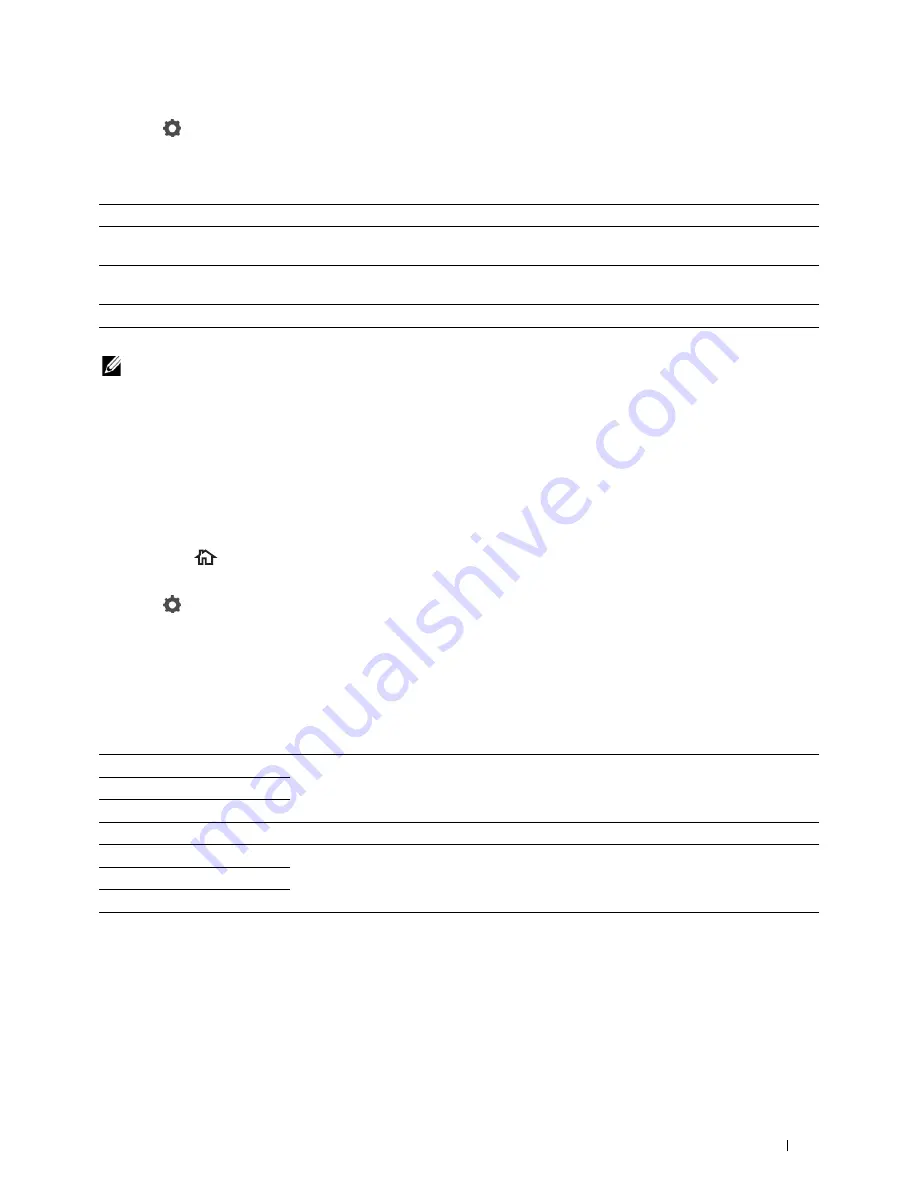
3
Tap
.
4
Tap
Resolution
.
5
Tap the desired setting.
Standard*
Used for documents with normal sized characters.
Fine
Used for documents containing small characters or thin lines or documents printed using a
dot-matrix printer.
Super Fine
Used for documents containing extremely fine detail. The super fine mode is enabled only if
the remote machine also supports the Super Fine resolution. See the note below.
Photo
Used for documents containing photographic images.
* Denotes the factory default setting.
NOTE:
Faxes scanned in the Super Fine resolution transmit at the highest resolution supported by the receiving device.
Adjusting the Document Contrast
You can adjust the contrast of the fax document to be lighter or darker than the original.
1
Load the document(s) facing up with top edge in first into the DADF.
OR
Place a single document facing down on the document glass, and close the document cover.
For details about loading a document, see "Loading an Original Document."
2
Press the
(Home)
button.
3
Tap
Fax
.
4
Tap
.
5
Tap
Darken/Lighten
.
6
Drag the desired level on the
Darken/Lighten
bar, and then tap
OK
.
You can select a contrast level from seven levels between
Darken
and
Lighten
.
Drag the indicator on the left side of the bar makes the document contrast lighter, and selecting a cell on the right
side of the bar makes the document contrast darker.
Darken 3
Works well with light documents or faint pencil markings.
Darken 2
Darken 1
Normal*
Works well with standard typed or printed documents.
Lighten 1
Works well with dark documents.
Lighten 2
Lighten 3
* Denotes the factory default setting.
Sending a Fax From Memory
1
Load the document(s) facing up with top edge in first into the DADF.
OR
Place a single document facing down on the document glass, and close the document cover.
For details about loading a document, see "Loading an Original Document."
Faxing
377
Summary of Contents for C2665dnf
Page 2: ......
Page 24: ...Template Last Updated 2 7 2007 22 Contents ...
Page 26: ...24 ...
Page 28: ...Notes Cautions and Warnings 26 ...
Page 30: ...Dell C2665dnf Color Laser Multifunction Printer User s Guide 28 ...
Page 34: ...32 Finding Information ...
Page 42: ...40 About the Printer ...
Page 44: ...42 ...
Page 46: ...44 Preparing Printer Hardware ...
Page 72: ...70 Connecting Your Printer ...
Page 76: ...74 Setting the IP Address ...
Page 80: ...78 Loading Paper ...
Page 108: ...Installing Printer Drivers on Linux Computers CUPS 106 ...
Page 110: ...108 ...
Page 214: ...212 Understanding the Tool Box Menus ...
Page 294: ...292 Understanding the Printer Menus ...
Page 308: ...306 ...
Page 338: ...336 Copying ...
Page 404: ...402 Dell Document Hub ...
Page 406: ...404 ...
Page 424: ...422 Understanding Your Printer Software ...
Page 428: ...426 User Authentication ...
Page 444: ...442 Using Digital Certificates ...
Page 466: ...464 Specifications ...
Page 468: ...466 ...
Page 508: ...506 Maintaining Your Printer ...
Page 514: ...512 Removing Options ...
Page 531: ...Troubleshooting 35 Troubleshooting Guide 531 529 ...
Page 532: ...530 ...
Page 562: ...560 Troubleshooting Guide ...
Page 563: ...Appendix Appendix 563 Index 565 561 ...
Page 564: ...562 ...






























