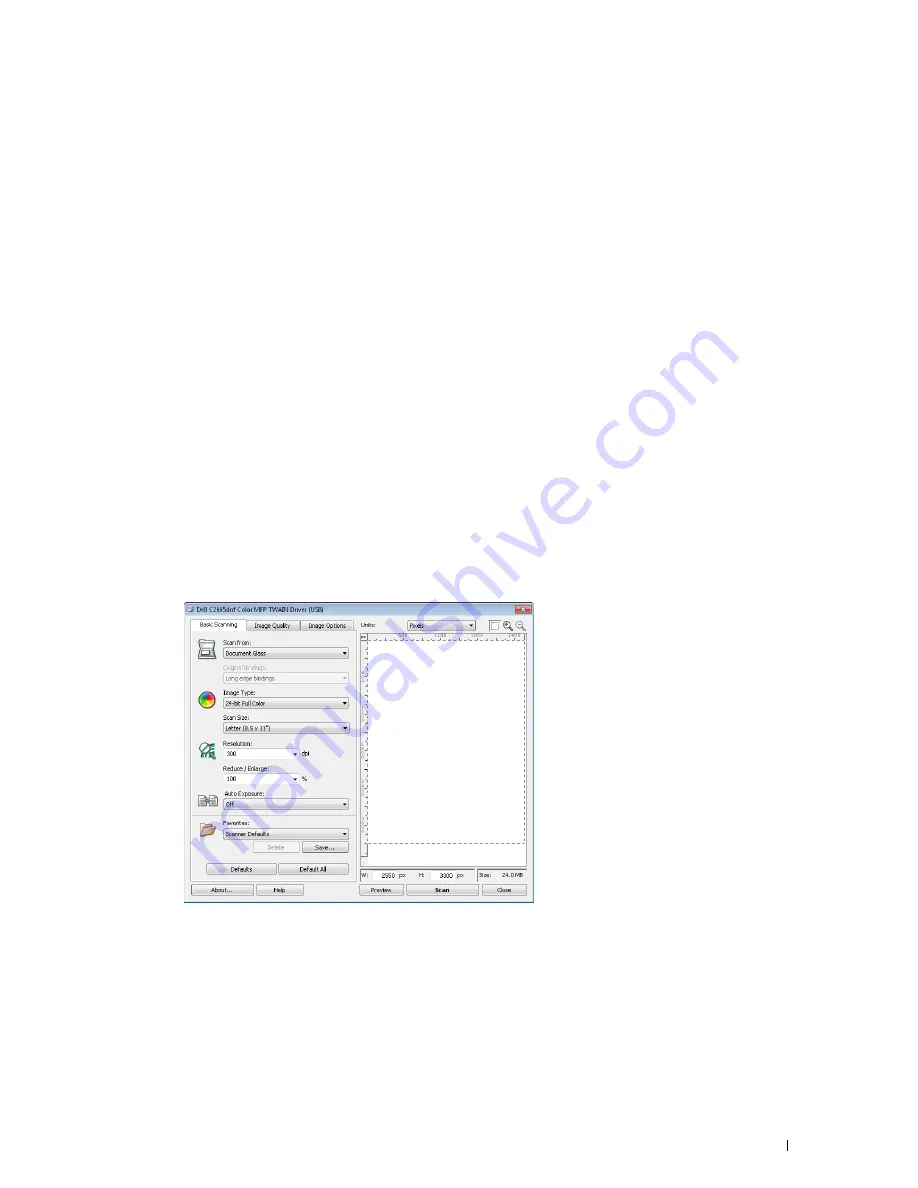
Scanning Using the TWAIN Driver
Your printer supports the TWAIN driver for scanning images that supports Microsoft Windows XP, Windows
Server
®
2003, Windows Vista, Windows Server 2008, Windows Server 2008 R2, Windows 7, Windows 8, Windows
Server 2012, Apple Mac OS X 10.5, Mac OS X 10.6, Mac OS X 10.7, Mac OS X 10.8 works with various scanners.
1
Load the document(s) facing up with top edge in first into the DADF.
OR
Place a single document facing down on the document glass, and close the document cover.
For details about loading a document, see "Loading an Original Document."
2
Start the drawing software that supports TWAIN.
3
To set the location where to store the scanned images:
Click
Desktop
→
Folders
.
In the
Folders
panel, specify a destination folder.
4
To set the scanner:
Click
Desktop
→
Scan Settings
→
Select...
In the
Available Scanners
dialog box, select
TWAIN: Dell C2665dnf Color MFP
, and then click
OK
.
5
Make sure that
Display scanner dialog box
check box is selected on the
Scan or Get Photo
panel.
6
Click
Scan
to begin scanning process.
The
Dell C2665dnf Color MFP TWAIN Driver
window appears.
For Microsoft Windows:
Scanning
341
Summary of Contents for C2665dnf
Page 2: ......
Page 24: ...Template Last Updated 2 7 2007 22 Contents ...
Page 26: ...24 ...
Page 28: ...Notes Cautions and Warnings 26 ...
Page 30: ...Dell C2665dnf Color Laser Multifunction Printer User s Guide 28 ...
Page 34: ...32 Finding Information ...
Page 42: ...40 About the Printer ...
Page 44: ...42 ...
Page 46: ...44 Preparing Printer Hardware ...
Page 72: ...70 Connecting Your Printer ...
Page 76: ...74 Setting the IP Address ...
Page 80: ...78 Loading Paper ...
Page 108: ...Installing Printer Drivers on Linux Computers CUPS 106 ...
Page 110: ...108 ...
Page 214: ...212 Understanding the Tool Box Menus ...
Page 294: ...292 Understanding the Printer Menus ...
Page 308: ...306 ...
Page 338: ...336 Copying ...
Page 404: ...402 Dell Document Hub ...
Page 406: ...404 ...
Page 424: ...422 Understanding Your Printer Software ...
Page 428: ...426 User Authentication ...
Page 444: ...442 Using Digital Certificates ...
Page 466: ...464 Specifications ...
Page 468: ...466 ...
Page 508: ...506 Maintaining Your Printer ...
Page 514: ...512 Removing Options ...
Page 531: ...Troubleshooting 35 Troubleshooting Guide 531 529 ...
Page 532: ...530 ...
Page 562: ...560 Troubleshooting Guide ...
Page 563: ...Appendix Appendix 563 Index 565 561 ...
Page 564: ...562 ...
















































