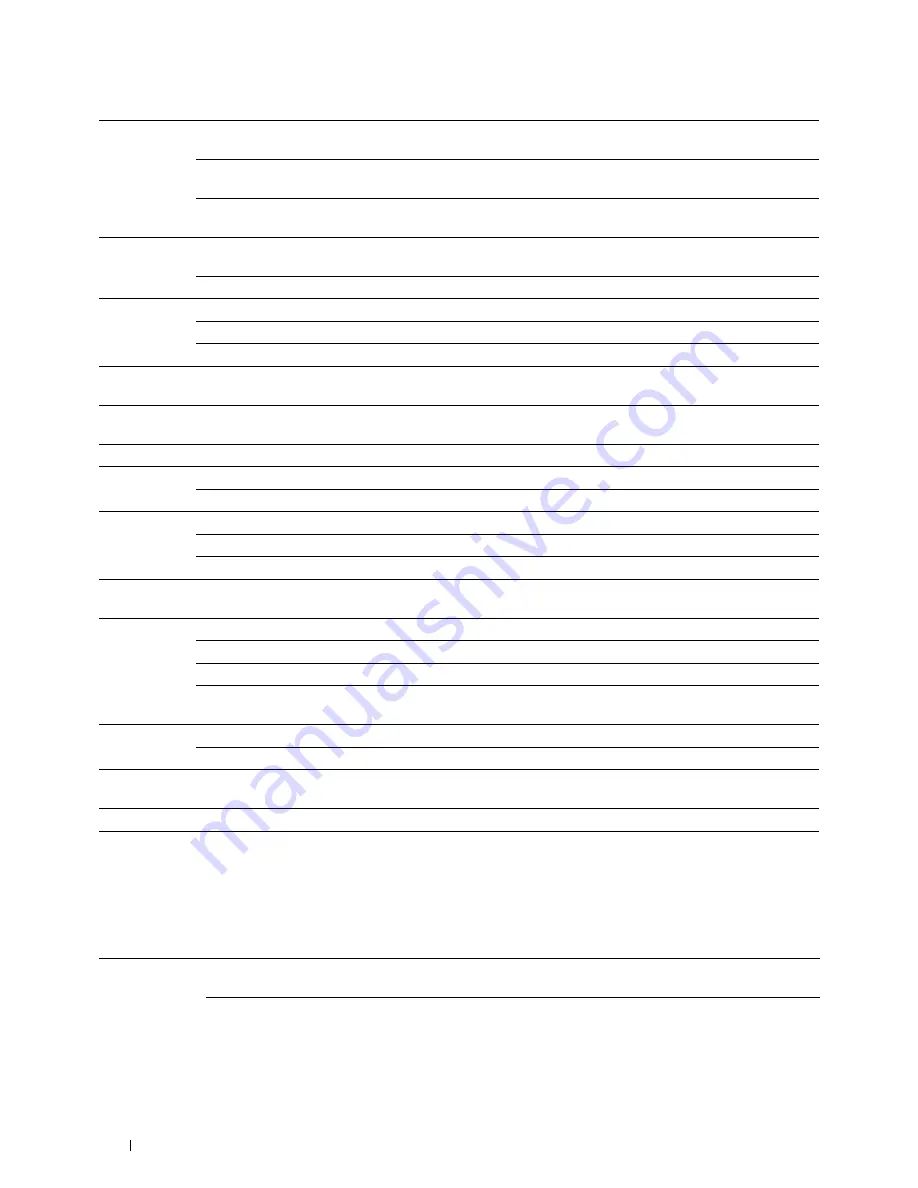
Contrast
High
Adjusts the amount of colors to make the contrast of colors
darker than the original.
Medium
Does not adjust the amount of colors to make the contrast of
colors darker or lighter than the original.
Low
Adjusts the amount of colors to make the contrast of colors
lighter than the original.
Auto Exposure On
Suppresses the background of the original to enhance text on the
copy.
Off
Does not suppress the background.
Auto Exposure Normal
Sets the background suppression level to
Normal
.
Level
High
Sets the background suppression level to
High
.
Highest
Sets the background suppression level to
Highest
.
Margin Top /
Available Range: 0–50 mm (0.0–2.0 inches)
Sets the value of the top and bottom margins.
Bottom
Margin Left / Available Range: 0–50 mm (0.0–2.0 inches)
Sets the value of the left and right margins.
Right
Margin Middle Available Range: 0–50 mm (0.0–2.0 inches)
Sets the value of the middle margin.
TIFF File
TIFF V6
Sets the TIFF file format to
TIFF V6
.
Format
TTN2
Sets the TIFF file format to
TTN2
.
Image
High
Sets the image compression level to
High
.
Compression
Normal
Sets the image compression level to
Normal
.
Low
Sets the image compression level to
Low
.
Max E-mail
Available Range: 50–16384 KBytes
Sets the maximum size of e-mail that can be sent within the
Size
range of 50 KB to 16384 KB.
File Name
Auto
Sets the default file name.
Add Prefix
Adds a prefix to the file name.
Add Suffix
Adds a suffix to the file name.
Text String
Sets the texts that are added when
Add Prefix
or
Add Suffix
are
selected.
Create Folder On
Creates a folder when saving a scanned image.
Off
Does not create a folder when saving a scanned image.
Apply New Settings
After you change the settings, click this button to apply the
changes.
Restart printer to apply new settings
Click this button to restart the printer and apply the changes.
Fax Defaults
Purpose:
To create your own fax settings.
Values:
Resolution
Standard
Improves the output quality of the original. For documents with normal sized
characters.
Fine
Improves the output quality of the original. For documents containing small
characters or thin lines or documents printed using a dot-matrix printer.
Understanding the Tool Box Menus
206
Summary of Contents for C2665dnf
Page 2: ......
Page 24: ...Template Last Updated 2 7 2007 22 Contents ...
Page 26: ...24 ...
Page 28: ...Notes Cautions and Warnings 26 ...
Page 30: ...Dell C2665dnf Color Laser Multifunction Printer User s Guide 28 ...
Page 34: ...32 Finding Information ...
Page 42: ...40 About the Printer ...
Page 44: ...42 ...
Page 46: ...44 Preparing Printer Hardware ...
Page 72: ...70 Connecting Your Printer ...
Page 76: ...74 Setting the IP Address ...
Page 80: ...78 Loading Paper ...
Page 108: ...Installing Printer Drivers on Linux Computers CUPS 106 ...
Page 110: ...108 ...
Page 214: ...212 Understanding the Tool Box Menus ...
Page 294: ...292 Understanding the Printer Menus ...
Page 308: ...306 ...
Page 338: ...336 Copying ...
Page 404: ...402 Dell Document Hub ...
Page 406: ...404 ...
Page 424: ...422 Understanding Your Printer Software ...
Page 428: ...426 User Authentication ...
Page 444: ...442 Using Digital Certificates ...
Page 466: ...464 Specifications ...
Page 468: ...466 ...
Page 508: ...506 Maintaining Your Printer ...
Page 514: ...512 Removing Options ...
Page 531: ...Troubleshooting 35 Troubleshooting Guide 531 529 ...
Page 532: ...530 ...
Page 562: ...560 Troubleshooting Guide ...
Page 563: ...Appendix Appendix 563 Index 565 561 ...
Page 564: ...562 ...
















































