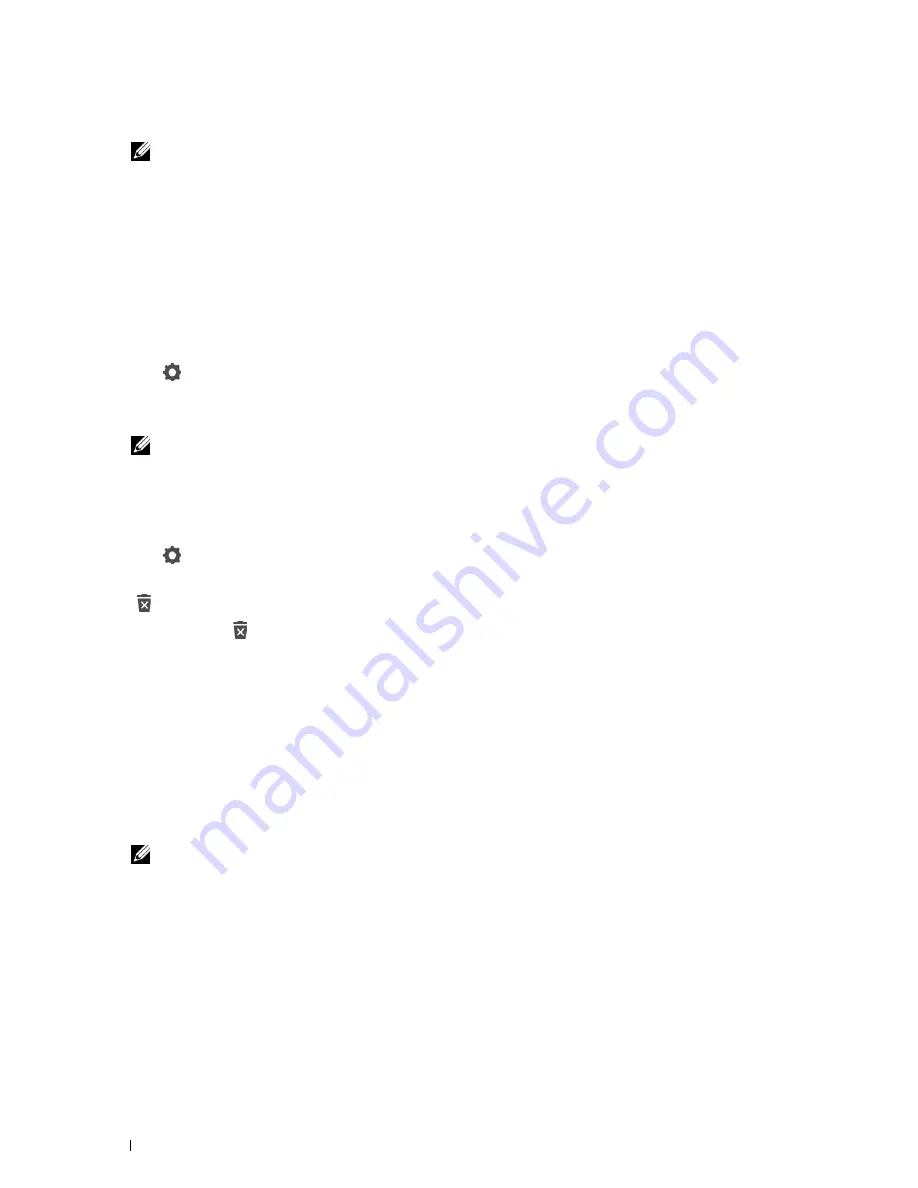
6
Enter the account password and NFC ID.
NOTES:
•
When there is a check mark in the
Initial Login
check box, the printer always displays the Home screen of the
account when you turn on the printer. If no account is specified as
Initial Login
, the portal screen is displayed
when you turn on the printer.
•
You can create a new account without setting the account password.
•
When the NFC Authentication is disabled, NFC ID is not displayed.
•
When you use UID as the NFC ID, enter the hexadecimal characters. The characters A to F should be entered in the capital
letters.
7
Tap Done. The screen returns to the portal screen.
Editing the User Account
1
Tap
in the portal screen to enter the edit mode.
2
Tap the account tile you want to edit.
3
Edit the account name, tile color, password, NFC ID, or
Initial Login
.
NOTE:
When the NFC authentication is disabled, NFC ID is not displayed.
4
Tap
Done
.
The screen returns to the portal screen.
Deleting the User Account
1
Tap
in the portal screen to enter the edit mode.
2
Tap and hold the account tile you want to edit.
is displayed.
3
Drag the tile to
.
4
Tap
OK
to delete the tile.
Logging In to the User Account
There are two ways to log in to the account. One is to log in using the touch panel, and the other is to log in using
the NFC authentication card.
Logging In Using the Touch Panel
1
Start the printer and wait until the portal screen is displayed.
2
Tap the account tile you want to log in to.
NOTE:
When the account you want to log in to does not require a password, skip step 3. The Home screen is displayed.
3
Enter the account password, and tap
Login
.
When the password is correct, the
Home
screen is displayed.
User Authentication
424
Summary of Contents for C2665dnf
Page 2: ......
Page 24: ...Template Last Updated 2 7 2007 22 Contents ...
Page 26: ...24 ...
Page 28: ...Notes Cautions and Warnings 26 ...
Page 30: ...Dell C2665dnf Color Laser Multifunction Printer User s Guide 28 ...
Page 34: ...32 Finding Information ...
Page 42: ...40 About the Printer ...
Page 44: ...42 ...
Page 46: ...44 Preparing Printer Hardware ...
Page 72: ...70 Connecting Your Printer ...
Page 76: ...74 Setting the IP Address ...
Page 80: ...78 Loading Paper ...
Page 108: ...Installing Printer Drivers on Linux Computers CUPS 106 ...
Page 110: ...108 ...
Page 214: ...212 Understanding the Tool Box Menus ...
Page 294: ...292 Understanding the Printer Menus ...
Page 308: ...306 ...
Page 338: ...336 Copying ...
Page 404: ...402 Dell Document Hub ...
Page 406: ...404 ...
Page 424: ...422 Understanding Your Printer Software ...
Page 428: ...426 User Authentication ...
Page 444: ...442 Using Digital Certificates ...
Page 466: ...464 Specifications ...
Page 468: ...466 ...
Page 508: ...506 Maintaining Your Printer ...
Page 514: ...512 Removing Options ...
Page 531: ...Troubleshooting 35 Troubleshooting Guide 531 529 ...
Page 532: ...530 ...
Page 562: ...560 Troubleshooting Guide ...
Page 563: ...Appendix Appendix 563 Index 565 561 ...
Page 564: ...562 ...






























