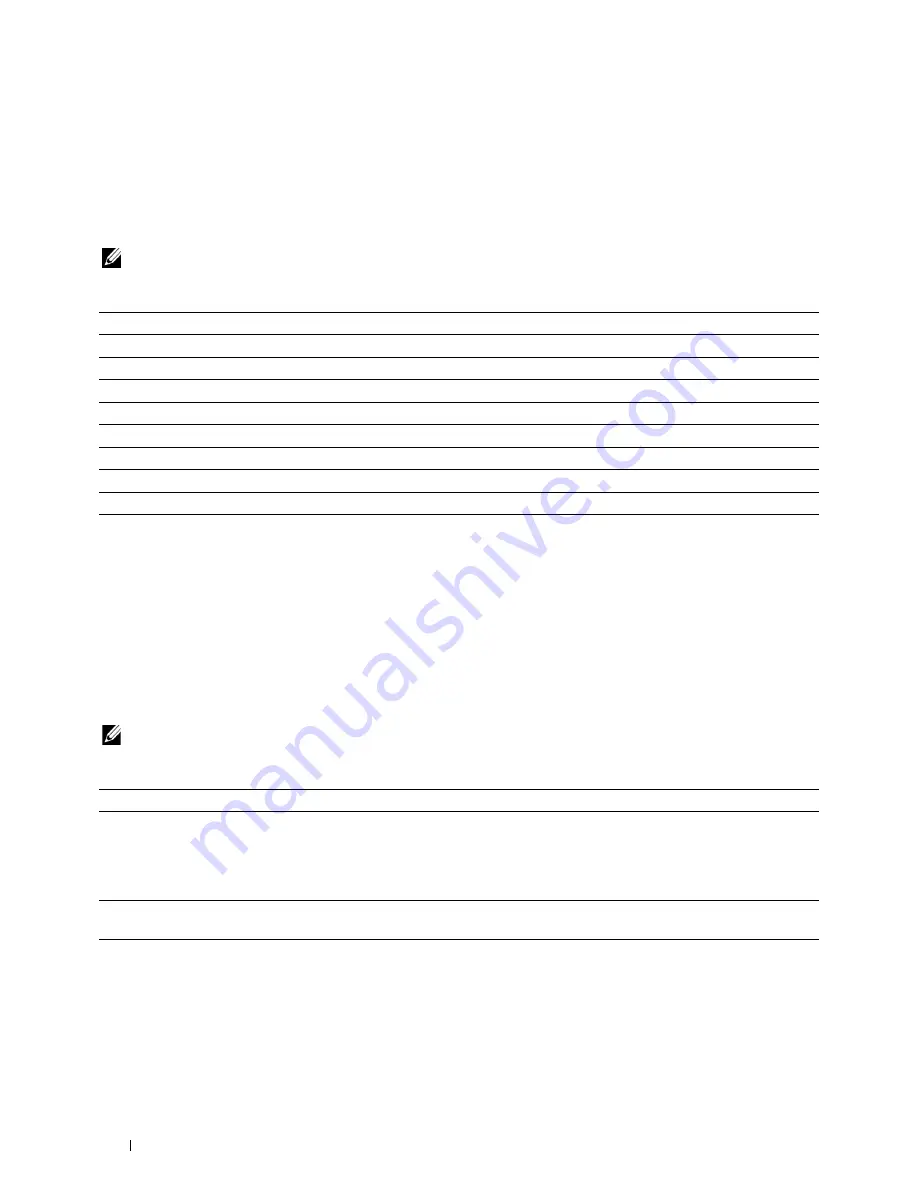
Adjust Fusing Unit
Purpose:
To specify the optimum temperature settings for printing for the fusing unit. To lower the temperature, set negative
values. To increase, set positive values.
The default settings may not give the best output on all paper types. When the printed paper has curled, try to lower
the temperature. When the toner does not fuse on the paper properly, try to increase the temperature.
NOTE:
The print quality changes depending on the setting values you select for this item.
Values:
Plain
Sets the temperature settings for the fusing unit for plain paper within the range of -3 to 3.
Plain Thick
Sets the temperature settings for the fusing unit for thick plain paper within the range of -3 to 3.
Covers
Sets the temperature settings for the fusing unit for cover paper within the range of -3 to 3.
Covers Thick
Sets the temperature settings for the fusing unit for thick cover paper within the range of -3 to 3.
Coated
Sets the temperature settings for the fusing unit for coated paper within the range of -3 to 3.
Coated Thick
Sets the temperature settings for the fusing unit for thick coated paper within the range of -3 to 3.
Label
Sets the temperature settings for the fusing unit for labels within the range of -3 to 3.
Envelope
Sets the temperature settings for the fusing unit for envelopes within the range of -3 to 3.
Recycled
Sets the temperature settings for the fusing unit for recycled paper within the range of -3 to 3.
Auto Registration Adjustment
Purpose:
To specify whether to automatically perform color registration adjustment.
Color Registration Adjustments
Purpose:
To specify whether to manually perform color registration adjustment.
Manual Color Registration Adjustments are required such as when the printer is initially installed and after the
printer is moved.
NOTE:
The Color Registration Adjustments feature can be configured when Auto Registration Adjustment is set to Off.
Values:
Auto Correct
Click
Start
to automatically perform color registration correction.
Color Regi Chart
Click
Start
to print a color registration chart. The color registration chart prints a lattice pattern of
yellow, magenta, and cyan lines. On the chart, look at the values on the right side that are next to the
line that is perfectly straight for each of the three colors. If the value for this line is 0, color registration
adjustment is not required. If the value for this line is any value other than 0, specify the adjustment
values under
Color Registration Adjustments
.
Color Registration
Sets lateral (perpendicular to paper feed direction) and process (paper feed direction) color
Adjustments
adjustment values individually for Yellow, Magenta, and Cyan within the range of -9 to 9.
Dell™ Printer Configuration Web Tool
150
Summary of Contents for C2665dnf
Page 2: ......
Page 24: ...Template Last Updated 2 7 2007 22 Contents ...
Page 26: ...24 ...
Page 28: ...Notes Cautions and Warnings 26 ...
Page 30: ...Dell C2665dnf Color Laser Multifunction Printer User s Guide 28 ...
Page 34: ...32 Finding Information ...
Page 42: ...40 About the Printer ...
Page 44: ...42 ...
Page 46: ...44 Preparing Printer Hardware ...
Page 72: ...70 Connecting Your Printer ...
Page 76: ...74 Setting the IP Address ...
Page 80: ...78 Loading Paper ...
Page 108: ...Installing Printer Drivers on Linux Computers CUPS 106 ...
Page 110: ...108 ...
Page 214: ...212 Understanding the Tool Box Menus ...
Page 294: ...292 Understanding the Printer Menus ...
Page 308: ...306 ...
Page 338: ...336 Copying ...
Page 404: ...402 Dell Document Hub ...
Page 406: ...404 ...
Page 424: ...422 Understanding Your Printer Software ...
Page 428: ...426 User Authentication ...
Page 444: ...442 Using Digital Certificates ...
Page 466: ...464 Specifications ...
Page 468: ...466 ...
Page 508: ...506 Maintaining Your Printer ...
Page 514: ...512 Removing Options ...
Page 531: ...Troubleshooting 35 Troubleshooting Guide 531 529 ...
Page 532: ...530 ...
Page 562: ...560 Troubleshooting Guide ...
Page 563: ...Appendix Appendix 563 Index 565 561 ...
Page 564: ...562 ...
















































