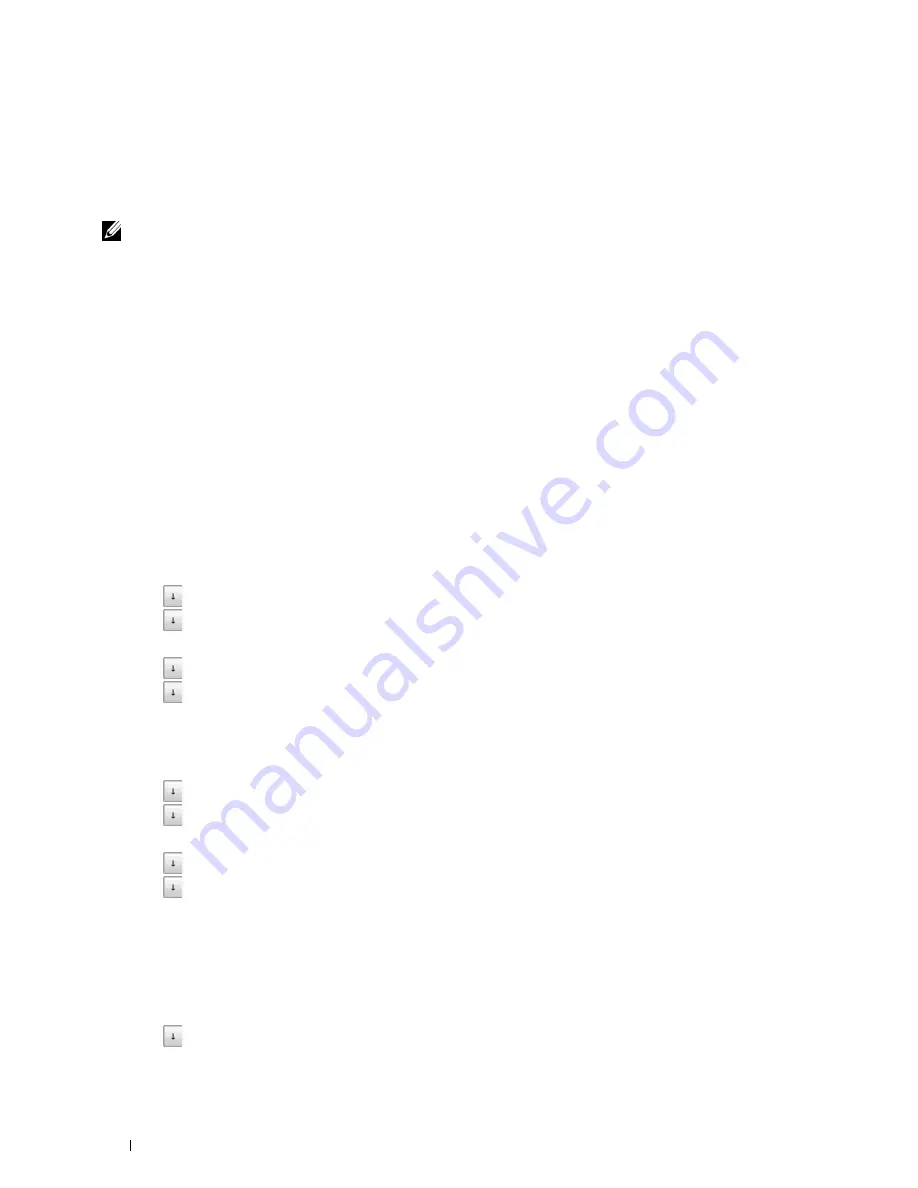
10
Enter a prefix number using the number pad, and then tap
OK
. The characters you can use for a prefix number are
0–9, *, and #. The maximum number of characters for a prefix number is five.
11
Turn off the printer, and turn it on again to apply the settings.
Advanced Fax Settings
NOTE:
The advanced fax settings are only meant for advanced users. Incorrect settings may damage the printer.
If you are experiencing fax send or receive errors, there is an advanced fax settings menu which you can access and
change the settings accordingly.
To enter the Diagnostic Menu (Customer Mode), follow the instructions.
1
Turn off the printer.
2
Disconnect all network, phone line, and USB cables from the printer.
3
Turn on the printer while holding down the
8
and
2
buttons on the number pad to start in
Customer Mode
.
After all the advanced fax settings have been made, you will need to turn off and on the printer for the new settings
to be effective.
Fax Data Encoding Method
Some of the legacy fax devices do not support the Joint Bi-level Image Experts Group (JBIG) data encoding method.
You may experience fax send or receive errors due to this data encoding method. You can disable the JBIG and select
the Modified Huffman (MH), Modified Read (MR), or Modified Modified Read (MMR) encoding with the
following instructions.
You can change the modem transmission encoding with the following instructions.
1
Turn on the printer while holding down the
8
and
2
buttons on the number pad to start in Customer Mode.
2
Tap
button to tap
Fax/Scanner Diag
, and then tap
OK
.
3
Tap
button
until
Parameter
appears, and then tap
OK
.
4
Ensure that
FAX Parameter
appears, and then tap
OK
.
5
Tap
button
until
G3M TX Coding
appears, and then tap
OK
.
6
Tap
button until the desired encoding appears, and then tap
OK
.
You can select
MH
,
MR
, or
MMR
.
You can change the modem receive encoding with the following instructions.
1
Turn on the printer while holding down the
8
and
2
buttons on the number pad to start in Customer Mode.
2
Tap
button to tap
Fax/Scanner Diag
, and then tap
OK
.
3
Tap
button
until
Parameter
appears, and then tap
OK
.
4
Ensure that
FAX Parameter
appears, and then tap
OK
.
5
Tap
button
until
G3M RX Coding
appears, and then tap
OK
.
6
Tap
button until the desired encoding appears, and then tap
OK
.
You can select
MH
,
MR
, or
MMR
.
Diagnosing the Fax Connection
You can diagnose the Fax connection using the FAX Line Diagnosis feature that can detect the abnormalities of
telephone line connection.
1
Turn on the printer while holding down the
8
and
2
buttons on the number pad to start in Customer Mode.
2
Tap
button to tap
Fax/Scanner Diag
, and then tap
OK
.
Faxing
374
Summary of Contents for C2665dnf
Page 2: ......
Page 24: ...Template Last Updated 2 7 2007 22 Contents ...
Page 26: ...24 ...
Page 28: ...Notes Cautions and Warnings 26 ...
Page 30: ...Dell C2665dnf Color Laser Multifunction Printer User s Guide 28 ...
Page 34: ...32 Finding Information ...
Page 42: ...40 About the Printer ...
Page 44: ...42 ...
Page 46: ...44 Preparing Printer Hardware ...
Page 72: ...70 Connecting Your Printer ...
Page 76: ...74 Setting the IP Address ...
Page 80: ...78 Loading Paper ...
Page 108: ...Installing Printer Drivers on Linux Computers CUPS 106 ...
Page 110: ...108 ...
Page 214: ...212 Understanding the Tool Box Menus ...
Page 294: ...292 Understanding the Printer Menus ...
Page 308: ...306 ...
Page 338: ...336 Copying ...
Page 404: ...402 Dell Document Hub ...
Page 406: ...404 ...
Page 424: ...422 Understanding Your Printer Software ...
Page 428: ...426 User Authentication ...
Page 444: ...442 Using Digital Certificates ...
Page 466: ...464 Specifications ...
Page 468: ...466 ...
Page 508: ...506 Maintaining Your Printer ...
Page 514: ...512 Removing Options ...
Page 531: ...Troubleshooting 35 Troubleshooting Guide 531 529 ...
Page 532: ...530 ...
Page 562: ...560 Troubleshooting Guide ...
Page 563: ...Appendix Appendix 563 Index 565 561 ...
Page 564: ...562 ...






























