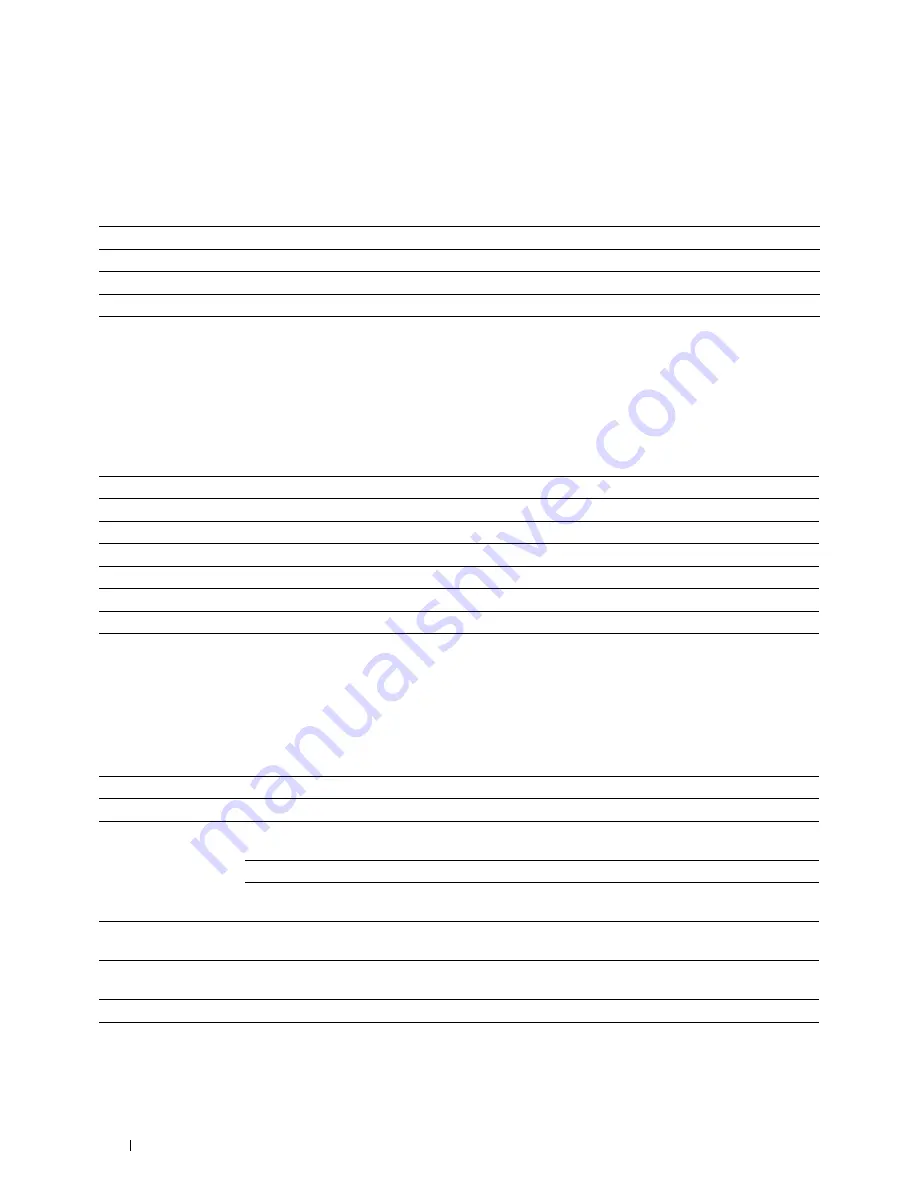
Default Setup
Purpose:
To set the default e-mail subject and message.
Values:
Default Subject
Allows you to enter the default e-mail subject.
Body Text
Allows you to enter the default e-mail message.
Apply New Settings
Click this button to apply the new settings.
Restore Settings
Click this button to restore the previous settings.
Server Address
Server Address
Purpose:
To view the server address entries registered on the
Server Address
page.
Values:
Address List to:
Selecting each button displays a list of entries for the group of IDs indicated on the button.
ID
Displays the server ID.
Name
Displays the file directory name.
(Not in Use)
is displayed when there is no registration.
Server Address
Displays the address of the file directory.
Delete
Deletes the entry for the selected server ID.
Confirm / Change
Displays a dialog box where you can edit the entry for the selected server ID.
Create
Displays a dialog box where you can create a new entry under the selected server ID.
Server Address (Confirm/Change, Create)
Purpose:
To view or edit the server address entries on the
Server Address
page, or create a new entry. The following items are
in the dialog box that appears when you click
Confirm / Change
or
Create
on the
Server Address
top page.
Values:
ID
Displays the selected server ID.
Name
Allows you to view or change the server name assigned to the server ID, or enter a new server name.
Server Type
Allows you to view the server type if you click
Confirm / Change
. Allows you to edit the server type if
you click
Create
.
FTP
*1
Select this to store scanned documents on a server via the FTP protocol.
SMB
*1
Select this to store scanned documents on a computer via the Server
Message Block (SMB) protocol.
Server Address
Allows you to view or edit the server address registered under the server ID, or enter a new server
address.
Share Name
*2
Allows you to view or edit the assigned shared name, or enter a new shared name, when
Server Type
is
set to
SMB
.
Server Path
Allows you to view or edit the assigned server path, or enter a new path.
Server Port Number
Allows you to view or edit the assigned server port number, or enter a new port number. If you leave
the text box blank, the default port number (FTP: 21, SMB: 139) will be used.
Dell™ Printer Configuration Web Tool
180
Summary of Contents for C2665dnf
Page 2: ......
Page 24: ...Template Last Updated 2 7 2007 22 Contents ...
Page 26: ...24 ...
Page 28: ...Notes Cautions and Warnings 26 ...
Page 30: ...Dell C2665dnf Color Laser Multifunction Printer User s Guide 28 ...
Page 34: ...32 Finding Information ...
Page 42: ...40 About the Printer ...
Page 44: ...42 ...
Page 46: ...44 Preparing Printer Hardware ...
Page 72: ...70 Connecting Your Printer ...
Page 76: ...74 Setting the IP Address ...
Page 80: ...78 Loading Paper ...
Page 108: ...Installing Printer Drivers on Linux Computers CUPS 106 ...
Page 110: ...108 ...
Page 214: ...212 Understanding the Tool Box Menus ...
Page 294: ...292 Understanding the Printer Menus ...
Page 308: ...306 ...
Page 338: ...336 Copying ...
Page 404: ...402 Dell Document Hub ...
Page 406: ...404 ...
Page 424: ...422 Understanding Your Printer Software ...
Page 428: ...426 User Authentication ...
Page 444: ...442 Using Digital Certificates ...
Page 466: ...464 Specifications ...
Page 468: ...466 ...
Page 508: ...506 Maintaining Your Printer ...
Page 514: ...512 Removing Options ...
Page 531: ...Troubleshooting 35 Troubleshooting Guide 531 529 ...
Page 532: ...530 ...
Page 562: ...560 Troubleshooting Guide ...
Page 563: ...Appendix Appendix 563 Index 565 561 ...
Page 564: ...562 ...






























