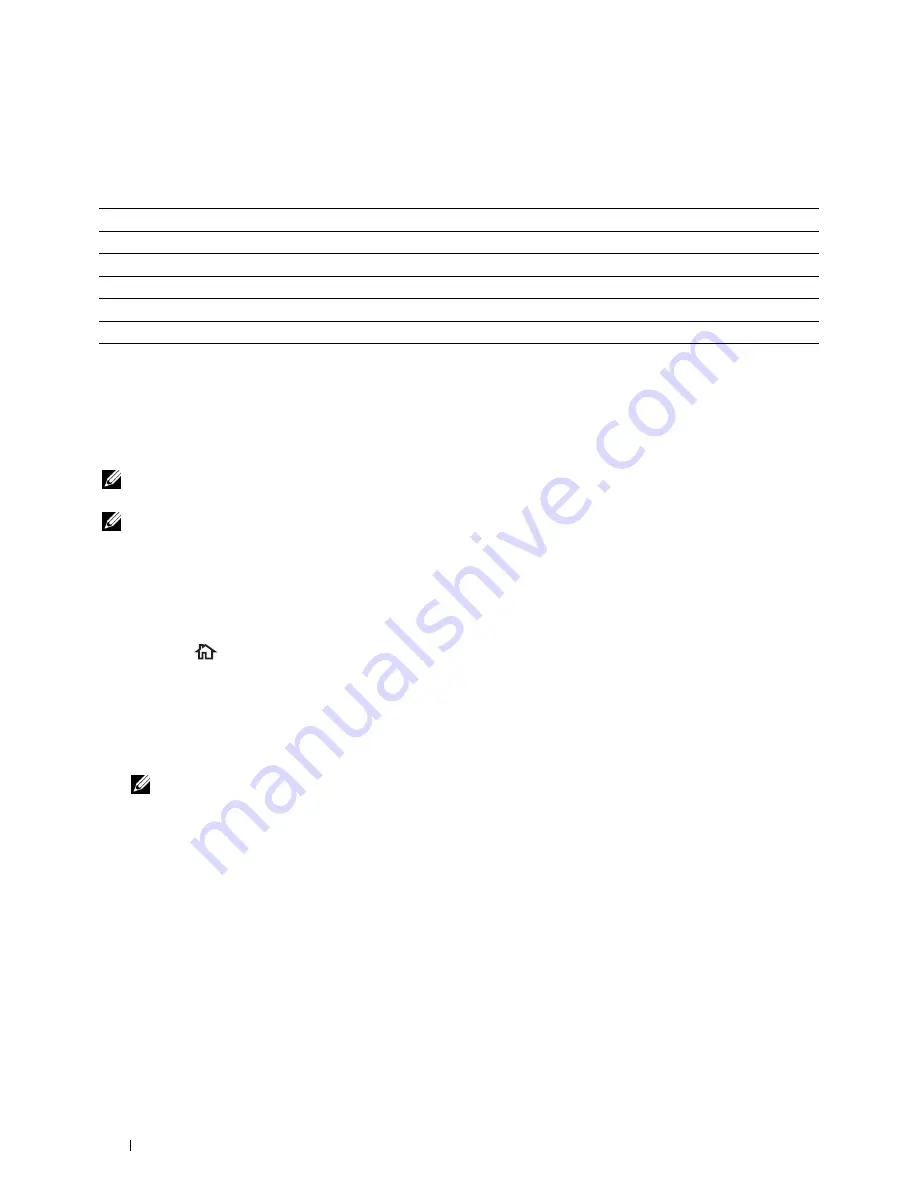
• Scan and send the scanned document to a computer connected to a network using WSD
See "Scanning from the Operator Panel - Scan to WSD."
The resolution setting to use when you scan an item depends on the item type and how you plan to use the image or
document after you scan it to your computer. For the best results, use these recommended settings.
Type
Resolution
Documents
300 dpi black-and-white or 200 dpi grayscale or color
Documents of poor quality or that contain small text
400 dpi black-and-white or 300 dpi grayscale
Photographs and pictures
100–200 dpi color or 200 dpi grayscale
Images for an inkjet printer
150–300 dpi
Images for a high-resolution printer
300–600 dpi
Scanning above these recommended resolutions may exceed the capabilities of the application. If you require a
resolution above those recommended in the above table, you should reduce the size of the image by previewing (or
pre-scan) and cropping before scanning the image.
Scanning From the Operator Panel - Scan to PC
NOTE:
You must connect your computer via USB for selecting the Scan to PC feature from the operator panel. Network
connection is not supported.
NOTE:
This feature is supported on both Microsoft Windows and Apple Macintosh.
1
Load the document(s) facing up with top edge in first into the DADF.
OR
Place a single document facing down on the document glass, and close the document cover.
For details about loading a document, see "Loading an Original Document."
2
Press the
(Home)
button.
3
Tap
Scan to PC
.
4
Specify scan settings such as
Output Color
,
Resolution
,
File Format
,
2-Sided Scanning
,
Darken/Lighten
,
Contrast
,
Sharpness
,
Auto Exposure
,
Original Size
,
Margin
, and
File
Naming Mode
. For details, see "Scan Settings."
5
Tap
Scan
to begin scanning the document.
NOTE:
If the following dialog box appears on your computer, select Dell C2665dnf Color MFP ScanButton Manager, and
then click OK.
Scanning
338
Summary of Contents for C2665dnf
Page 2: ......
Page 24: ...Template Last Updated 2 7 2007 22 Contents ...
Page 26: ...24 ...
Page 28: ...Notes Cautions and Warnings 26 ...
Page 30: ...Dell C2665dnf Color Laser Multifunction Printer User s Guide 28 ...
Page 34: ...32 Finding Information ...
Page 42: ...40 About the Printer ...
Page 44: ...42 ...
Page 46: ...44 Preparing Printer Hardware ...
Page 72: ...70 Connecting Your Printer ...
Page 76: ...74 Setting the IP Address ...
Page 80: ...78 Loading Paper ...
Page 108: ...Installing Printer Drivers on Linux Computers CUPS 106 ...
Page 110: ...108 ...
Page 214: ...212 Understanding the Tool Box Menus ...
Page 294: ...292 Understanding the Printer Menus ...
Page 308: ...306 ...
Page 338: ...336 Copying ...
Page 404: ...402 Dell Document Hub ...
Page 406: ...404 ...
Page 424: ...422 Understanding Your Printer Software ...
Page 428: ...426 User Authentication ...
Page 444: ...442 Using Digital Certificates ...
Page 466: ...464 Specifications ...
Page 468: ...466 ...
Page 508: ...506 Maintaining Your Printer ...
Page 514: ...512 Removing Options ...
Page 531: ...Troubleshooting 35 Troubleshooting Guide 531 529 ...
Page 532: ...530 ...
Page 562: ...560 Troubleshooting Guide ...
Page 563: ...Appendix Appendix 563 Index 565 561 ...
Page 564: ...562 ...






























