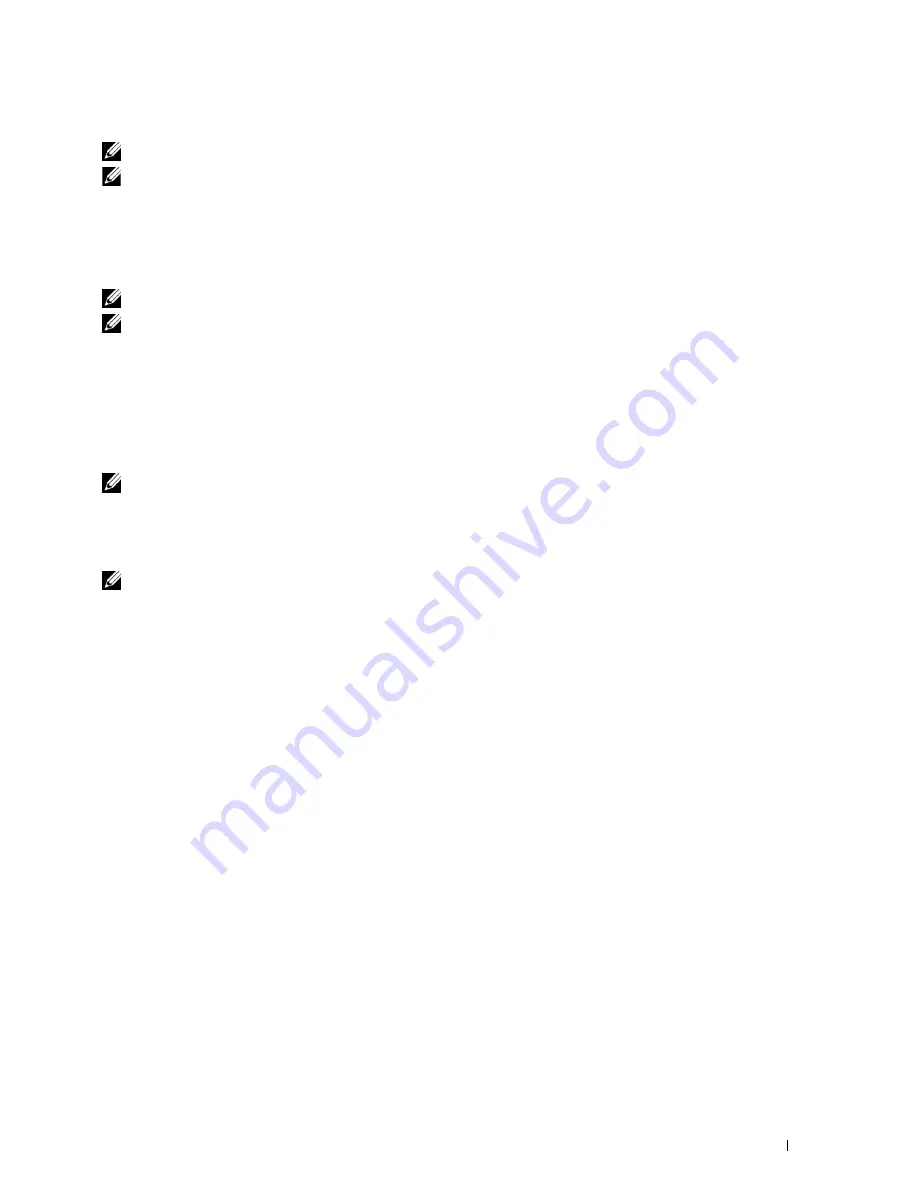
– Data that are considered invalid for settings of the printer
NOTE:
The time it takes to send and create backup files may take longer depending on the data size.
NOTE:
The features of the App Manager - Dell C2665dnf may not be used when the printer has an error. If the App Manager -
Dell C2665dnf does not respond, check and clear the status of the printer.
Preparing to use the App Manager - Dell C2665dnf
To use the
App Manager - Dell C2665dnf
, it is recommended that your computer should have more than 25GB of
storage space.
NOTE:
Your computer needs to be connected to a network. USB connection is not supported.
NOTE:
For Windows XP and Windows Vista
®
, .Net Framework 3.5 or later is required.
Using the App Manager - Dell C2665dnf
1
Click
Start
→
All Programs
→
Dell Printers
→
Dell C2665dnf Color Laser Multifunction Printer
→
App Manager
2
Click
Printers
.
3
Click
Add Printer.
4
Find the printer you want to register and click
Add
.
NOTE:
If the printer you are looking for does not appear in the list, enter the IP address of the printer in the search text box.
5
Enter the same ID and password that is used for the
Dell Printer Configuration Web Tool
, and click
OK
.
6
Click
←
to return to the printer list.
Click the printer you want to manage from the list.
NOTE:
If the printer you are looking for does not appear in the list or cannot be accessed from the App Manager - Dell C2665dnf,
check that the On check box for Port9100 and SNMP is selected in the Port Settings of Print Server Settings tab in the Dell
Printer Configuration Web Tool.
Status Monitor Widget for Macintosh
Status Monitor Widget
is a printer utility that promotes efficient use of the printer through the exchange of
information between the Macintosh and the printer.
Status Monitor Widget Feature
•
Monitoring Dell Printers
Allows you to check the status of Dell printers currently connected to your Macintosh
•
Receiving Alerts
Alerts you to problems, such as paper jams or low toner
•
Ordering Supplies
Allows you to access the web site to order supplies
Before Installing the Status Monitor Widget
Operating systems
• Mac OS X 10.5
• Mac OS X 10.6
• Mac OS X 10.7
Understanding Your Printer Software
411
Summary of Contents for C2665dnf
Page 2: ......
Page 24: ...Template Last Updated 2 7 2007 22 Contents ...
Page 26: ...24 ...
Page 28: ...Notes Cautions and Warnings 26 ...
Page 30: ...Dell C2665dnf Color Laser Multifunction Printer User s Guide 28 ...
Page 34: ...32 Finding Information ...
Page 42: ...40 About the Printer ...
Page 44: ...42 ...
Page 46: ...44 Preparing Printer Hardware ...
Page 72: ...70 Connecting Your Printer ...
Page 76: ...74 Setting the IP Address ...
Page 80: ...78 Loading Paper ...
Page 108: ...Installing Printer Drivers on Linux Computers CUPS 106 ...
Page 110: ...108 ...
Page 214: ...212 Understanding the Tool Box Menus ...
Page 294: ...292 Understanding the Printer Menus ...
Page 308: ...306 ...
Page 338: ...336 Copying ...
Page 404: ...402 Dell Document Hub ...
Page 406: ...404 ...
Page 424: ...422 Understanding Your Printer Software ...
Page 428: ...426 User Authentication ...
Page 444: ...442 Using Digital Certificates ...
Page 466: ...464 Specifications ...
Page 468: ...466 ...
Page 508: ...506 Maintaining Your Printer ...
Page 514: ...512 Removing Options ...
Page 531: ...Troubleshooting 35 Troubleshooting Guide 531 529 ...
Page 532: ...530 ...
Page 562: ...560 Troubleshooting Guide ...
Page 563: ...Appendix Appendix 563 Index 565 561 ...
Page 564: ...562 ...






























