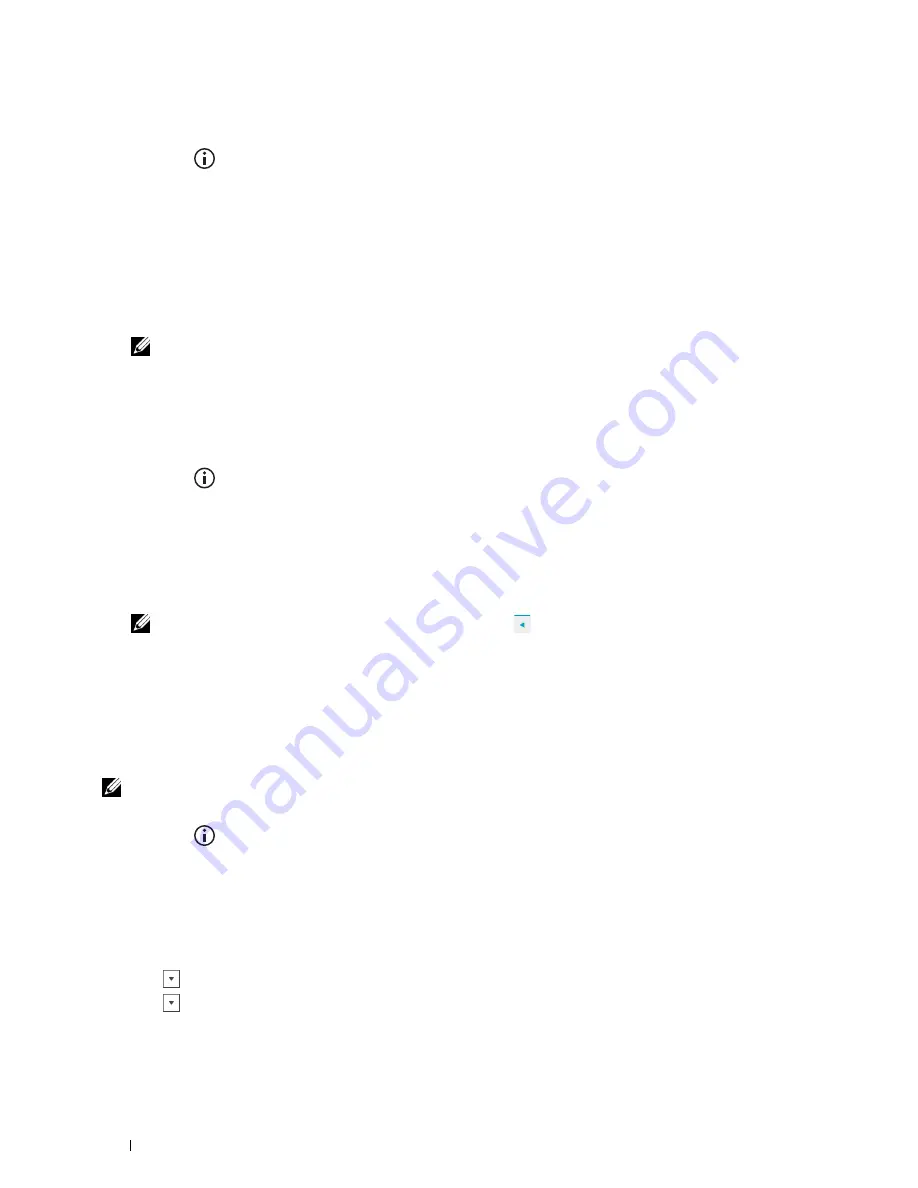
Setting Your Country
1
Press the
(Information)
button.
2
Tap the
Tools
tab, and then tap
Admin Settings
.
3
Tap
Fax Settings
.
4
Tap
Fax Line Settings
.
5
Tap
Country
.
6
Select the country where the printer is used, and then tap
OK
.
The printer must be rebooted after you set the country settings. When a screen prompting you to reboot the
printer, tap
Yes
. After the reboot, the
Home
screen is displayed on the touch panel.
NOTE:
When you configure the country setting, the information, which is registered to the printer, is initialized.
Setting the Printer ID
In most countries, you are required by law to indicate your fax number on any fax you send. The printer ID,
containing your telephone number and name or company name, will be printed at the top of each page sent from
your printer.
1
Press the
(Information)
button.
2
Tap the
Tools
tab, and then tap
Admin Settings
.
3
Tap
Fax Settings
.
4
Tap
Fax Line Settings
.
5
Tap
Fax Number
.
6
Enter your fax number using the number pad, and then tap
OK
.
NOTE:
If you make a mistake while entering numbers, press the
button to delete the last digit.
7
Tap
Fax Header Name
.
8
Enter your name or company name using the keyboard, and then tap
OK
.
For details on how to use the keyboard to enter alphanumeric characters, see "Using the Keyboard Displayed on the
Touch Panel."
Setting the Time and Date
NOTE:
It may be necessary to reset the correct time and date if loss of power to the printer occurs.
To set the time and date:
1
Press the
(Information)
button.
2
Tap the
Tools
tab, and then tap
Admin Settings
.
3
Tap
System Settings
.
4
Tap
General
.
5
Tap
Date & Time
.
6
Tap
Time Zone
.
7
Tap
until the desired geographic region appears, and then select that region.
8
Tap
until the desired time zone appears, and then select that time zone.
9
Tap
OK
.
10
Tap
Date
.
Faxing
368
Summary of Contents for C2665dnf
Page 2: ......
Page 24: ...Template Last Updated 2 7 2007 22 Contents ...
Page 26: ...24 ...
Page 28: ...Notes Cautions and Warnings 26 ...
Page 30: ...Dell C2665dnf Color Laser Multifunction Printer User s Guide 28 ...
Page 34: ...32 Finding Information ...
Page 42: ...40 About the Printer ...
Page 44: ...42 ...
Page 46: ...44 Preparing Printer Hardware ...
Page 72: ...70 Connecting Your Printer ...
Page 76: ...74 Setting the IP Address ...
Page 80: ...78 Loading Paper ...
Page 108: ...Installing Printer Drivers on Linux Computers CUPS 106 ...
Page 110: ...108 ...
Page 214: ...212 Understanding the Tool Box Menus ...
Page 294: ...292 Understanding the Printer Menus ...
Page 308: ...306 ...
Page 338: ...336 Copying ...
Page 404: ...402 Dell Document Hub ...
Page 406: ...404 ...
Page 424: ...422 Understanding Your Printer Software ...
Page 428: ...426 User Authentication ...
Page 444: ...442 Using Digital Certificates ...
Page 466: ...464 Specifications ...
Page 468: ...466 ...
Page 508: ...506 Maintaining Your Printer ...
Page 514: ...512 Removing Options ...
Page 531: ...Troubleshooting 35 Troubleshooting Guide 531 529 ...
Page 532: ...530 ...
Page 562: ...560 Troubleshooting Guide ...
Page 563: ...Appendix Appendix 563 Index 565 561 ...
Page 564: ...562 ...






























