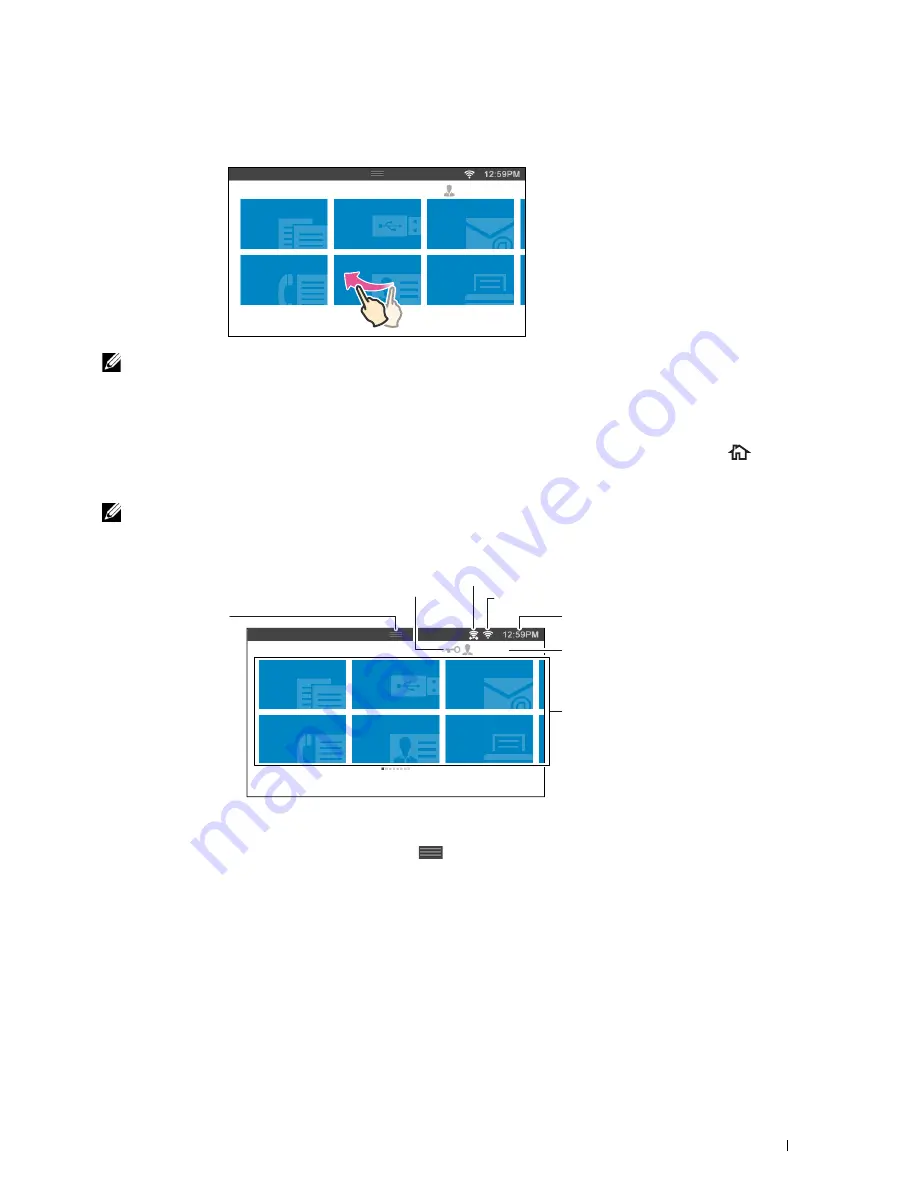
To scroll faster, flick the screen.
Copy
Fax
Scan to USB
ID Copy
Scan to E
mail
Home
Guest
NOTE:
You cannot swipe or flick on some screens depending on the screen design and specifications. In this case, operate by
tapping the buttons shown on the screen.
About the Home Screen
This section describes the fields and buttons on the
Home
screen which is displayed by pressing the
(Home)
button while the user is logged in to the printer. The
Home
screen is the default screen that appears when the
printer is turned on.
NOTE:
To display the Home screen, the user must be registered beforehand and log in to the printer. For more information, see
"User Authentication."
Copy
Fax
Scan to USB
ID Copy
Scan to E
mail
Home
Guest
Notification Bar
Lock Icon
Wireless LAN Connection Status Icon
Time/Network Information
Account Name
Tiles
Wi-Fi Direct Connection Status Icon
Notification Bar
Displays the status of the printer when the handle
is dragged down. To close, drag up the handle.
You can adjust the screen brightness, see the toner information, or monitor the jobs currently progressing. Warnings
are displayed in this area, too.
To adjust the screen brightness, drag the slider in
Screen Brightness
.
To see the
Toner Information
, tap
Supplies
.
The information of the toner is displayed with one toner at a time.
To see the information of other toners, swipe the screen.
Operator Panel
111
Summary of Contents for C2665dnf
Page 2: ......
Page 24: ...Template Last Updated 2 7 2007 22 Contents ...
Page 26: ...24 ...
Page 28: ...Notes Cautions and Warnings 26 ...
Page 30: ...Dell C2665dnf Color Laser Multifunction Printer User s Guide 28 ...
Page 34: ...32 Finding Information ...
Page 42: ...40 About the Printer ...
Page 44: ...42 ...
Page 46: ...44 Preparing Printer Hardware ...
Page 72: ...70 Connecting Your Printer ...
Page 76: ...74 Setting the IP Address ...
Page 80: ...78 Loading Paper ...
Page 108: ...Installing Printer Drivers on Linux Computers CUPS 106 ...
Page 110: ...108 ...
Page 214: ...212 Understanding the Tool Box Menus ...
Page 294: ...292 Understanding the Printer Menus ...
Page 308: ...306 ...
Page 338: ...336 Copying ...
Page 404: ...402 Dell Document Hub ...
Page 406: ...404 ...
Page 424: ...422 Understanding Your Printer Software ...
Page 428: ...426 User Authentication ...
Page 444: ...442 Using Digital Certificates ...
Page 466: ...464 Specifications ...
Page 468: ...466 ...
Page 508: ...506 Maintaining Your Printer ...
Page 514: ...512 Removing Options ...
Page 531: ...Troubleshooting 35 Troubleshooting Guide 531 529 ...
Page 532: ...530 ...
Page 562: ...560 Troubleshooting Guide ...
Page 563: ...Appendix Appendix 563 Index 565 561 ...
Page 564: ...562 ...






























