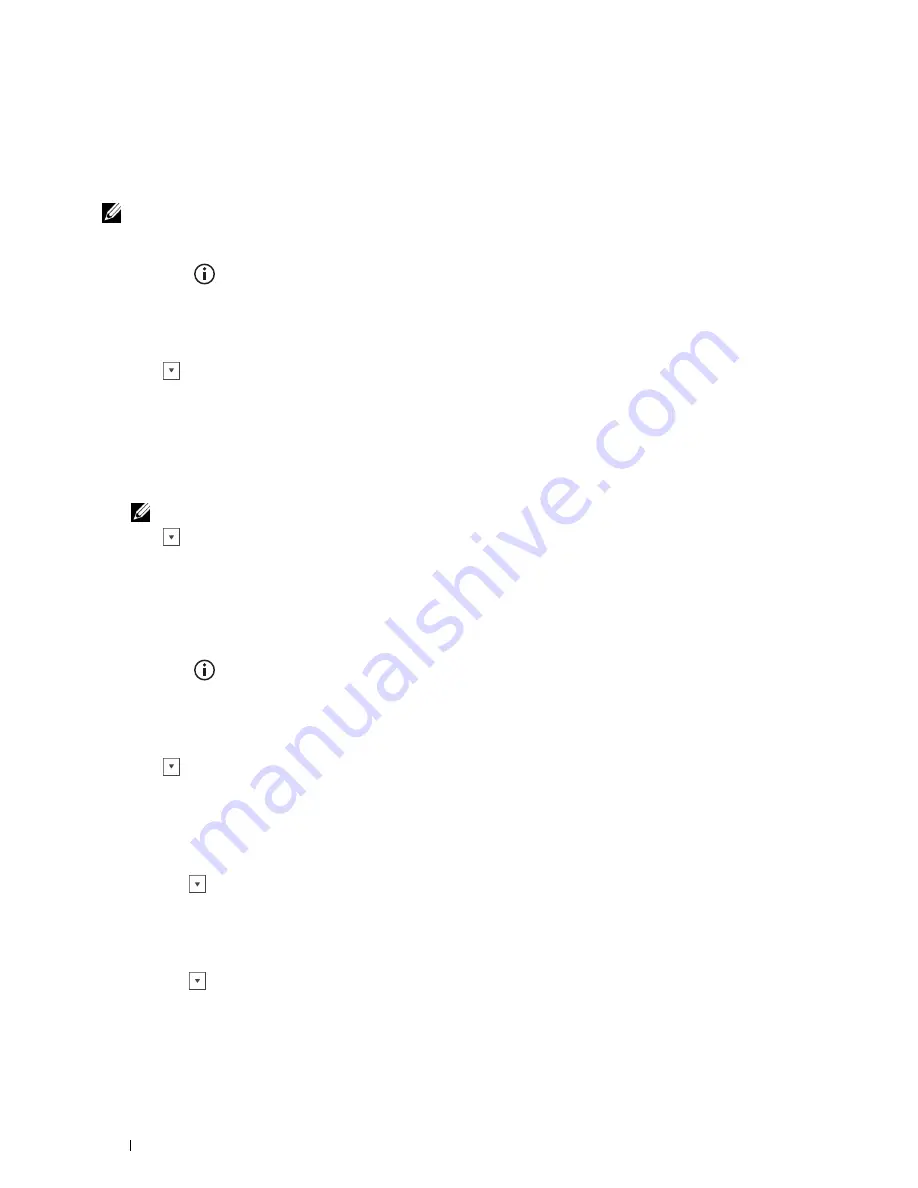
Group Dialing
If you frequently send the same document to several destinations, you can create a group of these destinations and
set them under a one-digit group dial location. This enables you to use a group dial number setting to send the same
document to all the destinations in the group.
NOTE:
You cannot include one group dial number within another group dial number.
Setting Group Dial
1
Press the
(Information)
button.
2
Tap the
Tools
tab, and then tap
Admin Settings
.
3
Tap
Phone Book
.
4
Tap
Groups
.
5
Tap
until the desired group dial number between 1 and 6 appears and then select that group dial number.
If a speed dial number is already stored in the location you chose, the display shows the name and the number of
entries stored in that group dial number.
6
Tap the
Enter Group Name
text box.
7
Enter the name, and then tap
OK
.
8
Tap
Add from Address Book
.
NOTE:
The fax number needs to be registered before you can select
Add from Address Book
.
9
Tap
until the desired speed dial number appears and then select that speed dial number.
10
Tap
OK
.
To store more group dial numbers, repeat steps 5 to 10.
Editing Group Dial
You can delete a specific speed dial number from a selected group or add a new number to the selected group.
1
Press the
(Information)
button.
2
Tap the
Tools
tab, and then tap
Admin Settings
.
3
Tap
Phone Book
.
4
Tap
Groups
.
5
Tap
until the group dial number that you want to edit appears, and then select that group dial number.
6
Tap
Edit
.
7
Tap the
Enter Group Name
text box.
8
Enter a new name, and then tap
OK
.
9
To delete a speed dial number from the group dial number:
a
Tap
until the speed dial number that you want to edit appears, and then select that speed dial number.
b
Tap
Remove
.
10
To add a new speed dial number to the group dial number:
a
Tap
Add from Address Book
.
b
Tap
until the desired speed dial number appears and then select that speed dial number.
c
Tap
OK
.
Faxing
388
Summary of Contents for C2665dnf
Page 2: ......
Page 24: ...Template Last Updated 2 7 2007 22 Contents ...
Page 26: ...24 ...
Page 28: ...Notes Cautions and Warnings 26 ...
Page 30: ...Dell C2665dnf Color Laser Multifunction Printer User s Guide 28 ...
Page 34: ...32 Finding Information ...
Page 42: ...40 About the Printer ...
Page 44: ...42 ...
Page 46: ...44 Preparing Printer Hardware ...
Page 72: ...70 Connecting Your Printer ...
Page 76: ...74 Setting the IP Address ...
Page 80: ...78 Loading Paper ...
Page 108: ...Installing Printer Drivers on Linux Computers CUPS 106 ...
Page 110: ...108 ...
Page 214: ...212 Understanding the Tool Box Menus ...
Page 294: ...292 Understanding the Printer Menus ...
Page 308: ...306 ...
Page 338: ...336 Copying ...
Page 404: ...402 Dell Document Hub ...
Page 406: ...404 ...
Page 424: ...422 Understanding Your Printer Software ...
Page 428: ...426 User Authentication ...
Page 444: ...442 Using Digital Certificates ...
Page 466: ...464 Specifications ...
Page 468: ...466 ...
Page 508: ...506 Maintaining Your Printer ...
Page 514: ...512 Removing Options ...
Page 531: ...Troubleshooting 35 Troubleshooting Guide 531 529 ...
Page 532: ...530 ...
Page 562: ...560 Troubleshooting Guide ...
Page 563: ...Appendix Appendix 563 Index 565 561 ...
Page 564: ...562 ...






























