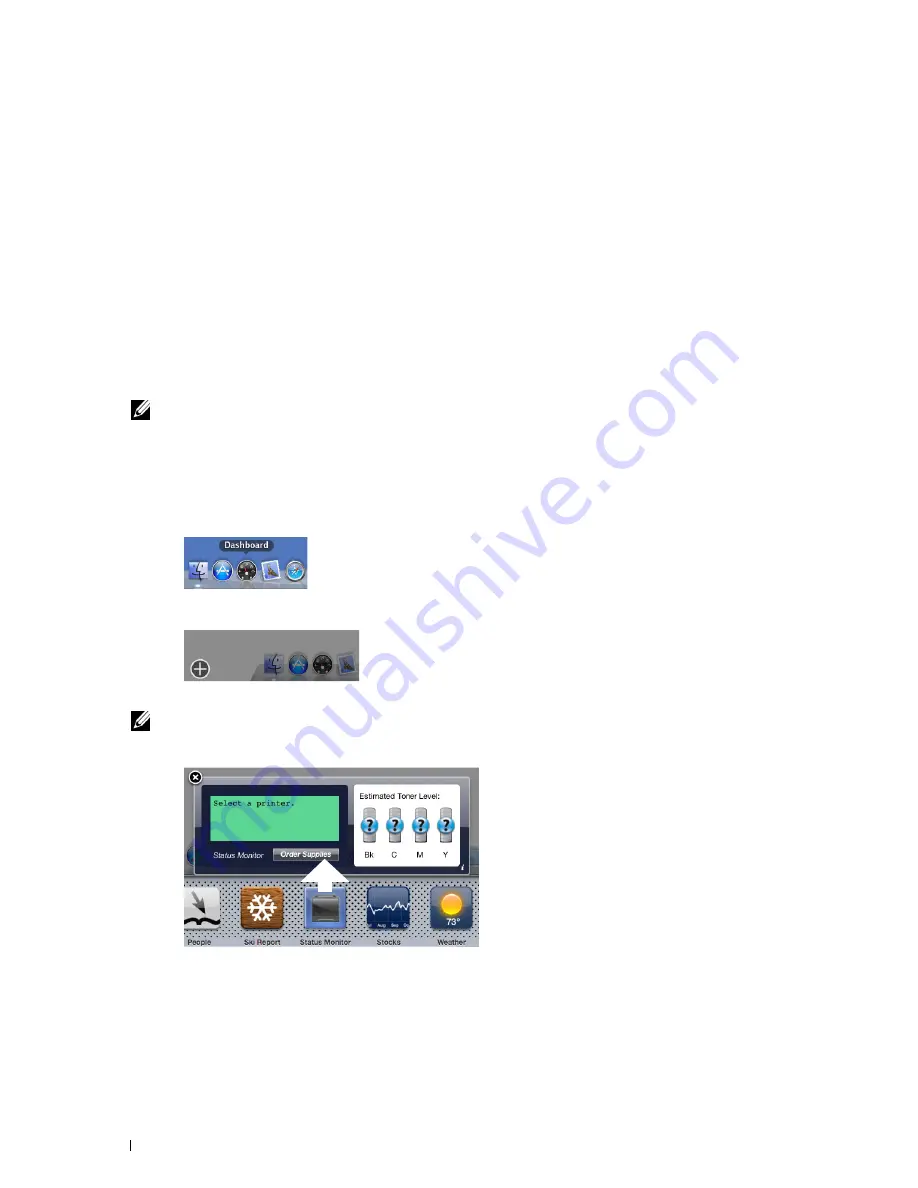
2
3
• Mac OS X 10.8
Network protocols and interfaces
• LPR
•
Socket 9100
• Bonjour
•
USB 2.0 and 1.1 (When connecting with multiple printers of the same model via USB cables, only the printer
recognized first can be monitored in the
Status Monitor Widget
.)
Installing the Status Monitor Widget
1
Double-click the
Dell C2665 Installer
icon in the
Finder
window.
2
Follow the on-screen instructions.
When the
Install Succeeded
screen appears, the installation is complete.
NOTE:
Entering the administrative login name and password are required during the installation process.
Opening and Closing the Status Monitor Widget
Opening the Status Monitor Widget
1
Click the Dashboard icon in the Dock to launch Dashboard.
Click the Plus (+) sign to display the Widget Bar.
Click the icon of
Status Monitor
in the Widget Bar. The
Printer Status
window appears.
NOTE:
If the message Select a printer is displayed, select your printer in Preferences. (For more information on
Preferences, see "Preferences.")
Closing the Status Monitor Widget
Click the Close (x) button in the upper-left corner of the
Printer Status
window.
Understanding Your Printer Software
412
1
Summary of Contents for C2665dnf
Page 2: ......
Page 24: ...Template Last Updated 2 7 2007 22 Contents ...
Page 26: ...24 ...
Page 28: ...Notes Cautions and Warnings 26 ...
Page 30: ...Dell C2665dnf Color Laser Multifunction Printer User s Guide 28 ...
Page 34: ...32 Finding Information ...
Page 42: ...40 About the Printer ...
Page 44: ...42 ...
Page 46: ...44 Preparing Printer Hardware ...
Page 72: ...70 Connecting Your Printer ...
Page 76: ...74 Setting the IP Address ...
Page 80: ...78 Loading Paper ...
Page 108: ...Installing Printer Drivers on Linux Computers CUPS 106 ...
Page 110: ...108 ...
Page 214: ...212 Understanding the Tool Box Menus ...
Page 294: ...292 Understanding the Printer Menus ...
Page 308: ...306 ...
Page 338: ...336 Copying ...
Page 404: ...402 Dell Document Hub ...
Page 406: ...404 ...
Page 424: ...422 Understanding Your Printer Software ...
Page 428: ...426 User Authentication ...
Page 444: ...442 Using Digital Certificates ...
Page 466: ...464 Specifications ...
Page 468: ...466 ...
Page 508: ...506 Maintaining Your Printer ...
Page 514: ...512 Removing Options ...
Page 531: ...Troubleshooting 35 Troubleshooting Guide 531 529 ...
Page 532: ...530 ...
Page 562: ...560 Troubleshooting Guide ...
Page 563: ...Appendix Appendix 563 Index 565 561 ...
Page 564: ...562 ...






























