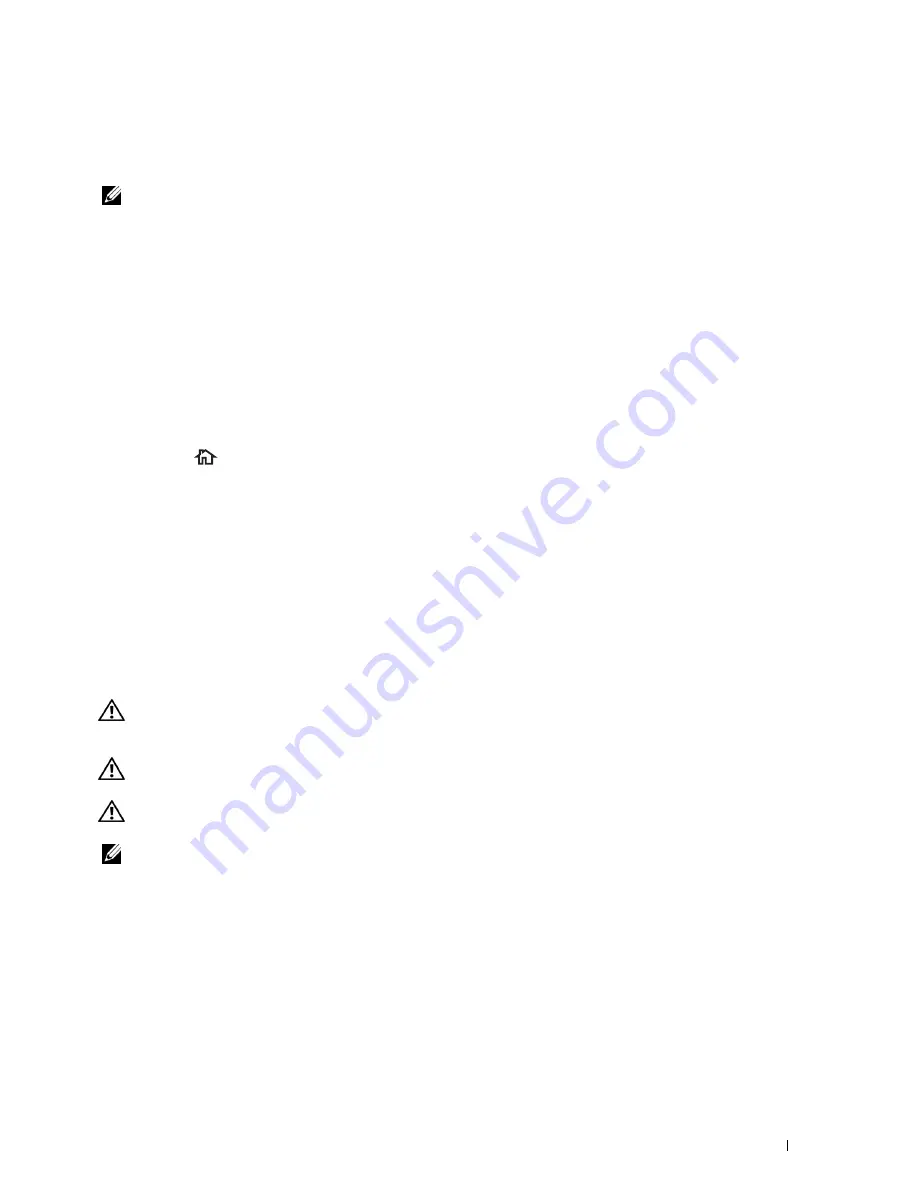
20
Copying
NOTE:
If the Function Enabled setting for
Copy
is set to
On(Password)
, you need to enter the four digit password to use
the copy function. If the Function Enabled setting for
Copy
is set to
Off
, the copy function is disabled and the menu is also
disabled on the screen. For details, see "Function Enabled."
Loading Paper for Copying
The instructions for loading paper in the paper tray are the same whether you are printing, faxing, or copying. For
details about loading paper, see "Loading Print Media." For details about setting the paper type and size in the tray,
see "Print Media Guidelines."
Selecting Paper Tray
After loading the print media for copy output, select the desired paper tray to be used for the copy job.
To select the tray:
1
Press the
(Home)
button.
2
Tap
Copy
.
3
Tap
Select Tray
.
4
Tap the desired tray, and then tap
OK
.
You can select
MPF
,
Tray1
, or
Tray2
*.
*
Tray2
is only available when the optional 550-sheet feeder (tray2) is installed.
Preparing a Document
You can use the document glass or the duplex automatic document feeder (DADF) to load an original document for
copying, scanning, and sending a fax. You can load up to 50 sheets of 75 g/m
2
(20 lb) documents for one job using
the DADF or one sheet at a time using the document glass.
WARNING:
Avoid loading documents that are smaller than 5.5 inches by 5.5 inches (139.7 mm by 139.7 mm) or larger than 8.5
inches by 14 inches (215.9 mm by 355.6 mm), different sizes or weights together, or booklets, pamphlets, transparencies, or
documents having other unusual characteristics in the DADF.
WARNING:
Carbon-paper or carbon-backed paper, coated paper, onion skin or thin paper, wrinkled or creased paper, curled
or rolled paper, torn paper, photographs, or transparencies cannot be used in the DADF.
WARNING:
Do not use the documents with staples, paper clips or exposed to adhesives or solvent based materials such as
glue, ink and correcting fluid in the DADF.
NOTE:
To get the best scan quality, especially for color or gray scale images, use the document glass instead of the DADF.
Copying
325
Summary of Contents for C2665dnf
Page 2: ......
Page 24: ...Template Last Updated 2 7 2007 22 Contents ...
Page 26: ...24 ...
Page 28: ...Notes Cautions and Warnings 26 ...
Page 30: ...Dell C2665dnf Color Laser Multifunction Printer User s Guide 28 ...
Page 34: ...32 Finding Information ...
Page 42: ...40 About the Printer ...
Page 44: ...42 ...
Page 46: ...44 Preparing Printer Hardware ...
Page 72: ...70 Connecting Your Printer ...
Page 76: ...74 Setting the IP Address ...
Page 80: ...78 Loading Paper ...
Page 108: ...Installing Printer Drivers on Linux Computers CUPS 106 ...
Page 110: ...108 ...
Page 214: ...212 Understanding the Tool Box Menus ...
Page 294: ...292 Understanding the Printer Menus ...
Page 308: ...306 ...
Page 338: ...336 Copying ...
Page 404: ...402 Dell Document Hub ...
Page 406: ...404 ...
Page 424: ...422 Understanding Your Printer Software ...
Page 428: ...426 User Authentication ...
Page 444: ...442 Using Digital Certificates ...
Page 466: ...464 Specifications ...
Page 468: ...466 ...
Page 508: ...506 Maintaining Your Printer ...
Page 514: ...512 Removing Options ...
Page 531: ...Troubleshooting 35 Troubleshooting Guide 531 529 ...
Page 532: ...530 ...
Page 562: ...560 Troubleshooting Guide ...
Page 563: ...Appendix Appendix 563 Index 565 561 ...
Page 564: ...562 ...






























