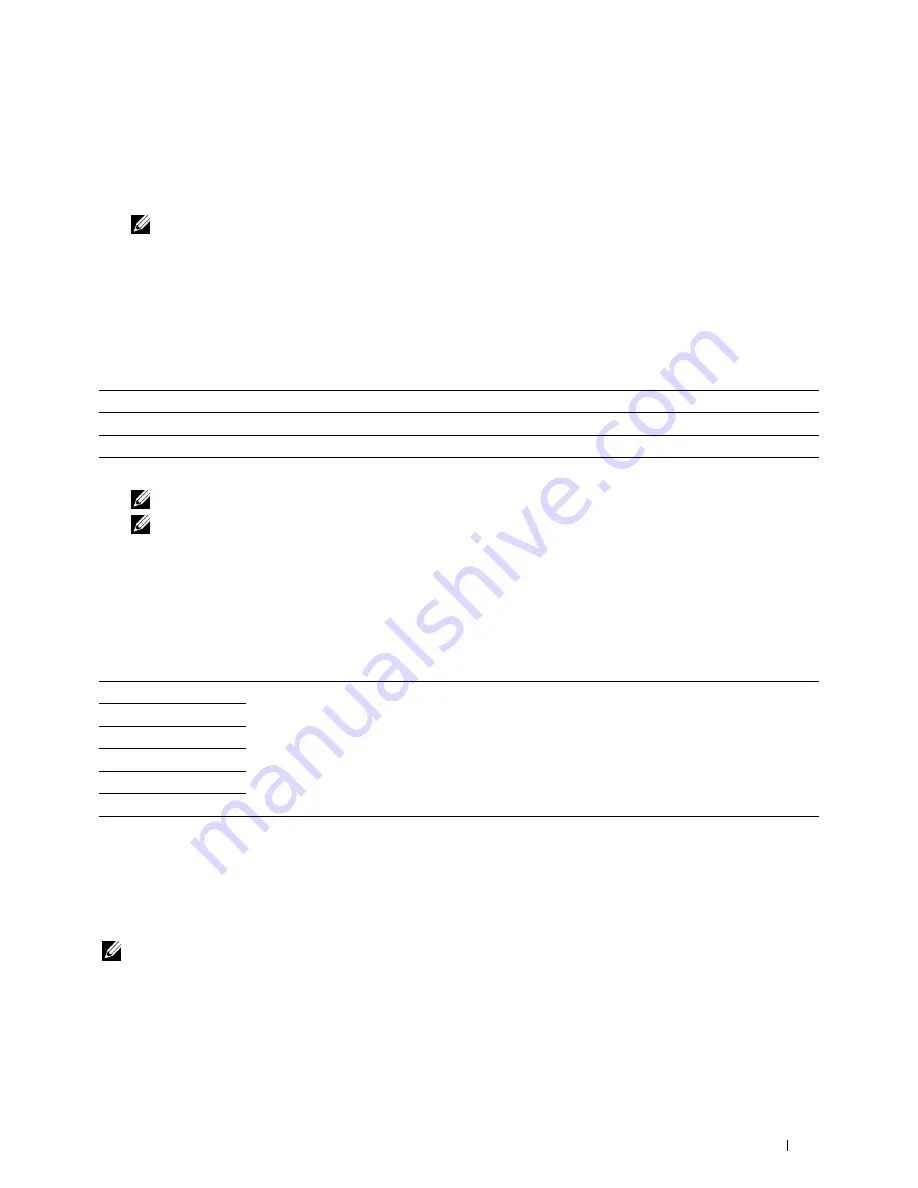
Output Color
To select mode for color or black and white copying:
1
Tap
Output Color
.
2
Tap
Full Color
or
Black & White
.
NOTE:
Color copy is secured with a password if the Function Enabled setting for
Copy
is set to
On(Color
Password)
. If you set
Output Color
to
Full Color
and the Function Enabled setting for
Copy
to
On(Color Password)
, you will need to enter the four digit password.
Select Tray
To select the tray:
1
Tap
Select Tray
.
2
Tap the desired setting, and then tap
OK
.
MPF
The paper is fed from the multipurpose feeder.
Tray1*
The paper is fed from tray1.
Tray2
The paper is fed from the optional 550-sheet feeder.
* Denotes the factory default setting.
NOTE:
Tray2
is only available when the optional 550-sheet feeder is installed.
NOTE:
When
Any
is displayed as the paper size and type in the MPF, you can select the paper size and type from this
menu. For details, see "Select Tray."
2 Sided Copying
To make duplex copies with the specified binding position:
1
Swipe the screen until
2 Sided Copying
appears, and then tap
2 Sided Copying
.
2
Tap the desired setting, and then tap
OK
.
1
→
1 Sided*
Select 1 sided or 2 sided and specify binding position for the 2 sided copy.
1
→
2 Sided
2
→
1 Sided
2
→
2 Sided
Long Edge Binding
Short Edge Binding
* Denotes the factory default setting.
When you are using the document glass and it is set to
1
→
2 Sided
or
2
→
2 Sided
, the display prompts you
for another page after tapping
Copy
.
a
If you want to place a new document, replace the document with a new document, and then tap
Continue
.
b
If you finish copying, tap
Print Now
.
NOTE:
When you use the DADF to copy both sides of a document, the printed position of the front and back of the document
may differ if the size in the document size setting and the size of the document do not match. In this case, set
Original
Size
to the same size as the document.
Copying
329
Summary of Contents for C2665dnf
Page 2: ......
Page 24: ...Template Last Updated 2 7 2007 22 Contents ...
Page 26: ...24 ...
Page 28: ...Notes Cautions and Warnings 26 ...
Page 30: ...Dell C2665dnf Color Laser Multifunction Printer User s Guide 28 ...
Page 34: ...32 Finding Information ...
Page 42: ...40 About the Printer ...
Page 44: ...42 ...
Page 46: ...44 Preparing Printer Hardware ...
Page 72: ...70 Connecting Your Printer ...
Page 76: ...74 Setting the IP Address ...
Page 80: ...78 Loading Paper ...
Page 108: ...Installing Printer Drivers on Linux Computers CUPS 106 ...
Page 110: ...108 ...
Page 214: ...212 Understanding the Tool Box Menus ...
Page 294: ...292 Understanding the Printer Menus ...
Page 308: ...306 ...
Page 338: ...336 Copying ...
Page 404: ...402 Dell Document Hub ...
Page 406: ...404 ...
Page 424: ...422 Understanding Your Printer Software ...
Page 428: ...426 User Authentication ...
Page 444: ...442 Using Digital Certificates ...
Page 466: ...464 Specifications ...
Page 468: ...466 ...
Page 508: ...506 Maintaining Your Printer ...
Page 514: ...512 Removing Options ...
Page 531: ...Troubleshooting 35 Troubleshooting Guide 531 529 ...
Page 532: ...530 ...
Page 562: ...560 Troubleshooting Guide ...
Page 563: ...Appendix Appendix 563 Index 565 561 ...
Page 564: ...562 ...






























