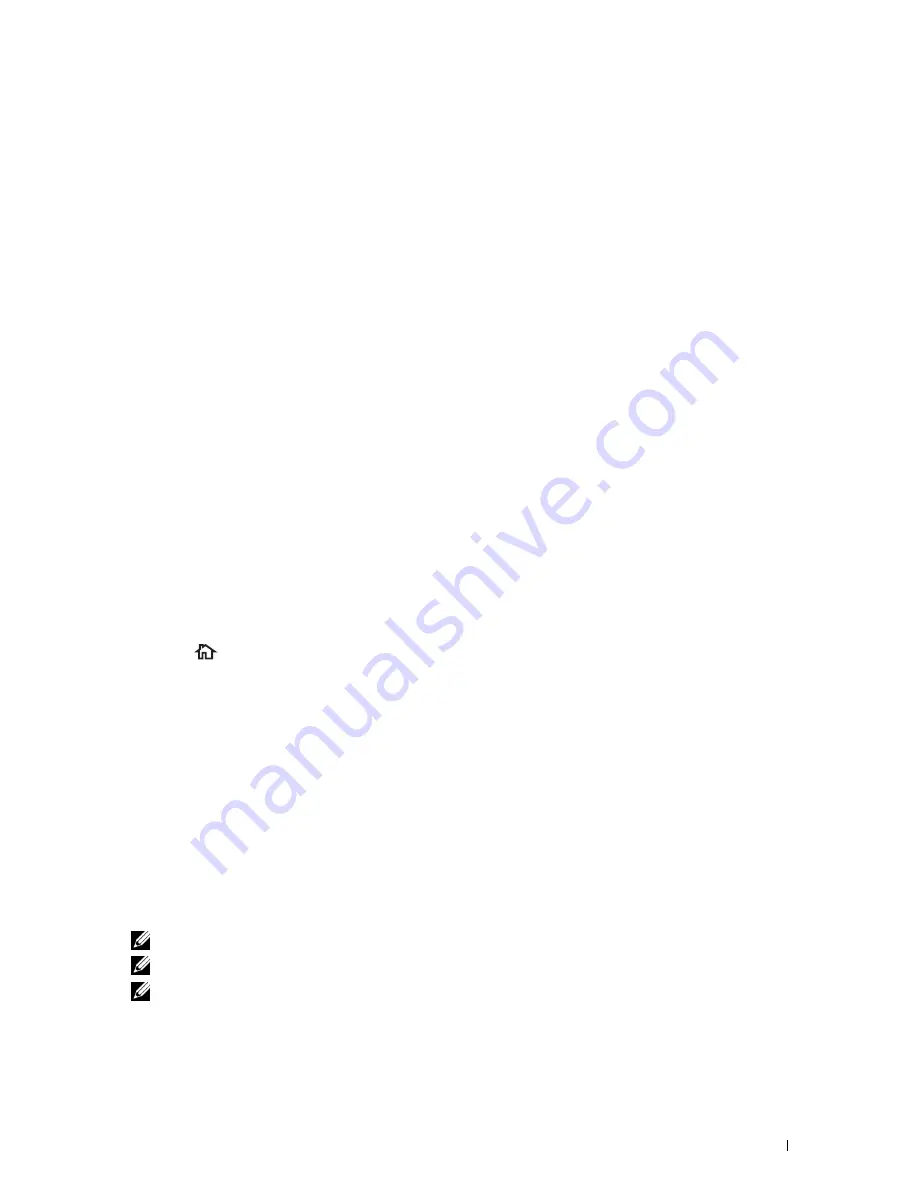
11
Tap
OK
.
To delete an existing group dial number, select the group dial number, and then tap
Remove
.
If you want to edit another group dial number, repeat steps 5 to 11.
Sending a Fax Using Group Dial (Multi-address Transmission)
You can use group dialing for Broadcasting or Delayed transmissions.
Follow the procedure of the desired operation. (For Delayed transmission, see "Specifying the Fax Settings
Options.")
You can use one or more group numbers in one operation. Then continue the procedure to complete the desired
operation.
Your printer automatically scans the document loaded in the DADF or on the document glass into the memory. The
printer dials each of the numbers included in the group.
Printing a Speed Dial List
You can check your automatic dial setting by printing a Speed Dial list.
For details about how to print a Speed Dial list, see "Report / List."
Phone Book
You can select or search the registered phone numbers from the phone books.
1
Load the document(s) facing up with top edge in first into the DADF.
OR
Place a single document facing down on the document glass, and close the document cover.
For details about loading a document, see "Loading an Original Document."
2
Press the
(Home)
button.
3
Tap
Fax
.
4
Tap
Phone Book
, and then select one of the following:
To select from the local phone book:
a
Tap
Individuals
or
Groups
.
b
Swipe the screen until the desired speed dial number or the group dial number appears, and then select that
speed dial number or group dial number.
c
Tap
Done
.
To search from the server phone book:
a
Tap
Network Phone Book
.
b
Enter a keyword using the keyboard, and then tap
Search
.
c
Tap a recipient from the search result, and then tap
Done
.
NOTE:
For more information on address book and server address book, see "Address Books."
NOTE:
For details about
Network Phone Book
, see "Using the Server Address Book and Server Phone Book."
NOTE:
A fax number needs to be registered before you can select an address book.
5
Tap
Send
to begin sending the fax.
Faxing
389
Summary of Contents for C2665dnf
Page 2: ......
Page 24: ...Template Last Updated 2 7 2007 22 Contents ...
Page 26: ...24 ...
Page 28: ...Notes Cautions and Warnings 26 ...
Page 30: ...Dell C2665dnf Color Laser Multifunction Printer User s Guide 28 ...
Page 34: ...32 Finding Information ...
Page 42: ...40 About the Printer ...
Page 44: ...42 ...
Page 46: ...44 Preparing Printer Hardware ...
Page 72: ...70 Connecting Your Printer ...
Page 76: ...74 Setting the IP Address ...
Page 80: ...78 Loading Paper ...
Page 108: ...Installing Printer Drivers on Linux Computers CUPS 106 ...
Page 110: ...108 ...
Page 214: ...212 Understanding the Tool Box Menus ...
Page 294: ...292 Understanding the Printer Menus ...
Page 308: ...306 ...
Page 338: ...336 Copying ...
Page 404: ...402 Dell Document Hub ...
Page 406: ...404 ...
Page 424: ...422 Understanding Your Printer Software ...
Page 428: ...426 User Authentication ...
Page 444: ...442 Using Digital Certificates ...
Page 466: ...464 Specifications ...
Page 468: ...466 ...
Page 508: ...506 Maintaining Your Printer ...
Page 514: ...512 Removing Options ...
Page 531: ...Troubleshooting 35 Troubleshooting Guide 531 529 ...
Page 532: ...530 ...
Page 562: ...560 Troubleshooting Guide ...
Page 563: ...Appendix Appendix 563 Index 565 561 ...
Page 564: ...562 ...






























