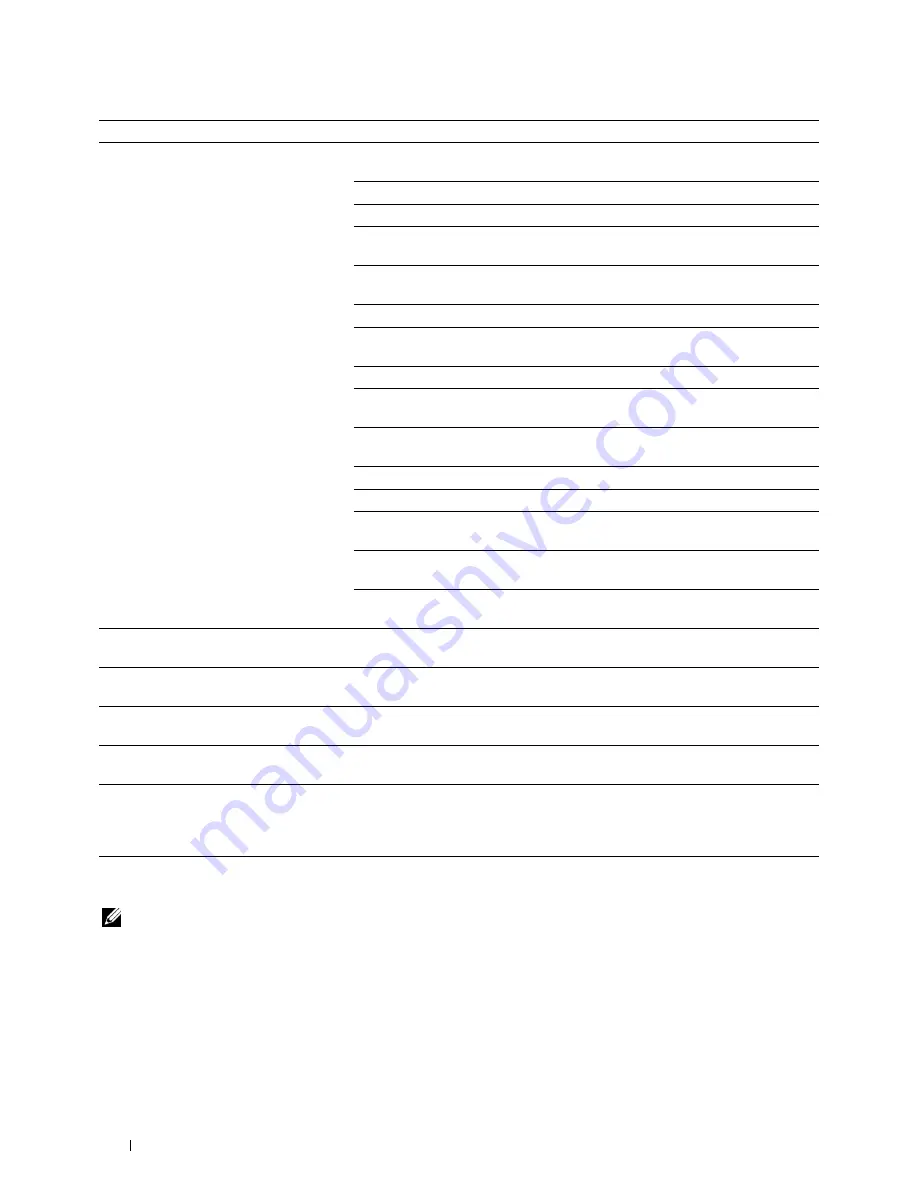
Problem
Action
Print media misfeeds or multiple feeds
Ensure that the print media you are using meets the specifications for your printer.
occur.
See "Supported Paper Types" for more information.
Fan the print media before loading it.
Ensure that the print media is loaded correctly.
Ensure that the width and length guides of the print media sources are adjusted
correctly.
Ensure that tray1, the optional 550-sheet feeder (tray2), or the multi-purpose
feeder (MPF) unit is securely inserted.
Do not overload tray1, the optional 550-sheet feeder, or the MPF.
Do not force print media into the MPF when you load it; otherwise, it may skew or
buckle.
Ensure that the print media is not curled.
Face the recommended print side up. See "Loading Print Media in Tray1 and the
Optional 550-Sheet Feeder" for more information.
Turn the print media over or around and try printing again to see if feeding
improves.
Do not mix print media types.
Do not mix reams of print media.
Remove the top and bottom curled sheets of a ream before loading the print
media.
Load print media only when tray1, the optional 550-sheet feeder, or the MPF is
empty.
Wipe the retard rollers in tray1, the optional 550-sheet feeder, or the MPF with a
cloth moistened with water.
The envelope is creased after printed.
Make sure that the envelope is loaded in the MPF as instructed in "Loading an
Envelope in the MPF."
Page breaks in unexpected places.
Increase the value for
Time-Out
using the operator panel, the
Tool Box
, or
Dell™
Printer Configuration Web Tool
.
Print media does not stack neatly in the
Turn the print media stack over in tray1 or the MPF.
output tray.
Printing takes time when printing from the
Dell Document Hub.
Set
Print Mode
to
High Speed
in the printer menu. See "Print Mode" for
more information.
Cannot print from tray1 or the optional 550- Load the print media into the MPF.
sheet feeder because the print media in
tray1 or the optional 550-sheet feeder is
curled.
Print Quality Problems
NOTE:
Some of the following procedures that use the Tool Box can also be performed using the operator panel or Dell Printer
Configuration Web Tool. For information on how to use the operator panel and Dell Printer Configuration Web Tool, see
"Understanding the Printer Menus" and "Dell™ Printer Configuration Web Tool."
• The output is too light
• Toner smears or print comes off
• Random spots/Blurred images
• The entire output is blank
Troubleshooting Guide
532
Summary of Contents for C2665dnf
Page 2: ......
Page 24: ...Template Last Updated 2 7 2007 22 Contents ...
Page 26: ...24 ...
Page 28: ...Notes Cautions and Warnings 26 ...
Page 30: ...Dell C2665dnf Color Laser Multifunction Printer User s Guide 28 ...
Page 34: ...32 Finding Information ...
Page 42: ...40 About the Printer ...
Page 44: ...42 ...
Page 46: ...44 Preparing Printer Hardware ...
Page 72: ...70 Connecting Your Printer ...
Page 76: ...74 Setting the IP Address ...
Page 80: ...78 Loading Paper ...
Page 108: ...Installing Printer Drivers on Linux Computers CUPS 106 ...
Page 110: ...108 ...
Page 214: ...212 Understanding the Tool Box Menus ...
Page 294: ...292 Understanding the Printer Menus ...
Page 308: ...306 ...
Page 338: ...336 Copying ...
Page 404: ...402 Dell Document Hub ...
Page 406: ...404 ...
Page 424: ...422 Understanding Your Printer Software ...
Page 428: ...426 User Authentication ...
Page 444: ...442 Using Digital Certificates ...
Page 466: ...464 Specifications ...
Page 468: ...466 ...
Page 508: ...506 Maintaining Your Printer ...
Page 514: ...512 Removing Options ...
Page 531: ...Troubleshooting 35 Troubleshooting Guide 531 529 ...
Page 532: ...530 ...
Page 562: ...560 Troubleshooting Guide ...
Page 563: ...Appendix Appendix 563 Index 565 561 ...
Page 564: ...562 ...
















































