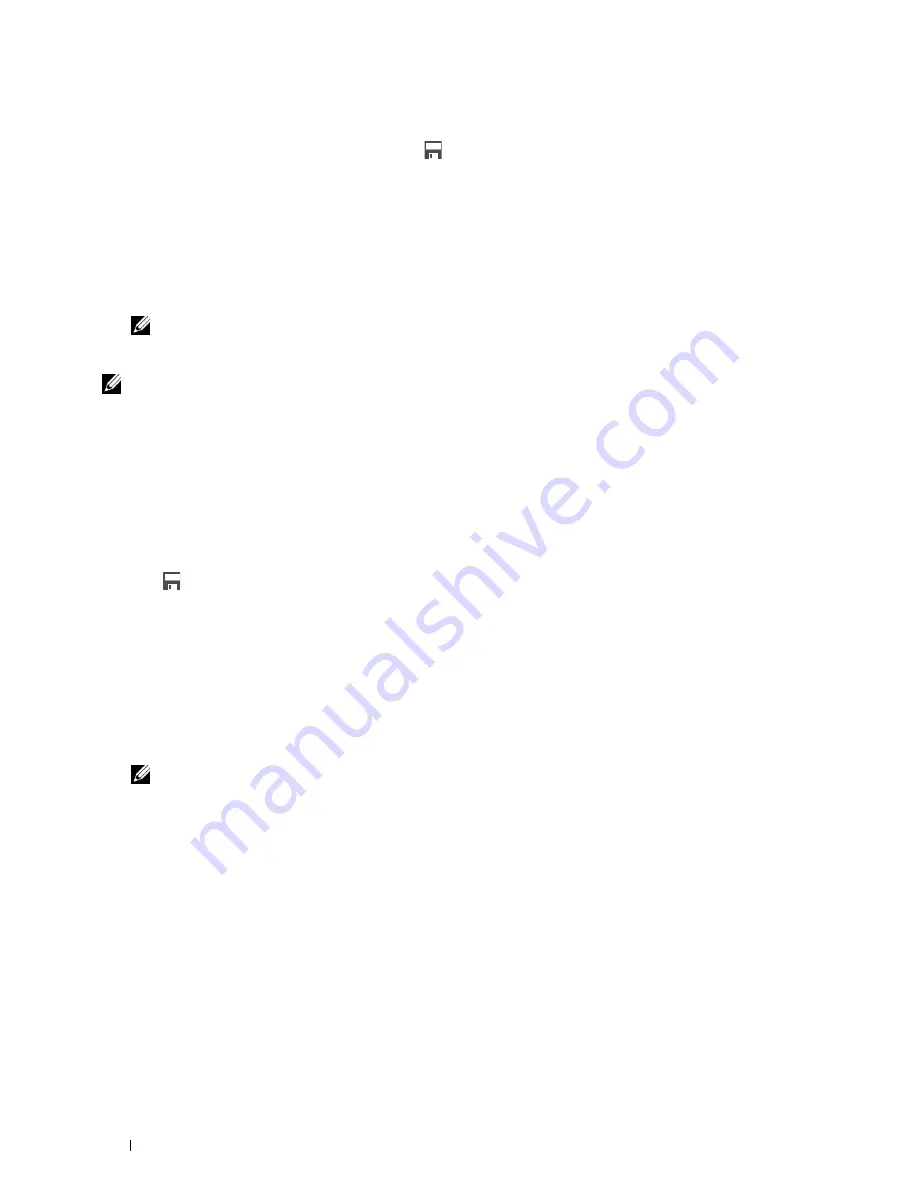
2
Tap the setting tiles to change the copy options as needed. For more information, see "Setting Copy Options."
3
After setting all the necessary copy options, tap
.
The
Save Settings
screen is displayed.
4
Tap the text box to name your settings.
5
Tap the color tile to select the color of your custom tile.
You can preview the image of your custom tile in
Preview
.
6
Tap
Save As
.
Your settings are saved as a new tile in your
Home
screen.
NOTE:
When a tile has the Lock icon, that function is controlled by the Function Enabled setting. To enable the function,
you need to enter the password.
For more information, see "Function Enabled."
NOTE:
When you save the job settings for
Fax
or
Scan to E-mail
as a custom tile, recipient information is saved
together with the settings. To prevent from sending faxes or e-mails to wrong recipients, check that the fax number or the e-mail
address of the recipient shown in the operator panel is correct.
To prevent others from using customized tiles with personal information, logout from your user account after you finish using the
printer.
Editing Your Custom Tile for Job
You can edit the job settings saved in your custom tile.
1
Tap the tile you want to edit in your
Home
screen.
2
Change the job settings as needed.
3
Tap .
The
Save Settings
screen is displayed.
4
Tap the text box to name your settings if you want to rename your settings.
5
Tap the color tile if you want to change the color of the tile.
6
Tap
Save
.
Your settings are overwritten.
If you have renamed the tile name, the new settings overwrites the old settings, and the tile is renamed with a new
name.
NOTE:
If you tap
Save As
instead, the new tile will be added in your Home screen.
Moving or Deleting Your Tiles
You can move your tiles in your
Home
screen or delete your tiles from your
Home
screen.
For more information, see "Moving, Adding or Deleting the Tiles."
Multiple Desktop - Tile Customization
428
Summary of Contents for C2665dnf
Page 2: ......
Page 24: ...Template Last Updated 2 7 2007 22 Contents ...
Page 26: ...24 ...
Page 28: ...Notes Cautions and Warnings 26 ...
Page 30: ...Dell C2665dnf Color Laser Multifunction Printer User s Guide 28 ...
Page 34: ...32 Finding Information ...
Page 42: ...40 About the Printer ...
Page 44: ...42 ...
Page 46: ...44 Preparing Printer Hardware ...
Page 72: ...70 Connecting Your Printer ...
Page 76: ...74 Setting the IP Address ...
Page 80: ...78 Loading Paper ...
Page 108: ...Installing Printer Drivers on Linux Computers CUPS 106 ...
Page 110: ...108 ...
Page 214: ...212 Understanding the Tool Box Menus ...
Page 294: ...292 Understanding the Printer Menus ...
Page 308: ...306 ...
Page 338: ...336 Copying ...
Page 404: ...402 Dell Document Hub ...
Page 406: ...404 ...
Page 424: ...422 Understanding Your Printer Software ...
Page 428: ...426 User Authentication ...
Page 444: ...442 Using Digital Certificates ...
Page 466: ...464 Specifications ...
Page 468: ...466 ...
Page 508: ...506 Maintaining Your Printer ...
Page 514: ...512 Removing Options ...
Page 531: ...Troubleshooting 35 Troubleshooting Guide 531 529 ...
Page 532: ...530 ...
Page 562: ...560 Troubleshooting Guide ...
Page 563: ...Appendix Appendix 563 Index 565 561 ...
Page 564: ...562 ...






























