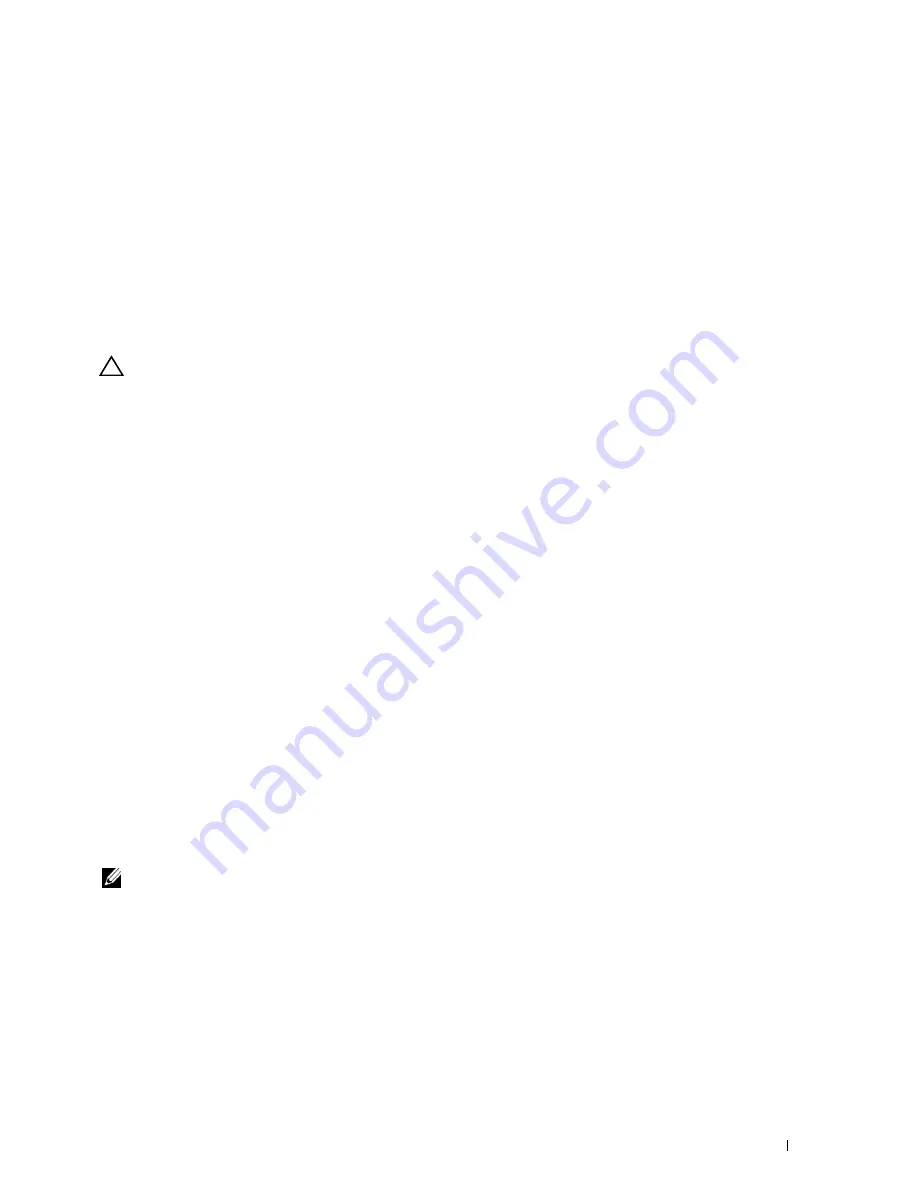
19
Printing
This chapter covers tips for printing, how to print certain information from your printer, and how to cancel a job.
Tips for Successful Printing
Tips on Storing Print Media
Store your print media properly. For more information, see "Storing Print Media."
Avoiding Paper Jams
CAUTION:
Before buying large quantities of any print media, it is recommended that you try a sample first.
By selecting appropriate print media and loading it properly, you can avoid paper jams. See the following instructions
on loading print media:
• "Loading Paper"
• "Loading Print Media in the MPF"
• "Avoiding Jams"
If you encounter a paper jam, see "Clearing Jams."
Sending a Job to Print
To support all of the printer features, use the printer driver. When you choose
from an application, a window
representing the printer driver opens. Select the appropriate settings for the specific job that you are sending to
print. Print settings selected from the driver override the default menu settings selected from the operator panel or
Tool Box
.
You may need to click
Preferences
from the initial
box to see all of the available system settings you can
change. If you are not familiar with a feature in the printer driver window, open the online Help for more
information.
To print a job from a typical Microsoft
®
Windows
®
application:
1
Open the file you want to print.
2
From the
File
menu, select
.
3
Verify that the correct printer is selected in the dialog box. Modify the print settings as appropriate (such as the
pages you want to print or the number of copies).
4
Click
Preferences
to adjust system settings that are not available from the first screen, and then click
OK
.
5
Click
OK
or
to send the job to the selected printer.
NOTE:
When you print on a small size medium such as an envelope, lift the operator panel so that you can easily remove the
printed media from the output tray.
Printing
307
Summary of Contents for C2665dnf
Page 2: ......
Page 24: ...Template Last Updated 2 7 2007 22 Contents ...
Page 26: ...24 ...
Page 28: ...Notes Cautions and Warnings 26 ...
Page 30: ...Dell C2665dnf Color Laser Multifunction Printer User s Guide 28 ...
Page 34: ...32 Finding Information ...
Page 42: ...40 About the Printer ...
Page 44: ...42 ...
Page 46: ...44 Preparing Printer Hardware ...
Page 72: ...70 Connecting Your Printer ...
Page 76: ...74 Setting the IP Address ...
Page 80: ...78 Loading Paper ...
Page 108: ...Installing Printer Drivers on Linux Computers CUPS 106 ...
Page 110: ...108 ...
Page 214: ...212 Understanding the Tool Box Menus ...
Page 294: ...292 Understanding the Printer Menus ...
Page 308: ...306 ...
Page 338: ...336 Copying ...
Page 404: ...402 Dell Document Hub ...
Page 406: ...404 ...
Page 424: ...422 Understanding Your Printer Software ...
Page 428: ...426 User Authentication ...
Page 444: ...442 Using Digital Certificates ...
Page 466: ...464 Specifications ...
Page 468: ...466 ...
Page 508: ...506 Maintaining Your Printer ...
Page 514: ...512 Removing Options ...
Page 531: ...Troubleshooting 35 Troubleshooting Guide 531 529 ...
Page 532: ...530 ...
Page 562: ...560 Troubleshooting Guide ...
Page 563: ...Appendix Appendix 563 Index 565 561 ...
Page 564: ...562 ...






























