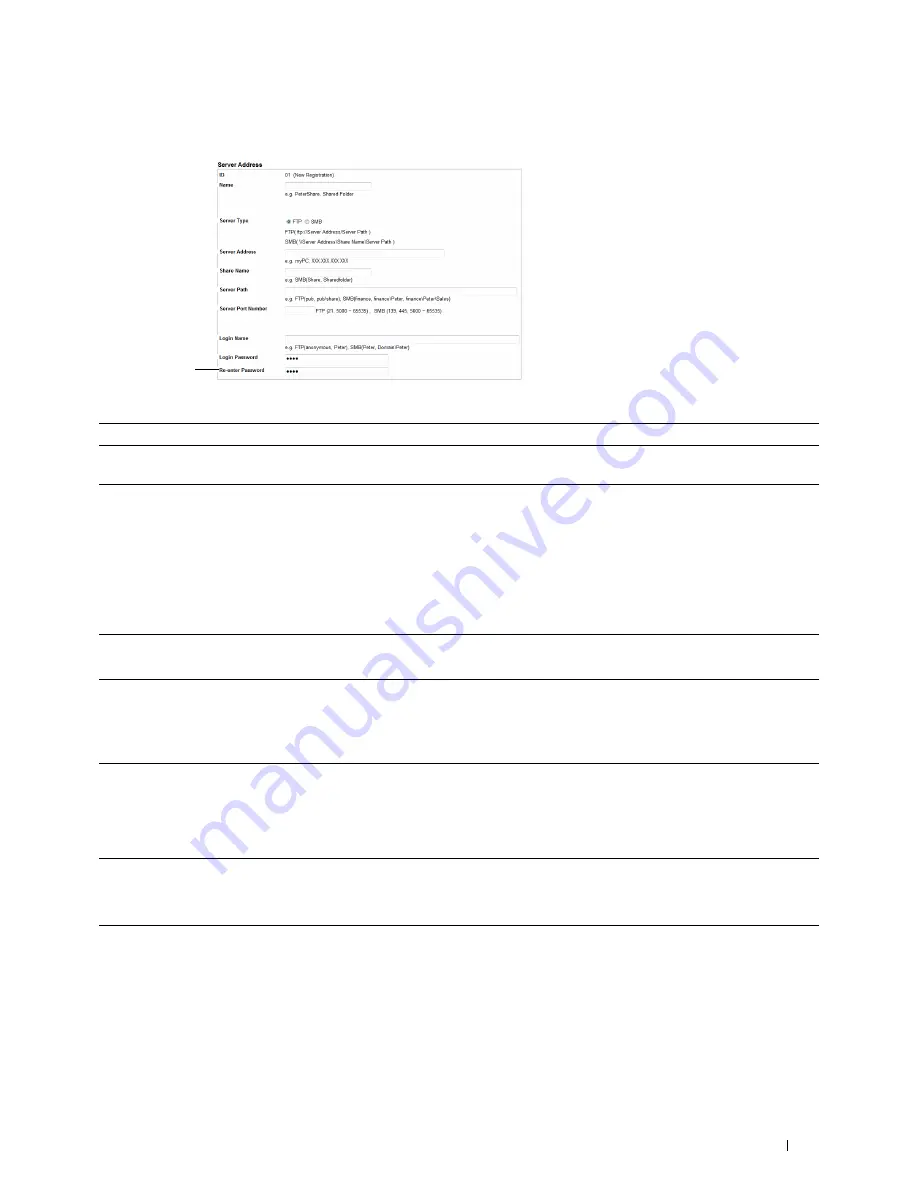
Server Address
page appears.
1
2
3
4
5
6
7
8
9
To fill in the fields, enter the information as follows:
(1) Name
Enter a friendly name that you want it to appear on the Server address book.
(2) Server Type
Select
FTP
if you store document on a FTP server.
Select
SMB
if you store documents in a shared folder on your computer.
(3) Server Address
Enter a FTP server name that you have shared out or a server name or IP address of your computer.
• For FTP:
Server name: myhost.example.com
(myhost: host name, example.com: domain name)
IP address: 192.168.1.100
• For SMB:
Server name: myhost
IP address: 192.168.1.100
(4) Share Name
Enter the name of the shared folder on the recipient computer. For SMB only.
• For SMB: e.g. Share, Sharefolder
(5) Server Path
Enter the subdirectory path where you want the scanned document to be stored. Ensure that the
subdirectory path is already created in the shared folder or FTP server.
• For FTP: e.g. pub, pub/share
• For SMB: e.g. finance, finance\Peter, finance\Peter\Sales
(6) Server Port
Enter the Server Port Number. If you are unsure, you can enter the default value of 21 for FTP or 139 for
Number
SMB.
Available ports are:
FTP: 21, 5000 - 65535
SMB: 139, 445, 5000 - 65535
(7) Login Name
Enter the user account name to allow access to a shared folder on your computer or to a FTP server.
• For FTP: Contact the system administrator.
• For SMB: Windows login name that you have specified in the procedure 1.
(8) Login Password
Enter the password corresponding to the above login name.
• For FTP: Contact the system administrator
• For SMB: Empty password is not valid in the Network (Computer) feature. Ensure that you have a valid
password for the user login account. (See "Setting a Login Name and a Password (SMB Only)" for details
on how to add a password in your user login account.)
Scanning
357
Summary of Contents for C2665dnf
Page 2: ......
Page 24: ...Template Last Updated 2 7 2007 22 Contents ...
Page 26: ...24 ...
Page 28: ...Notes Cautions and Warnings 26 ...
Page 30: ...Dell C2665dnf Color Laser Multifunction Printer User s Guide 28 ...
Page 34: ...32 Finding Information ...
Page 42: ...40 About the Printer ...
Page 44: ...42 ...
Page 46: ...44 Preparing Printer Hardware ...
Page 72: ...70 Connecting Your Printer ...
Page 76: ...74 Setting the IP Address ...
Page 80: ...78 Loading Paper ...
Page 108: ...Installing Printer Drivers on Linux Computers CUPS 106 ...
Page 110: ...108 ...
Page 214: ...212 Understanding the Tool Box Menus ...
Page 294: ...292 Understanding the Printer Menus ...
Page 308: ...306 ...
Page 338: ...336 Copying ...
Page 404: ...402 Dell Document Hub ...
Page 406: ...404 ...
Page 424: ...422 Understanding Your Printer Software ...
Page 428: ...426 User Authentication ...
Page 444: ...442 Using Digital Certificates ...
Page 466: ...464 Specifications ...
Page 468: ...466 ...
Page 508: ...506 Maintaining Your Printer ...
Page 514: ...512 Removing Options ...
Page 531: ...Troubleshooting 35 Troubleshooting Guide 531 529 ...
Page 532: ...530 ...
Page 562: ...560 Troubleshooting Guide ...
Page 563: ...Appendix Appendix 563 Index 565 561 ...
Page 564: ...562 ...






























