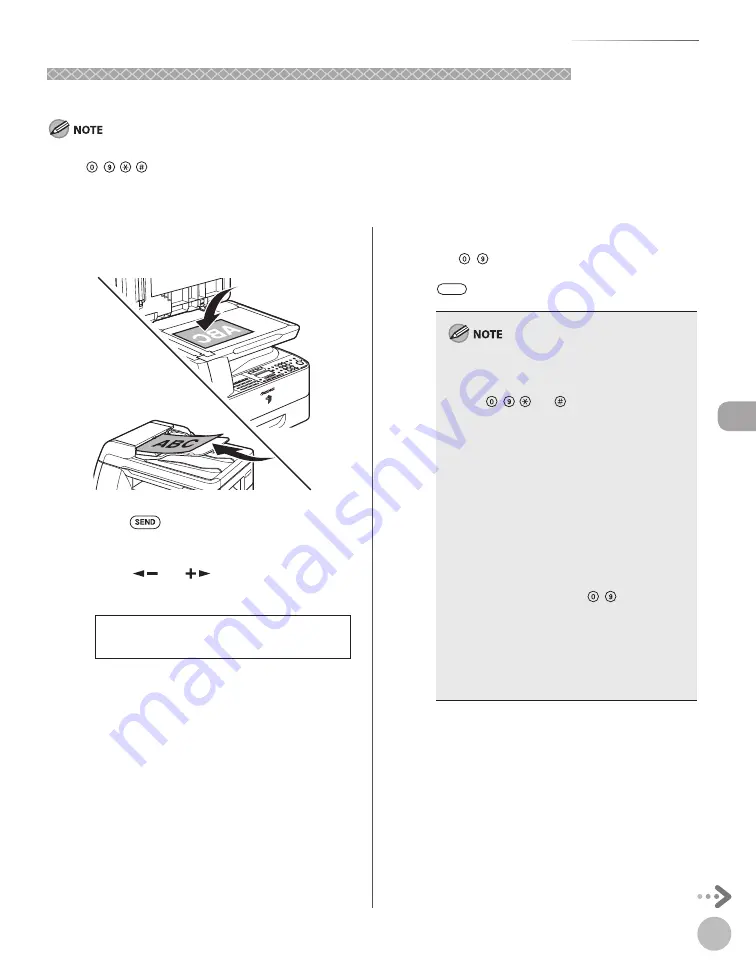
Fax (imageRUNNER 1025iF Only)
5-27
Specifying Destinations
Sending Originals to More Than One Location (Broadcasting)
Sending Originals to More Than One Location (Broadcasting)
Broadcasting enables you to send the same document to multiple recipients.
A maximum of 201 destinations can be specifi ed at the same time. (Out of the 200 destinations, one new destination can be specifi ed
using – , , [numeric keys].) If you specify a group, which is made up of several destinations, each destination is counted as a
separate address.
If you frequently send documents to multiple destinations, it is recommended that you store those destinations as a group.
–
–
1
Place the original on the platen glass or
load it in the ADF.
2
Press
[SEND].
3
Press [
] or [
] to select <FAX> or <I-
FAX>, then press [OK].
F A X
S E L E C T S E N D M E T H O D
If you are specifying destinations registered in
Address Book, you can skip this step.
4
Specify the destination.
Use
– [numeric keys], one-touch keys,
coded dial codes, favorites buttons, or
[Address Book] to specify destinations.
Only one destination can be specifi ed using the
numeric keys.
For details about how to specify a destination
using – , and [numeric keys], see
“Using Numeric Keys,” on p. 5-21.
For details about how to specify a destination
from the address book, see “Using the Address
Book,” on p. 5-22.
For details about how to specify a destination
from the one-touch buttons, see “Using the
One-Touch Keys,” on p. 5-23.
For details about how to specify a destination
from the coded dial codes, see “Using Coded
Dial Codes,” on p. 5-24.
If <CONFIRM FAX NO.> in <ACCESS TO DEST.>
in <SYSTEM SETTINGS> is set to <ON> and you
specify a fax number using – [numeric
keys], you must enter the fax number again for
confi rmation. Enter the same fax number you
entered in step 4
→
press [OK].
When specifying the I-fax address, you can
enter the send settings by pressing [OK]. For
details, see “Send Settings,” on p. 5-43.
–
–
–
–
–
–
–
Summary of Contents for imageRUNNER 1025
Page 90: ...Copying 4 3 Overview of Copy Functions p 4 17 p 4 19 p 4 25 ...
Page 93: ...Copying 4 6 Canceling Copy Jobs 5 Press Stop to return to the standby mode ...
Page 118: ...Copying 4 31 Erasing Shadows Lines Platen Glass C D A B A LEFT B RIGHT C TOP D BOTTOM ...
Page 123: ...Copying 4 36 ...
Page 193: ...Fax imageRUNNER 1025iF Only 5 70 ...
Page 196: ...E Mail imageRUNNER 1025iF Only 6 3 Overview of E Mail Functions ...
Page 201: ...E Mail imageRUNNER 1025iF Only 6 8 ...
Page 204: ...Printing 7 3 Overview of the Print Functions p 7 7 p 7 10 p 7 9 ...
Page 216: ...Scanning 8 3 Overview of the Scanner Functions ...
Page 231: ...Settings from a PC 10 6 ...
Page 265: ...12 16 Maintenance ...
Page 315: ...14 32 Machine Settings ...






























