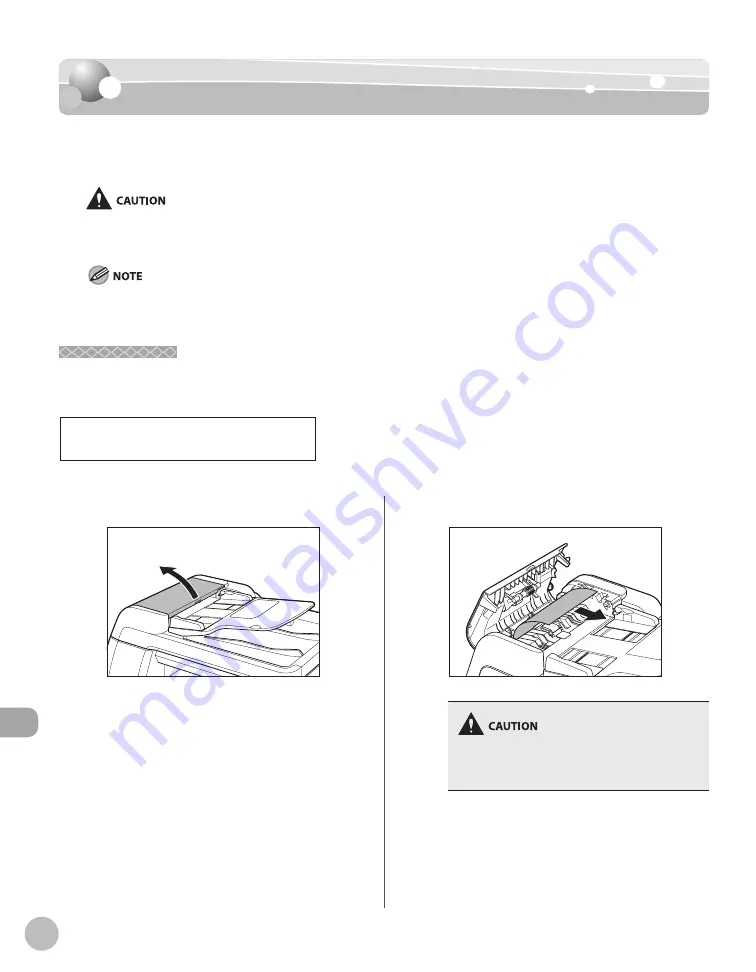
13-2
Tr
oubleshooting
Clearing Jams
Clearing Jams
When a jam occurs in the machine, the paper jam message appears on the display. Check
the jam location indicator where the jam occurs, then remove the jammed paper.
When removing jammed documents or paper, take care not to cut your hands on the edges of the document or paper.
When removing jammed paper or when inspecting the inside of the machine, do not allow necklaces, bracelets, or other
metal objects to touch the inside of the machine, as this may result in burns or electrical shock.
Do not force a jammed document or paper out of the machine. Contact your local authorized Canon dealer for assistance if
needed.
Original Jams
Original Jams
When <CHECK DOCUMENT> or <DOCUMENT TOO LONG> appears on the display, remove a jammed
document from the ADF.
C H E C K D O C U M E N T
–
–
1
Open the ADF cover.
2
Remove any jammed originals.
If the jammed original cannot be removed easily,
do not try to remove it forcefully but proceed to
the next step.
Summary of Contents for imageRUNNER 1025
Page 90: ...Copying 4 3 Overview of Copy Functions p 4 17 p 4 19 p 4 25 ...
Page 93: ...Copying 4 6 Canceling Copy Jobs 5 Press Stop to return to the standby mode ...
Page 118: ...Copying 4 31 Erasing Shadows Lines Platen Glass C D A B A LEFT B RIGHT C TOP D BOTTOM ...
Page 123: ...Copying 4 36 ...
Page 193: ...Fax imageRUNNER 1025iF Only 5 70 ...
Page 196: ...E Mail imageRUNNER 1025iF Only 6 3 Overview of E Mail Functions ...
Page 201: ...E Mail imageRUNNER 1025iF Only 6 8 ...
Page 204: ...Printing 7 3 Overview of the Print Functions p 7 7 p 7 10 p 7 9 ...
Page 216: ...Scanning 8 3 Overview of the Scanner Functions ...
Page 231: ...Settings from a PC 10 6 ...
Page 265: ...12 16 Maintenance ...
Page 315: ...14 32 Machine Settings ...
















































