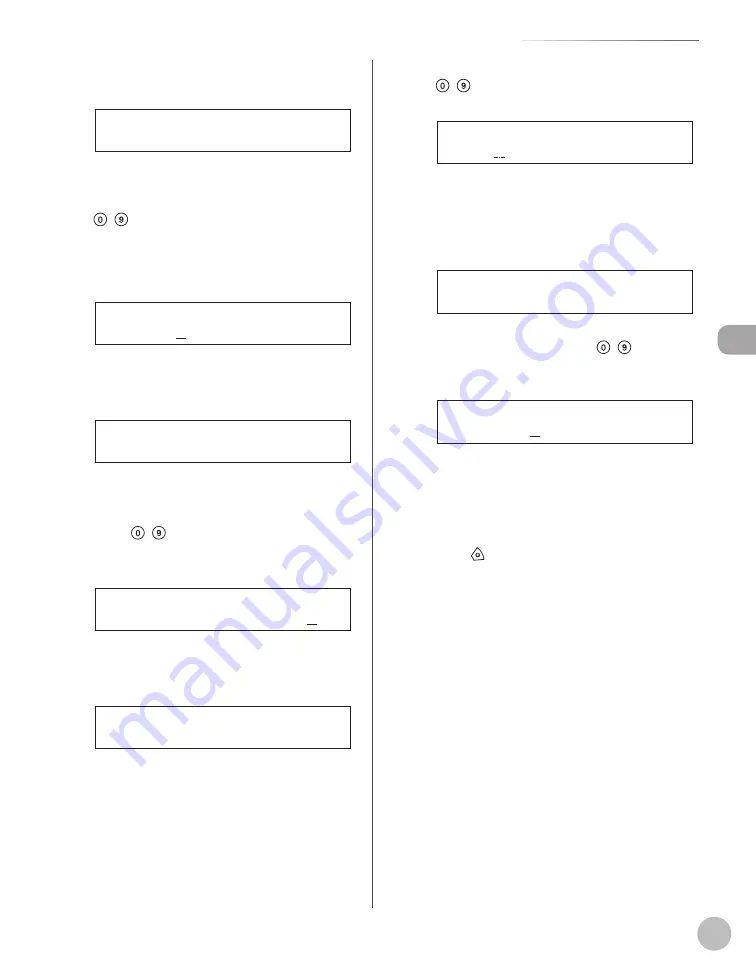
Reg
ist
ering Destinations in the A
ddr
ess Book (imageRUNNER 1025iF Only)
3-19
Storing/Editing Coded Dial Codes
8
Confi rm that <HOST NAME> is displayed,
then press [OK].
2 . H O S T N A M E
C O D E D S P D D I A L
9
Enter the name of the fi le server on the
network (up to 120 characters) using
– [numeric keys], then press [OK].
If no DNS server is available, the host name
setting should be specifi ed using the IP address
of the FTP server.
s e r v e r 1
H O S T N A M E : 1
Ex.
10
10
Confi rm that <FILE PATH> is displayed,
then press [OK].
3 . F I L E P A T H
C O D E D S P D D I A L
11
11
Enter the fi le path to the folder to which
the job is to be sent (up to 120 characters)
using – [numeric keys], then press
[OK].
s e r v e r 1 / h o m e / s h a r e
F I L E P A T H : a
Ex.
12
12
Confi rm that <LOGIN NAME> is displayed,
then press [OK].
4 . L O G I N N A M E
C O D E D S P D D I A L
13
13
Enter the login name using
– [numeric keys], then press [OK].
c a n o n
L O G I N N A M E : a
Ex.
You can enter up to 24 characters for the login
name.
14
14
Confi rm that <PASSWORD> is displayed,
then press [OK].
5 . P A S S W O R D
C O D E D S P D D I A L
15
15
Enter the password using – [numeric
keys], then press [OK].
1 2 3 X X X X
P A S S W O R D : a
Ex.
You can enter up to 24 characters (14 characters
when <SMB> is selected as the server protocol)
for the password.
To register another coded dial code, repeat the
procedure from step 4.
16
16
Press [Stop] to return to the standby
mode.
Summary of Contents for imageRUNNER 1025
Page 90: ...Copying 4 3 Overview of Copy Functions p 4 17 p 4 19 p 4 25 ...
Page 93: ...Copying 4 6 Canceling Copy Jobs 5 Press Stop to return to the standby mode ...
Page 118: ...Copying 4 31 Erasing Shadows Lines Platen Glass C D A B A LEFT B RIGHT C TOP D BOTTOM ...
Page 123: ...Copying 4 36 ...
Page 193: ...Fax imageRUNNER 1025iF Only 5 70 ...
Page 196: ...E Mail imageRUNNER 1025iF Only 6 3 Overview of E Mail Functions ...
Page 201: ...E Mail imageRUNNER 1025iF Only 6 8 ...
Page 204: ...Printing 7 3 Overview of the Print Functions p 7 7 p 7 10 p 7 9 ...
Page 216: ...Scanning 8 3 Overview of the Scanner Functions ...
Page 231: ...Settings from a PC 10 6 ...
Page 265: ...12 16 Maintenance ...
Page 315: ...14 32 Machine Settings ...






























