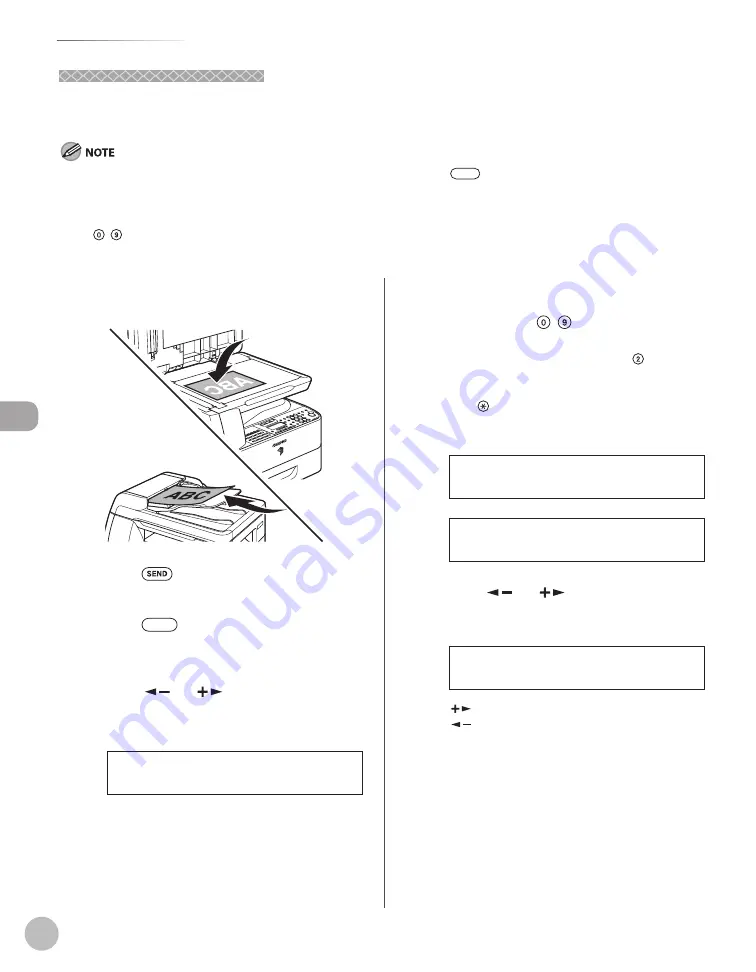
Fax (imageRUNNER 1025iF Only)
5-22
Specifying Destinations
Using the Address Book
Using the Address Book
The Address Book search enables you to search for a recipient registered in the machine. This is useful when
you forget which one-touch key or coded dial code the recipient you want is registered under.
You cannot search for the destinations registered under favorites buttons using
[Address Book].
To use this feature, you must register destinations in Address Book beforehand. (See Chapter 3 “Registering Destinations in the Address
Book (imageRUNNER 1025iF Only)”.)
A maximum of 201 destinations can be specifi ed at the same time. (Out of the 200 destinations, a number or address can be specifi ed
with – [numeric keys], If you specify a group, which is made up of several destinations, each destination in the group is counted
as a separate address.
–
–
–
1
Place the original on the platen glass or
load it in the ADF.
2
Press
[SEND].
3
Press
[Address Book].
If no recipient is registered in Address Book,
<NOT REGISTERED> is displayed.
4
Press [
] or [
] to select <NAME
SEARCH> or <ADD/TEL SEARCH>, then
press [OK].
1 . N A M E S E A R C H
A D D R E S S B O O K
<NAME SEARCH>: searches a destination by
name
<ADD/TEL SEARCH>: searches a destination by
address or fax number
5
Enter the fi rst letter of the recipient’s
name or the fi rst part of the fax number/
address using – [numeric keys].
For example, if you want to search for a name
that starts with the letter “C”, press (ABC).
Entries starting with the letter you entered are
displayed if any entries are registered.
Press
to switch between input modes:
[:A]: Letter mode
[:1]: Number mode
N A M E S E A R C H : A
A D D / T E L S E A R C H : A
6
Press [
] or [
] to search for the
recipient.
j
N A M E S E A R C H : A
Ex.
[
]: displays recipients in alphabetical order.
[
]: displays recipients in reverse order.
7
When the recipient’s name is displayed,
press [OK].
If you specify an I-fax, you can enter the optional
settings by pressing [OK] again. (See “Send
Settings,” on p. 5-43.)
Summary of Contents for imageRUNNER 1025
Page 90: ...Copying 4 3 Overview of Copy Functions p 4 17 p 4 19 p 4 25 ...
Page 93: ...Copying 4 6 Canceling Copy Jobs 5 Press Stop to return to the standby mode ...
Page 118: ...Copying 4 31 Erasing Shadows Lines Platen Glass C D A B A LEFT B RIGHT C TOP D BOTTOM ...
Page 123: ...Copying 4 36 ...
Page 193: ...Fax imageRUNNER 1025iF Only 5 70 ...
Page 196: ...E Mail imageRUNNER 1025iF Only 6 3 Overview of E Mail Functions ...
Page 201: ...E Mail imageRUNNER 1025iF Only 6 8 ...
Page 204: ...Printing 7 3 Overview of the Print Functions p 7 7 p 7 10 p 7 9 ...
Page 216: ...Scanning 8 3 Overview of the Scanner Functions ...
Page 231: ...Settings from a PC 10 6 ...
Page 265: ...12 16 Maintenance ...
Page 315: ...14 32 Machine Settings ...






























