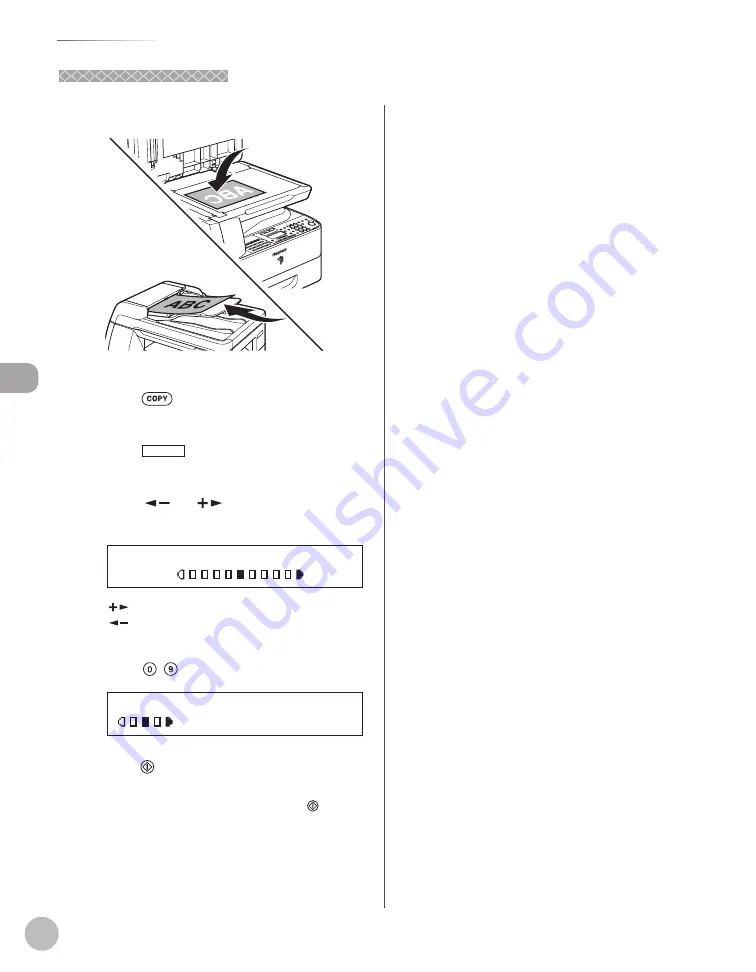
C
op
ying
4-16
Adjusting Density
Adjusting Manually
Adjusting Manually
1
Set originals.
For details, see “Placing Originals,” on p. 2-4.
2
Press
[COPY].
3
Press
[Density] twice to select the
manual mode.
4
Press [
] or [
] to adjust the copy
density, then press [OK].
- L T D K +
D E N S I T Y
[
]: to make light documents darker
[
]: to make dark documents lighter
5
Enter the desired copy quantity (1 to 99)
using – [numeric keys].
T E X T
1 0 0 % L T R
0 1
6
Press [Start].
If you want to copy multiple originals using the
platen glass, set an original and press [Start]
for each original, once for each page.
Summary of Contents for imageRUNNER 1025
Page 90: ...Copying 4 3 Overview of Copy Functions p 4 17 p 4 19 p 4 25 ...
Page 93: ...Copying 4 6 Canceling Copy Jobs 5 Press Stop to return to the standby mode ...
Page 118: ...Copying 4 31 Erasing Shadows Lines Platen Glass C D A B A LEFT B RIGHT C TOP D BOTTOM ...
Page 123: ...Copying 4 36 ...
Page 193: ...Fax imageRUNNER 1025iF Only 5 70 ...
Page 196: ...E Mail imageRUNNER 1025iF Only 6 3 Overview of E Mail Functions ...
Page 201: ...E Mail imageRUNNER 1025iF Only 6 8 ...
Page 204: ...Printing 7 3 Overview of the Print Functions p 7 7 p 7 10 p 7 9 ...
Page 216: ...Scanning 8 3 Overview of the Scanner Functions ...
Page 231: ...Settings from a PC 10 6 ...
Page 265: ...12 16 Maintenance ...
Page 315: ...14 32 Machine Settings ...






























