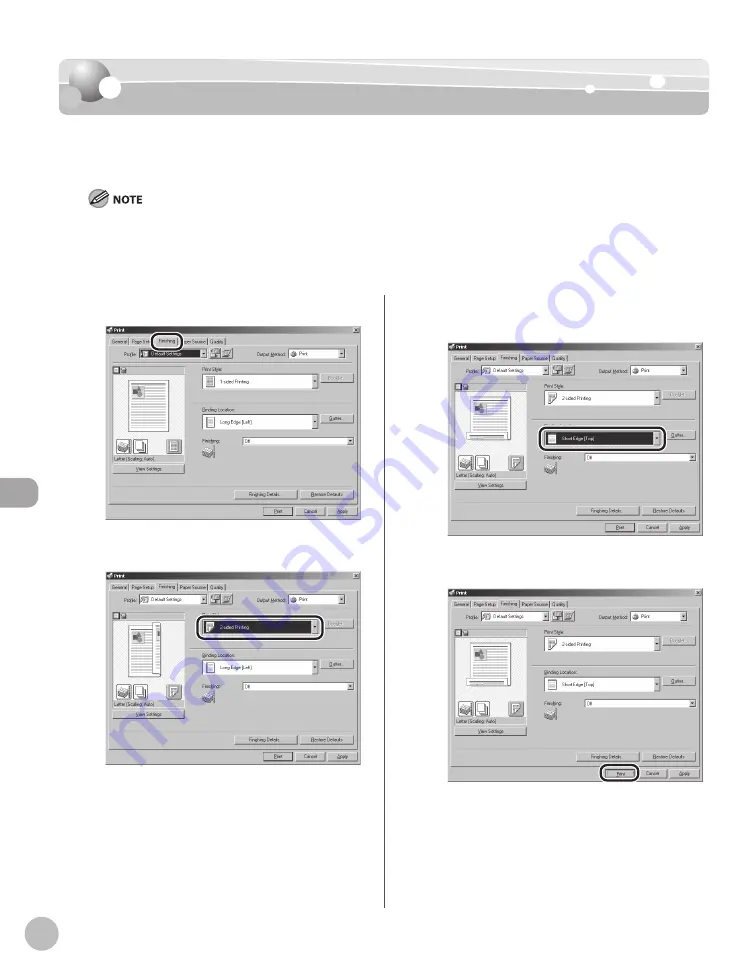
P
rinting
7-10
2-Sided Printing
2-Sided Printing
This mode enables you to make two-sided printing. You can cut down print costs by half
when copying in large quantities.
For details on the printer driver settings, see Online Help.
The display may diff er depending on to the operating system, as well as the type and version of the printer driver.
Most settings of printing are made from the printer driver. Although there are some settings which can be made from the
machine, the settings from the printer driver has priority.
–
–
–
1
Display the [Finishing] sheet.
2
Select [2-sided Printing] from [Print Style].
3
Select binding edge for the paper
printout from [Binding Location].
4
Click [Print] or [OK].
Summary of Contents for imageRUNNER 1025
Page 90: ...Copying 4 3 Overview of Copy Functions p 4 17 p 4 19 p 4 25 ...
Page 93: ...Copying 4 6 Canceling Copy Jobs 5 Press Stop to return to the standby mode ...
Page 118: ...Copying 4 31 Erasing Shadows Lines Platen Glass C D A B A LEFT B RIGHT C TOP D BOTTOM ...
Page 123: ...Copying 4 36 ...
Page 193: ...Fax imageRUNNER 1025iF Only 5 70 ...
Page 196: ...E Mail imageRUNNER 1025iF Only 6 3 Overview of E Mail Functions ...
Page 201: ...E Mail imageRUNNER 1025iF Only 6 8 ...
Page 204: ...Printing 7 3 Overview of the Print Functions p 7 7 p 7 10 p 7 9 ...
Page 216: ...Scanning 8 3 Overview of the Scanner Functions ...
Page 231: ...Settings from a PC 10 6 ...
Page 265: ...12 16 Maintenance ...
Page 315: ...14 32 Machine Settings ...






























