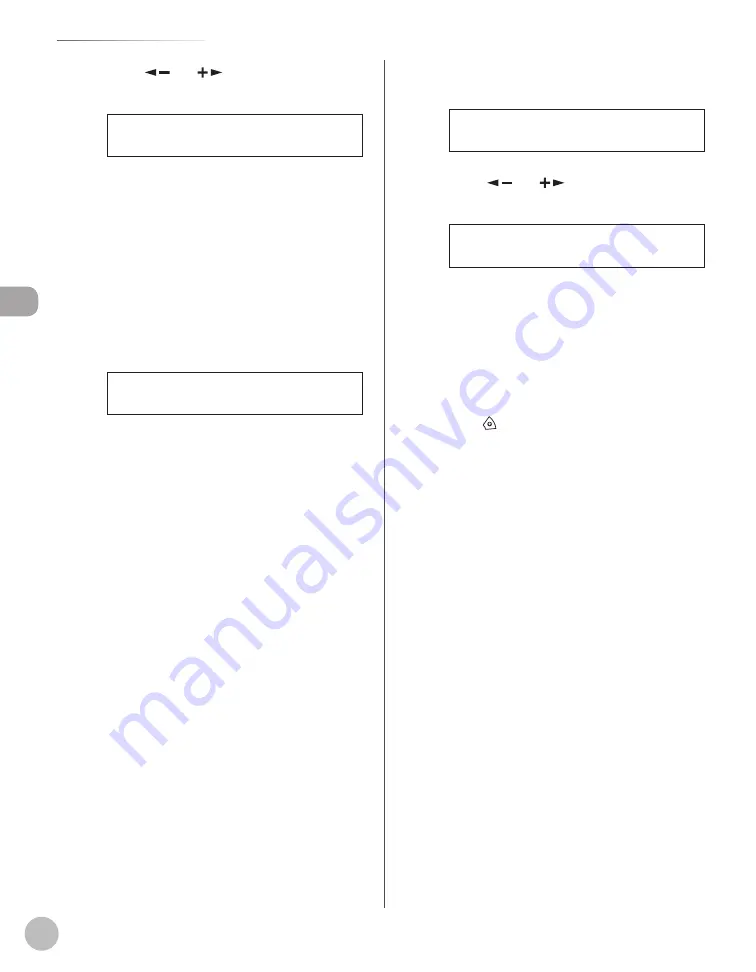
Orig
inals and P
rint M
edia
2-14
Setting Paper Type and Size
5
Press [
] or [
] to select the paper
type, then press [OK].
P L A I N P A P E R
D R A W E R 1
You can select from the following paper types:
<PLAIN PAPER>, <COLOR>, <RECYCLED>,
<HEAVY PAPER 1>, <BOND>, <3HOLE PUNCH
PAPER>
If you are using the optional paper drawer,
confi rm that <DRAWER 2> is displayed and
press [OK]. Then repeat this step to set the paper
type for <DRAWER 2>.
6
Confi rm that <REG. PAPER SIZE> is
displayed, then press [OK].
8 . R E G . P A P E R S I Z E
C O M M O N S E T T I N G S
7
Confi rm that <DRAWER 1> is displayed,
then press [OK].
1 . D R A W E R 1
R E G . P A P E R S I Z E
8
Press [
] or [
] to select the paper
size, then press [OK].
L T R
D R A W E R 1
You can select from the following paper sizes:
<LTR>, <LGL>, <OFICIO>, <FLSP>, <BRAZIL-
OFICIO>, <MEXICO-OFICIO>, <A4>
If you are using the optional paper drawer,
confi rm that <DRAWER 2> is displayed and
press [OK]. Then repeat this step to set the paper
size for <DRAWER 2>.
9
Press [Stop] to return to the standby
mode.
Summary of Contents for imageRUNNER 1025
Page 90: ...Copying 4 3 Overview of Copy Functions p 4 17 p 4 19 p 4 25 ...
Page 93: ...Copying 4 6 Canceling Copy Jobs 5 Press Stop to return to the standby mode ...
Page 118: ...Copying 4 31 Erasing Shadows Lines Platen Glass C D A B A LEFT B RIGHT C TOP D BOTTOM ...
Page 123: ...Copying 4 36 ...
Page 193: ...Fax imageRUNNER 1025iF Only 5 70 ...
Page 196: ...E Mail imageRUNNER 1025iF Only 6 3 Overview of E Mail Functions ...
Page 201: ...E Mail imageRUNNER 1025iF Only 6 8 ...
Page 204: ...Printing 7 3 Overview of the Print Functions p 7 7 p 7 10 p 7 9 ...
Page 216: ...Scanning 8 3 Overview of the Scanner Functions ...
Page 231: ...Settings from a PC 10 6 ...
Page 265: ...12 16 Maintenance ...
Page 315: ...14 32 Machine Settings ...






























