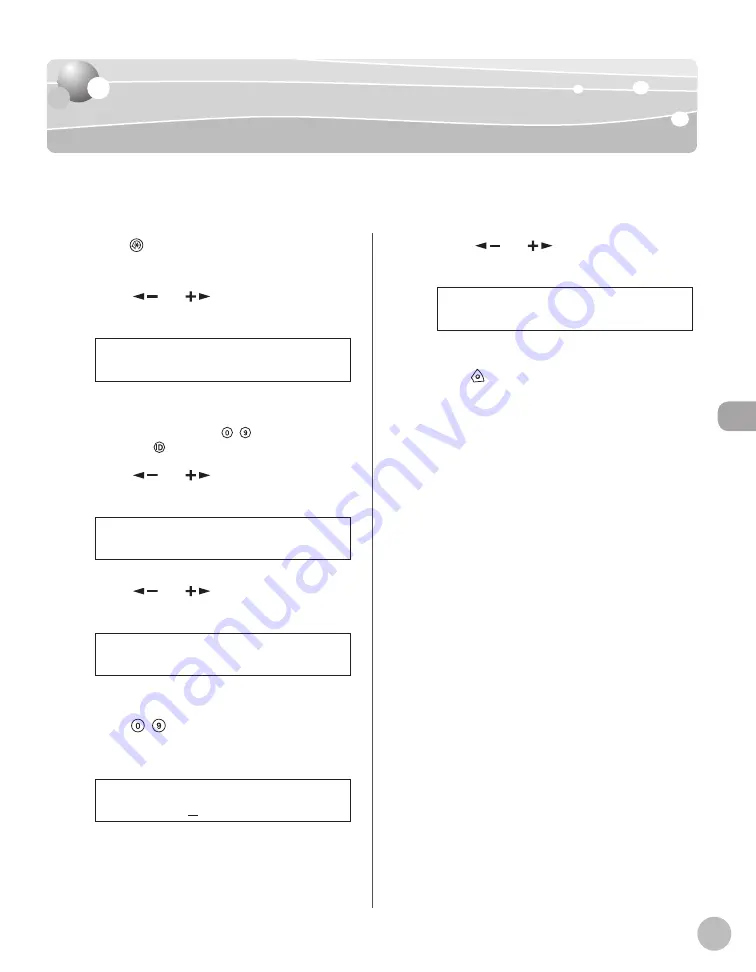
Fax (imageRUNNER 1025iF Only)
5-63
Printing All Documents Stored in the
Printing All Documents Stored in the
Memory Lock Reception Mode
Memory Lock Reception Mode
Follow this procedure to print documents received when the machine is in the memory lock
reception mode.
1
Press
[Additional Functions].
2
Press [
] or [
] to select <SYSTEM
SETTINGS>, then press [OK].
9 . S Y S T E M S E T T I N G S
A D D . F U N C T I O N S
If the System Manager ID and System Password
have been set, enter the System Manager ID and
System Password using – [numeric keys],
then press
[Log In/Out].
3
Press [
] or [
] to select
<COMMUNICATIONS>, then press [OK].
6 . C O M M U N I C A T I O N S
S Y S T E M S E T T I N G S
4
Press [
] or [
] to select <MEMORY
LOCK>, then press [OK].
3 . M E M O R Y L O C K
C O M M U N I C A T I O N S
5
Enter the memory reception password
using – [numeric keys], then press
[OK].
* * * * * * *
Ex.
P A S S W O R D
6
Press [
] or [
] to select <OFF>, then
press [OK].
O F F
M E M O R Y L O C K
The received documents are printed.
7
Press [Stop] to return to the standby
mode.
Summary of Contents for imageRUNNER 1025
Page 90: ...Copying 4 3 Overview of Copy Functions p 4 17 p 4 19 p 4 25 ...
Page 93: ...Copying 4 6 Canceling Copy Jobs 5 Press Stop to return to the standby mode ...
Page 118: ...Copying 4 31 Erasing Shadows Lines Platen Glass C D A B A LEFT B RIGHT C TOP D BOTTOM ...
Page 123: ...Copying 4 36 ...
Page 193: ...Fax imageRUNNER 1025iF Only 5 70 ...
Page 196: ...E Mail imageRUNNER 1025iF Only 6 3 Overview of E Mail Functions ...
Page 201: ...E Mail imageRUNNER 1025iF Only 6 8 ...
Page 204: ...Printing 7 3 Overview of the Print Functions p 7 7 p 7 10 p 7 9 ...
Page 216: ...Scanning 8 3 Overview of the Scanner Functions ...
Page 231: ...Settings from a PC 10 6 ...
Page 265: ...12 16 Maintenance ...
Page 315: ...14 32 Machine Settings ...






























