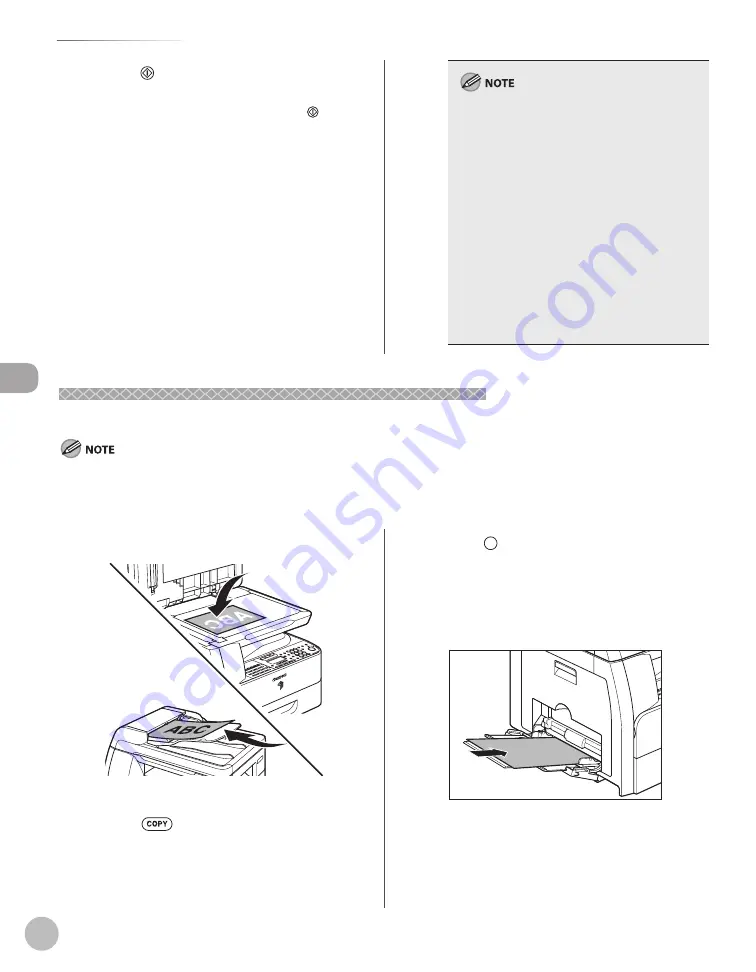
C
op
ying
4-8
Selecting Paper Source
You can set whether to change to another
paper source of the same size if the current
paper source runs out while processing a job.
You can set whether to select the appropriate
paper source based on the original size and
copy ratio settings (Auto Drawer Select
function) in <COPY> of <AUTO DRAWER
SELCT> in <COMMON SETTINGS>. By setting
each paper source (<DRAWER 1>, <DRAWER 2>
(optional) or <STACK BYPASS>) to <ON>, you
can activate the Auto Drawer Select function for
each paper source.
You can set the default paper source for
copying (<AUTO>, <DRAWER 1>, or <DRAWER
2> (optional)) in <PAPER SELECT> of
<STANDARD SETTINGS> in <COPY SETTINGS>.
–
–
5
Press [Start].
If you want to copy multiple originals using the
platen glass, set an original and press [Start]
for each original, once for each page.
Using the Stack Bypass with Standard Paper Sizes
Using the Stack Bypass with Standard Paper Sizes
This section describes how to copy onto standard size paper using the stack bypass.
If <BYPASS STD SET> in <COMMON SETTINGS> is set to <OFF>, the display to specify the paper size and type for the stack bypass
appears every time you load paper on the stack bypass. If <BYPASS STD SET> is set to <ON>, copying can be performed only for the
registered paper size and type. (See “Setting Paper Type and Size,” on p. 2-13.)
1
Set originals.
For details, see “Placing Originals,” on p. 2-4.
2
Press
[COPY].
3
Press
[Paper Select] repeatedly to
select the stack bypass.
The paper select indicator of the selected paper
source lights. (See “Operation Panel,” on p. 1-5.)
4
Load the paper into the stack bypass.
Summary of Contents for imageRUNNER 1025
Page 90: ...Copying 4 3 Overview of Copy Functions p 4 17 p 4 19 p 4 25 ...
Page 93: ...Copying 4 6 Canceling Copy Jobs 5 Press Stop to return to the standby mode ...
Page 118: ...Copying 4 31 Erasing Shadows Lines Platen Glass C D A B A LEFT B RIGHT C TOP D BOTTOM ...
Page 123: ...Copying 4 36 ...
Page 193: ...Fax imageRUNNER 1025iF Only 5 70 ...
Page 196: ...E Mail imageRUNNER 1025iF Only 6 3 Overview of E Mail Functions ...
Page 201: ...E Mail imageRUNNER 1025iF Only 6 8 ...
Page 204: ...Printing 7 3 Overview of the Print Functions p 7 7 p 7 10 p 7 9 ...
Page 216: ...Scanning 8 3 Overview of the Scanner Functions ...
Page 231: ...Settings from a PC 10 6 ...
Page 265: ...12 16 Maintenance ...
Page 315: ...14 32 Machine Settings ...






























