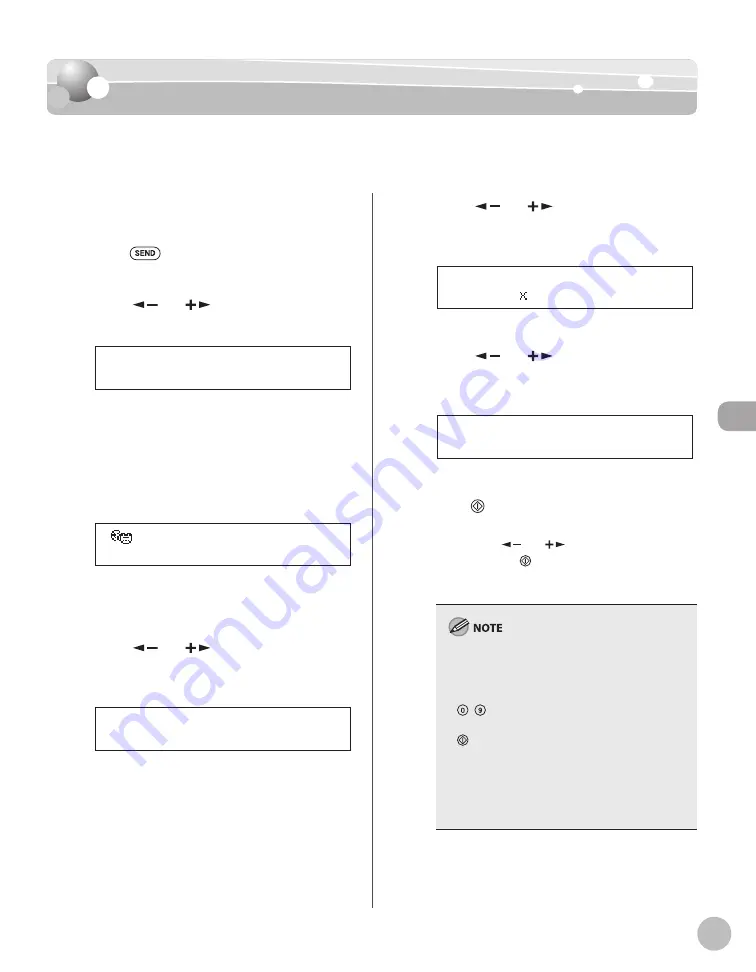
Fax (imageRUNNER 1025iF Only)
5-43
Send Settings
Send Settings
You can optionally set if multiple images are sent as separate fi les or a single fi le, resolution,
and original type after specifying the I-fax address.
1
Place the original on the platen glass or
load it in the ADF.
2
Press
[SEND].
3
Press [
] or [
] to select a sending
method, then press [OK].
I - F A X
S E L E C T S E N D M E T H O D
If you are specifying the destination registered in
one-touch keys or coded dial codes, you can
skip this step.
4
Specify the destination
For instructions on specifying destinations, see
“Specifying Destinations,” on p. 5-21.
E N T E R I - F A X A D D R E S S
I - F A X 0 6 / 3 0 1 5 : 5 0
5
Press [OK].
6
Press [
] or [
] to select <ON> or
<OFF> for <DIVIDE INTO PAGES>, then
press [OK].
O F F
D I V I D E I N T O P A G E S
<OFF>: Sends multiple images as a single fi le
without dividing them.
<ON>: Separates multiple images and send
them as separate fi les.
7
Press [
] or [
] to select the
resolution for <IMAGE QUALITY>, then
press [OK].
2 0 0 2 0 0 d p i
I M A G E Q U A L I T Y
I-Fax: <200×200dpi>, <200×100dpi>
8
Press [
] or [
] to select the original
type for <ORIGINAL TYPE>, then press
[OK].
T E X T / P H O T O
O R I G I N A L T Y P E
<TEXT/PHOTO>, <TEXT>, <PHOTO>
9
Press [Start].
When you set the documents on the platen
glass, press [
] or [
] to select the document
size, then press [Start] for each document.
When scanning is complete, press [OK] to start
sending.
When <TIME OUT> is set to <ON> in <TX
SETTINGS> in <FAX SETTINGS> in <TX/RX
SETTINGS>, and if you have specifi ed the
destination by any other method than using
– [numeric keys], the machine starts
scanning automatically without pressing
[Start], after the preset time for this setting is
elapsed.
You can set the document’s name, a subject
line, message body text, and reply-to address,
common to all sending jobs. For instructions,
see “TX/RX SETTINGS,” on p. 14-8.
–
–
Summary of Contents for imageRUNNER 1025
Page 90: ...Copying 4 3 Overview of Copy Functions p 4 17 p 4 19 p 4 25 ...
Page 93: ...Copying 4 6 Canceling Copy Jobs 5 Press Stop to return to the standby mode ...
Page 118: ...Copying 4 31 Erasing Shadows Lines Platen Glass C D A B A LEFT B RIGHT C TOP D BOTTOM ...
Page 123: ...Copying 4 36 ...
Page 193: ...Fax imageRUNNER 1025iF Only 5 70 ...
Page 196: ...E Mail imageRUNNER 1025iF Only 6 3 Overview of E Mail Functions ...
Page 201: ...E Mail imageRUNNER 1025iF Only 6 8 ...
Page 204: ...Printing 7 3 Overview of the Print Functions p 7 7 p 7 10 p 7 9 ...
Page 216: ...Scanning 8 3 Overview of the Scanner Functions ...
Page 231: ...Settings from a PC 10 6 ...
Page 265: ...12 16 Maintenance ...
Page 315: ...14 32 Machine Settings ...






























