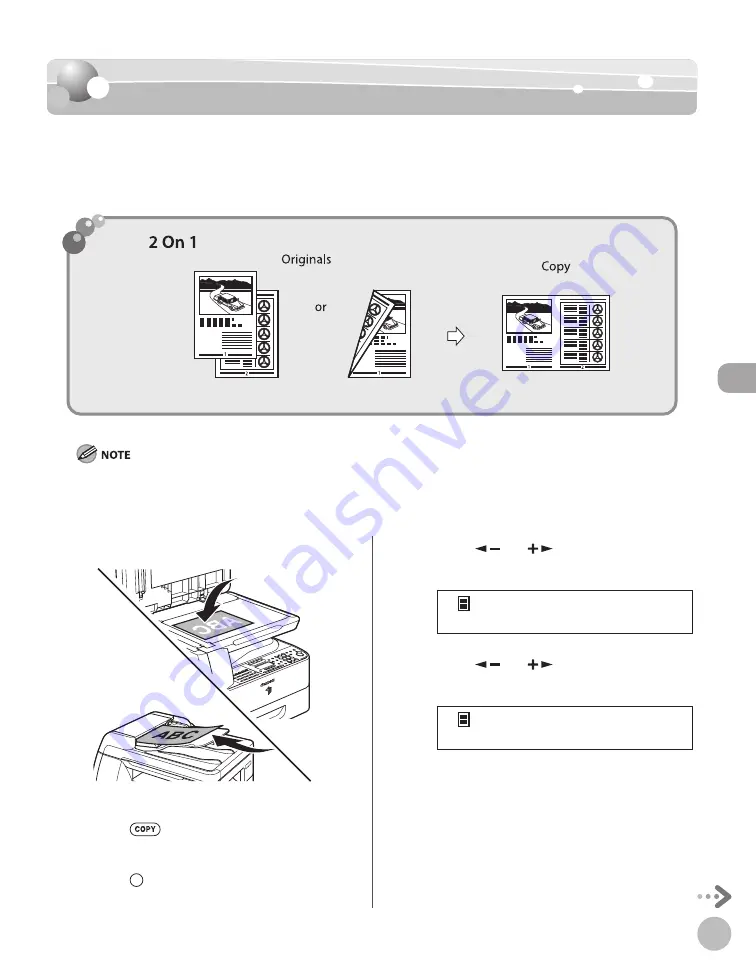
C
op
ying
4-25
Multiple Originals onto One Sheet (2 on 1)
Multiple Originals onto One Sheet (2 on 1)
2 on 1 mode automatically reduces two documents to fi t on the selected paper size. This
feature can be used together with both “Collating Copies” (see p. 4-23) and “2-Sided
Copying” (see p. 4-19). The default setting is <OFF>.
The 2 on 1 mode cannot be used with the Original Frame Erase mode, Book Frame Erase mode, or Binding Hole Erase
mode. For details about those modes, see “Erasing Shadows/Lines,” on p. 4-27.
The reduction ratio is automatically set so that the originals fi t onto the selected paper size.
–
–
1
Set originals.
For details, see “Placing Originals,” on p. 2-4.
2
Press
[COPY].
3
Press
[2 on 1].
4
Press [
] or [
] to select <ON>, then
press [OK].
O N
2 O N 1
5
Press [
] or [
] to select the size of
the original, then press [OK].
L T R
O R I G I N A L S I Z E
Summary of Contents for imageRUNNER 1025
Page 90: ...Copying 4 3 Overview of Copy Functions p 4 17 p 4 19 p 4 25 ...
Page 93: ...Copying 4 6 Canceling Copy Jobs 5 Press Stop to return to the standby mode ...
Page 118: ...Copying 4 31 Erasing Shadows Lines Platen Glass C D A B A LEFT B RIGHT C TOP D BOTTOM ...
Page 123: ...Copying 4 36 ...
Page 193: ...Fax imageRUNNER 1025iF Only 5 70 ...
Page 196: ...E Mail imageRUNNER 1025iF Only 6 3 Overview of E Mail Functions ...
Page 201: ...E Mail imageRUNNER 1025iF Only 6 8 ...
Page 204: ...Printing 7 3 Overview of the Print Functions p 7 7 p 7 10 p 7 9 ...
Page 216: ...Scanning 8 3 Overview of the Scanner Functions ...
Page 231: ...Settings from a PC 10 6 ...
Page 265: ...12 16 Maintenance ...
Page 315: ...14 32 Machine Settings ...






























