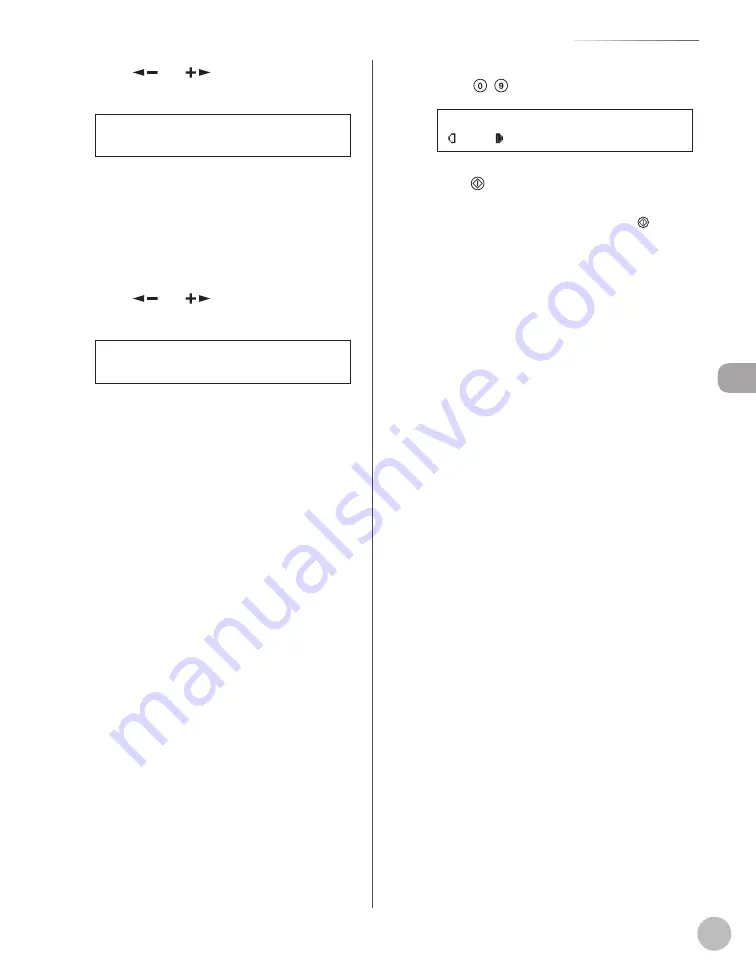
C
op
ying
4-9
Selecting Paper Source
5
Press [
] or [
] to select the paper
size, then press [OK].
L T R
S E L E C T P A P E R S I Z E
To copy onto standard size paper, select the
paper size from the followings:
<LTR>, <STMTR>, <EXECUTIV>, <OFICIO>,
<BRAZIL-OFICIO>, <MEXICO-OFICIO>, <FOLIO>,
<G-LTR>, <G-LGL>, <FLSP>, <A4>, <B5>,
<A5R>, <LGL>
For details, see “For the Stack Bypass” on p. 2-15.
6
Press [
] or [
] to select the paper
type, then press [OK].
P L A I N P A P E R
S E L E C T P A P E R T Y P E
To copy onto standard size paper, select the
paper type from the followings:
<PLAIN PAPER>, <COLOR>, <RECYCLED>,
<HEAVY PAPER 1>, <HEAVY PAPER 2>, <HEAVY
PAPER 3>, <BOND>, <3HOLE PUNCH PAPER>,
<TRANSPARENCY>, <LABELS>, <ENVELOPE>
For details, see “For the Stack Bypass” on p. 2-15.
7
Enter the desired copy quantity (1 to 99)
using – [numeric keys].
A T E X T
1 0 0 % L T R
0 1
8
Press [Start].
If you want to copy multiple originals using the
platen glass, set an original and press [Start]
for each original, once for each page.
Summary of Contents for imageRUNNER 1025
Page 90: ...Copying 4 3 Overview of Copy Functions p 4 17 p 4 19 p 4 25 ...
Page 93: ...Copying 4 6 Canceling Copy Jobs 5 Press Stop to return to the standby mode ...
Page 118: ...Copying 4 31 Erasing Shadows Lines Platen Glass C D A B A LEFT B RIGHT C TOP D BOTTOM ...
Page 123: ...Copying 4 36 ...
Page 193: ...Fax imageRUNNER 1025iF Only 5 70 ...
Page 196: ...E Mail imageRUNNER 1025iF Only 6 3 Overview of E Mail Functions ...
Page 201: ...E Mail imageRUNNER 1025iF Only 6 8 ...
Page 204: ...Printing 7 3 Overview of the Print Functions p 7 7 p 7 10 p 7 9 ...
Page 216: ...Scanning 8 3 Overview of the Scanner Functions ...
Page 231: ...Settings from a PC 10 6 ...
Page 265: ...12 16 Maintenance ...
Page 315: ...14 32 Machine Settings ...






























