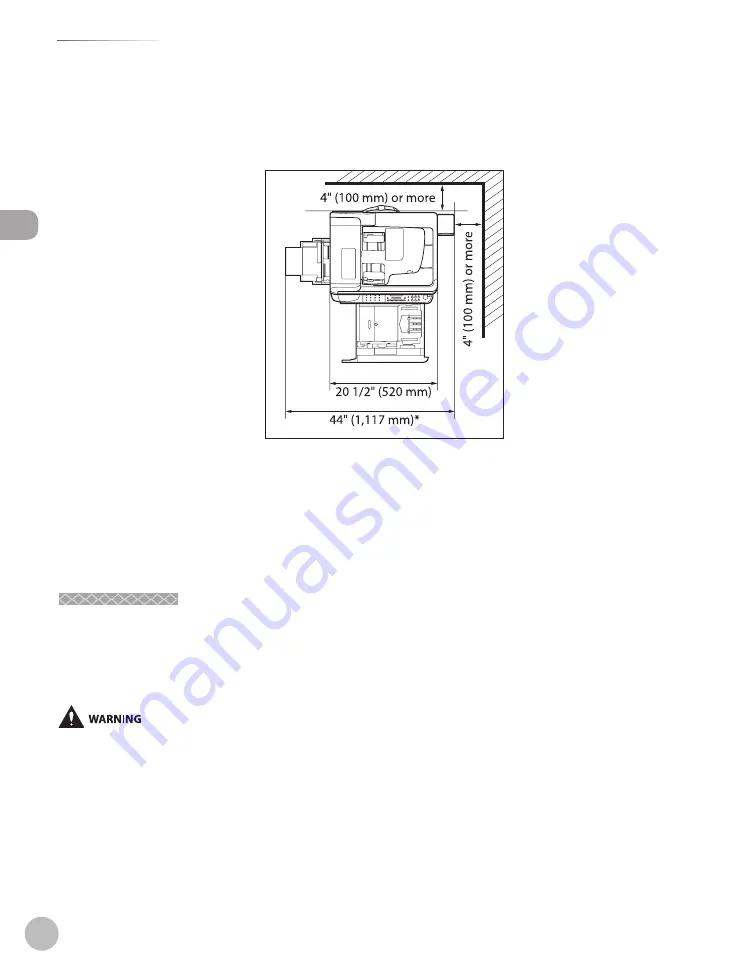
xiv
Safety Precautions
Saf
et
y P
recautions
To ensure reliable operation of the machine and to protect it from overheating (which can cause it to
operate abnormally and create a fi re risk), do not block the exhaust vent. Never block or cover any openings
on the machine by placing it on a bed, sofa, rug, or other similar surface. Do not place the machine in a
cupboard or built-in installation, or near a radiator or other heat source unless proper ventilation is
provided. Leave at least 4" (100 mm) around all sides of the machine.
*When the optional Card Reader-E1 is attached
Do not stack boxes or furniture around the power outlet. Keep the area free so you can reach the outlet
quickly. If you notice anything unusual (smoke, strange odors, noises) around the machine, unplug the
power cord immediately. Contact your local authorized Canon dealer.
Do not allow anything to rest on the power cord, and do not place the machine where the cord will be
walked on. Make sure the cord is not knotted or kinked.
Power Supply
Power Supply
During electrical storms, unplug the power cord from the power outlet. (Please note that any documents
stored in the machine’s memory will be deleted when you unplug the power cord.)
Whenever you unplug the power cord, wait at least fi ve seconds before you plug it in again.
Do not plug the power cord into an uninterruptible power supply (UPS).
This product emits low level magnetic fl ux. If you use a cardiac pacemaker and feel abnormalities, please move away from this product
and consult your doctor.
–
–
–
–
–
–
Summary of Contents for imageRUNNER 1025
Page 90: ...Copying 4 3 Overview of Copy Functions p 4 17 p 4 19 p 4 25 ...
Page 93: ...Copying 4 6 Canceling Copy Jobs 5 Press Stop to return to the standby mode ...
Page 118: ...Copying 4 31 Erasing Shadows Lines Platen Glass C D A B A LEFT B RIGHT C TOP D BOTTOM ...
Page 123: ...Copying 4 36 ...
Page 193: ...Fax imageRUNNER 1025iF Only 5 70 ...
Page 196: ...E Mail imageRUNNER 1025iF Only 6 3 Overview of E Mail Functions ...
Page 201: ...E Mail imageRUNNER 1025iF Only 6 8 ...
Page 204: ...Printing 7 3 Overview of the Print Functions p 7 7 p 7 10 p 7 9 ...
Page 216: ...Scanning 8 3 Overview of the Scanner Functions ...
Page 231: ...Settings from a PC 10 6 ...
Page 265: ...12 16 Maintenance ...
Page 315: ...14 32 Machine Settings ...
















































