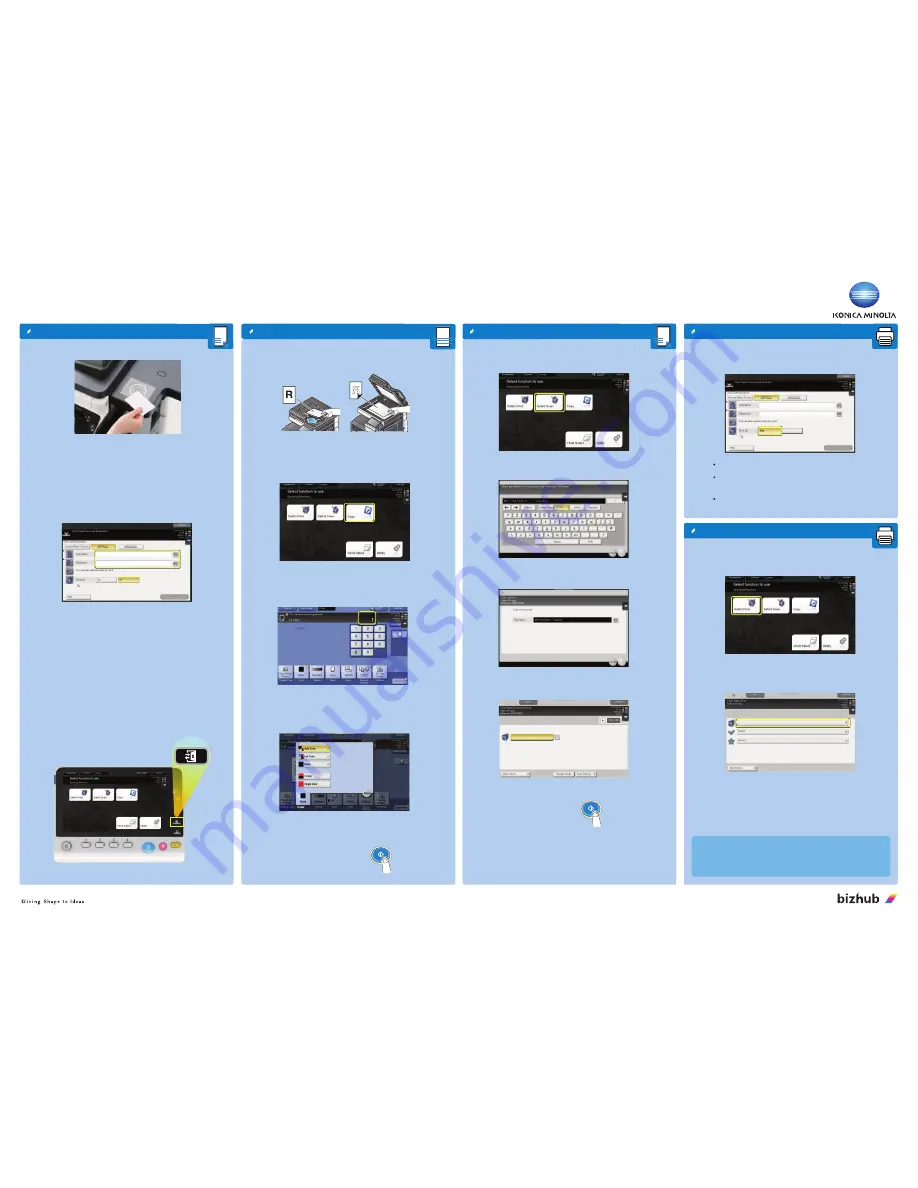
Access
Log In / Out
Quick User Guide
bizhub C308 / C368 / C654e
Copy
Basic Copy
Basic Print - Print All
2. Position the original(s) in the Feeder, face up
or on the Platen Glass, face down.
3. Tap
Copy
in the main menu.
5. For colour copies, tap the
Color
button and
select
Auto Color
4. Tap
No. of Sets
to display the keypad
and type in the number of required copies.
6. Press the
Start
button.
1. Login to machine
001
001
>
>
2. Select
SafeQ Scan
on the next screen
3. Amend
Filename
if desired and select
OK
4. Select
OK
5. Ensure
Scan to my Email
is selected
6. Press the
Start
button.
The document will be sent to your e-mail address.
Scan Setting
will allow you to change document properties
e.g. 2-sided, PDF, Compact PDF, JPG etc...
First select
Yes
for Print all
Then place your
ID Card
on the reader
to login to the machine
All sent documents will be printed immediately
To print all your documents immediately:
Basic Print - Select/Modify
1. Login to machine
001
001
>
>
2. Select
SafeQ Print
on the next screen
3. Select
Waiting
to release print jobs
After the job(s) have been printed,they will be held in the
Printed
option
Scan
Basic Scan
Place
ID Card
on the reader
to login to the Main Menu Screen
After a successful login,
you will see the Main Menu screen.
Select Copy, Scan, Print as desired.
Tap the
Access
key to logout
YSoft SafeQ
18/06/2016 10:58
[ ]
No. of Sets
Yes
No
Waiting
Scan to my Email
OK
OK
NOTE
: Use the
Shift
key for UPPERCASE letters
and special characters such as
!
Always Log Out after use by tapping the Access key
NOTE:
Your print jobs will be held for 3 days.
After this period, print jobs will be deleted automatically.
You may also
login
to the machine
without your ID Card
,
by typing in your
Username
and
Password.
1. Login to machine




