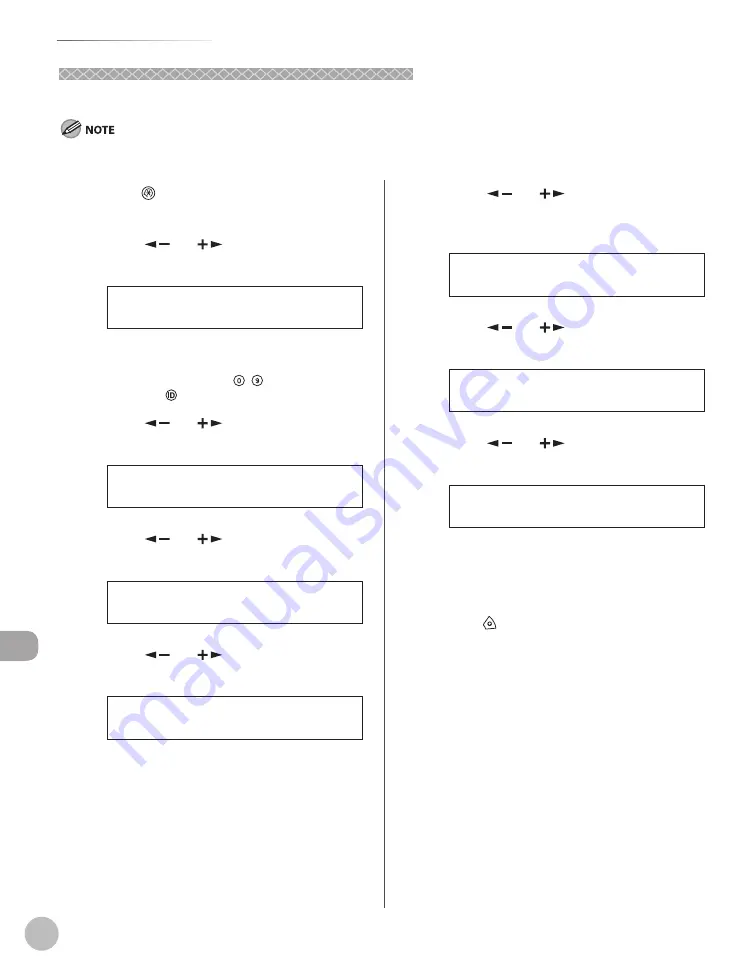
11-12
S
yst
em M
anager S
ettings
Department ID Management
Erasing the Department ID and Password
Erasing the Department ID and Password
You can erase the Department ID and password that you have registered.
If Department ID Management is activated through the optional Card Reader-E1, you cannot delete the Department ID.
1
Press
[Additional Functions].
2
Press [
] or [
] to select <SYSTEM
SETTINGS>, then press [OK].
9 . S Y S T E M S E T T I N G S
A D D F U N C T I O N S
If the System Manager ID and System Password
have been set, enter the System Manager ID and
System Password using – [numeric keys],
then press
[Log In/Out].
3
Press [
] or [
] to select <MANAGE
DEPT. ID>, then press [OK].
3 . M A N A G E D E P T . I D
S Y S T E M S E T T I N G S
4
Press [
] or [
] to select <ON>, then
press [OK].
O N
M A N A G E D E P T . I D
5
Press [
] or [
] to select <REGISTER
DEPT. ID>, then press [OK].
1 . R E G I S T E R D E P T . I D
M A N A G E D E P T . I D
6
Press [
] or [
] to select the
Department ID that you want to erase,
then press [OK] twice.
0 0 0 1 : 0 0 0 0 0 0 1
R E G I S T E R D E P T . I D
7
Press [
] or [
] to select <ERASE>,
then press [OK].
3 . E R A S E
R E G I S T E R D E P T . I D
8
Press [
] or [
] to select <ON> or
<OFF>, then press [OK].
O F F
E R A S E
<OFF>: Does not erase the selected Department
ID and all of its settings.
<ON>: Erases the selected Department ID and
all of its settings.
9
Press [Stop] to return to the standby
mode.
Summary of Contents for imageRUNNER 1025
Page 90: ...Copying 4 3 Overview of Copy Functions p 4 17 p 4 19 p 4 25 ...
Page 93: ...Copying 4 6 Canceling Copy Jobs 5 Press Stop to return to the standby mode ...
Page 118: ...Copying 4 31 Erasing Shadows Lines Platen Glass C D A B A LEFT B RIGHT C TOP D BOTTOM ...
Page 123: ...Copying 4 36 ...
Page 193: ...Fax imageRUNNER 1025iF Only 5 70 ...
Page 196: ...E Mail imageRUNNER 1025iF Only 6 3 Overview of E Mail Functions ...
Page 201: ...E Mail imageRUNNER 1025iF Only 6 8 ...
Page 204: ...Printing 7 3 Overview of the Print Functions p 7 7 p 7 10 p 7 9 ...
Page 216: ...Scanning 8 3 Overview of the Scanner Functions ...
Page 231: ...Settings from a PC 10 6 ...
Page 265: ...12 16 Maintenance ...
Page 315: ...14 32 Machine Settings ...






























