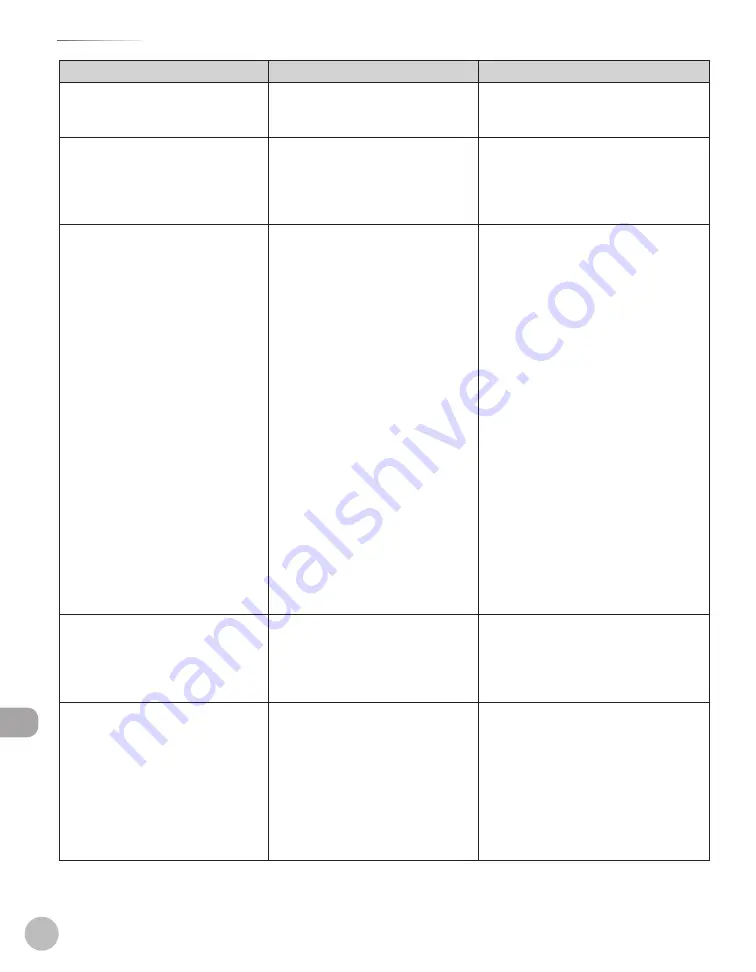
13-8
Tr
oubleshooting
Error Messages
Message
Description
Action
LOAD PAPER
No paper is loaded in the paper
drawer or stack bypass, or not
inserted correctly.
Insert the paper drawer as far as it will go
or load paper.
MEM IN USE nn%
This message shows the percentage
of the memory currently in use. This
message is displayed when you set
the document in the ADF to send a
fax.
If you need more space, wait for the
machine to send any documents in
memory. Also print, send, or delete any
documents stored in memory.
MEMORY FULL
The machine is full of jobs.
–
Print, send, or delete any documents
stored in memory.
Divide the document stack or data into
a few parts and try again one by one.
Send the document with low
resolution.
When this message appears during
using the ADF, the scanning document
stops halfway. In this case, clear the
paper jam from the ADF.
–
–
–
–
The number of TX/RX jobs that can
be stored in memory reached the
maximum.
–
The maximum numbers of jobs that
can be stored in memory are as follows
(Based on the condition that the other
party sends the fax by the image
RUNNER 1025iF with ITU-T No.1 Chart
standard mode);
Up to 70 jobs for sending or 90 jobs
for receiving, or 95 fax jobs including
sending and receiving jobs.
Wait for the machine to send any
documents in memory. Also print,
send, or delete any documents stored
in memory.
–
NO APPROPRIATE SIZE
Although <PAPER SELECT> is set to
<AUTO> in <STANDARD SETTINGS>
in the <COPY SETTINGS> menu,
appropriate size paper is not set in
the paper drawer or stack bypass.
Select the paper size, or set the copy
ratio.
NOT AVAILABLE NOW
You pressed the one-touch key or
coded dial code that has already
been registered, when you are
registering favorites buttons, one-
touch keys, coded dial codes, or
group addresses.
–
Register the one-touch key or coded
dial code that is not used.
–
You have specified the group
dialing when the line is off the
hook.
–
Specify the recipient other than group
dialing.
–
Summary of Contents for imageRUNNER 1025
Page 90: ...Copying 4 3 Overview of Copy Functions p 4 17 p 4 19 p 4 25 ...
Page 93: ...Copying 4 6 Canceling Copy Jobs 5 Press Stop to return to the standby mode ...
Page 118: ...Copying 4 31 Erasing Shadows Lines Platen Glass C D A B A LEFT B RIGHT C TOP D BOTTOM ...
Page 123: ...Copying 4 36 ...
Page 193: ...Fax imageRUNNER 1025iF Only 5 70 ...
Page 196: ...E Mail imageRUNNER 1025iF Only 6 3 Overview of E Mail Functions ...
Page 201: ...E Mail imageRUNNER 1025iF Only 6 8 ...
Page 204: ...Printing 7 3 Overview of the Print Functions p 7 7 p 7 10 p 7 9 ...
Page 216: ...Scanning 8 3 Overview of the Scanner Functions ...
Page 231: ...Settings from a PC 10 6 ...
Page 265: ...12 16 Maintenance ...
Page 315: ...14 32 Machine Settings ...
















































