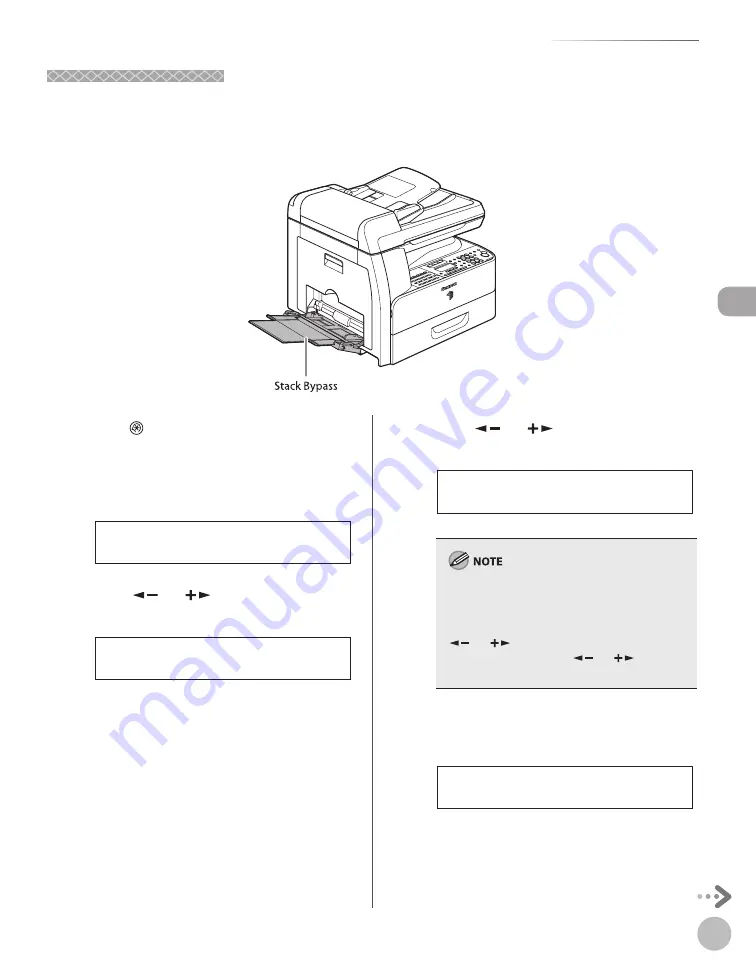
Orig
inals and P
rint M
edia
2-15
Setting Paper Type and Size
For the Stack Bypass
For the Stack Bypass
You can register a frequently used paper size and type for the stack bypass. The default setting of standard
settings for stack bypass is <OFF>.
To print using the stack bypass, follow this procedure to specify the paper size and type.
1
Press
[Additional Functions].
2
Confi rm that <COMMON SETTINGS> is
displayed, then press [OK].
1 . C O M M O N S E T T I N G S
A D D . F U N C T I O N S
3
Press [
] or [
] to select <BYPASS
STD SET>, then press [OK].
1 0 . B Y P A S S S T D S E T
C O M M O N S E T T I N G S
4
Press [
] or [
] to select <ON>, then
press [OK].
O N
B Y P A S S S T D S E T
If you select <OFF>, you must specify paper size
and type every time you load paper on the stack
bypass. In this case, when the display to specify
the paper size for the stack bypass appears, press
[
] or [
] to select the paper size, then press
[OK]. Consequently, press [
] or [
] to select
the paper type, then press [OK].
5
Confi rm that <PAPER SIZE> is displayed,
then press [OK].
1 . P A P E R S I Z E
B Y P A S S S T D S E T
Summary of Contents for imageRUNNER 1025
Page 90: ...Copying 4 3 Overview of Copy Functions p 4 17 p 4 19 p 4 25 ...
Page 93: ...Copying 4 6 Canceling Copy Jobs 5 Press Stop to return to the standby mode ...
Page 118: ...Copying 4 31 Erasing Shadows Lines Platen Glass C D A B A LEFT B RIGHT C TOP D BOTTOM ...
Page 123: ...Copying 4 36 ...
Page 193: ...Fax imageRUNNER 1025iF Only 5 70 ...
Page 196: ...E Mail imageRUNNER 1025iF Only 6 3 Overview of E Mail Functions ...
Page 201: ...E Mail imageRUNNER 1025iF Only 6 8 ...
Page 204: ...Printing 7 3 Overview of the Print Functions p 7 7 p 7 10 p 7 9 ...
Page 216: ...Scanning 8 3 Overview of the Scanner Functions ...
Page 231: ...Settings from a PC 10 6 ...
Page 265: ...12 16 Maintenance ...
Page 315: ...14 32 Machine Settings ...






























