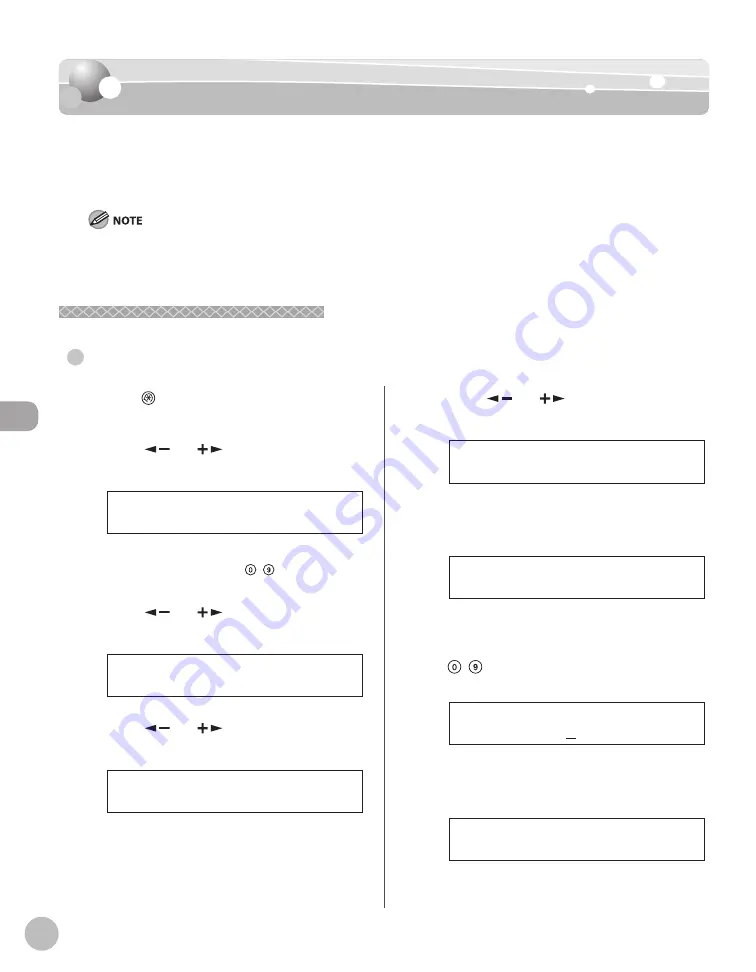
Fax (imageRUNNER 1025iF Only)
5-34
Favorites Buttons
Favorites Buttons
You can register a destination together with any possible combination of send settings in a
favorites button. One-touch keys 01 to 04 can be registered as favorites buttons. This
feature is useful for registering frequently used send settings.
The send settings registered as favorites buttons in memory are not erased, even if the power is turned off .
If an address included in a favorites button is deleted from the Address Book, it is also deleted from the settings registered
in the favorites button.
Registering a Favorites Button
Registering a Favorites Button
Registering a Fax Number
–
–
●
1
Press
[Additional Functions].
2
Press [
] or [
] to select <ADDRESS
BOOK SET.>, then press [OK].
4 . A D D R E S S B O O K S E T .
A D D . F U N C T I O N S
If a password has been set for the Address Book,
enter the password using – [numeric keys],
then press [OK].
3
Press [
] or [
] to select <FAVORITES
BUTTONS>, then press [OK].
1 . F A V O R I T E S B U T T O N S
A D D R E S S B O O K S E T .
4
Press [
] or [
] to select a one-touch
key (01 to 04), then press [OK].
[ 0 1 ] N O T R E G I S T E R E D
F A V O R I T E S B U T T O N S
If a one-touch destination is already registered
in the desired one-touch key, select another key,
or delete the destination fi rst.
5
Press [
] or [
] to select <FAX>, then
press [OK].
F A X
F A V O R I T E S B U T T O N S
6
Confi rm that <NAME> is displayed, then
press [OK].
1 . N A M E
F A V O R I T E S B U T T O N S
7
Enter the destination’s name (16
characters maximum) using
– [numeric keys], then press [OK].
C a n o n ( f a x )
Ex.
N A M E : a
8
Confi rm that <TEL NUMBER ENTRY> is
displayed, then press [OK].
2 . T E L N U M B E R E N T R Y
F A V O R I T E S B U T T O N S
Summary of Contents for imageRUNNER 1025
Page 90: ...Copying 4 3 Overview of Copy Functions p 4 17 p 4 19 p 4 25 ...
Page 93: ...Copying 4 6 Canceling Copy Jobs 5 Press Stop to return to the standby mode ...
Page 118: ...Copying 4 31 Erasing Shadows Lines Platen Glass C D A B A LEFT B RIGHT C TOP D BOTTOM ...
Page 123: ...Copying 4 36 ...
Page 193: ...Fax imageRUNNER 1025iF Only 5 70 ...
Page 196: ...E Mail imageRUNNER 1025iF Only 6 3 Overview of E Mail Functions ...
Page 201: ...E Mail imageRUNNER 1025iF Only 6 8 ...
Page 204: ...Printing 7 3 Overview of the Print Functions p 7 7 p 7 10 p 7 9 ...
Page 216: ...Scanning 8 3 Overview of the Scanner Functions ...
Page 231: ...Settings from a PC 10 6 ...
Page 265: ...12 16 Maintenance ...
Page 315: ...14 32 Machine Settings ...






























