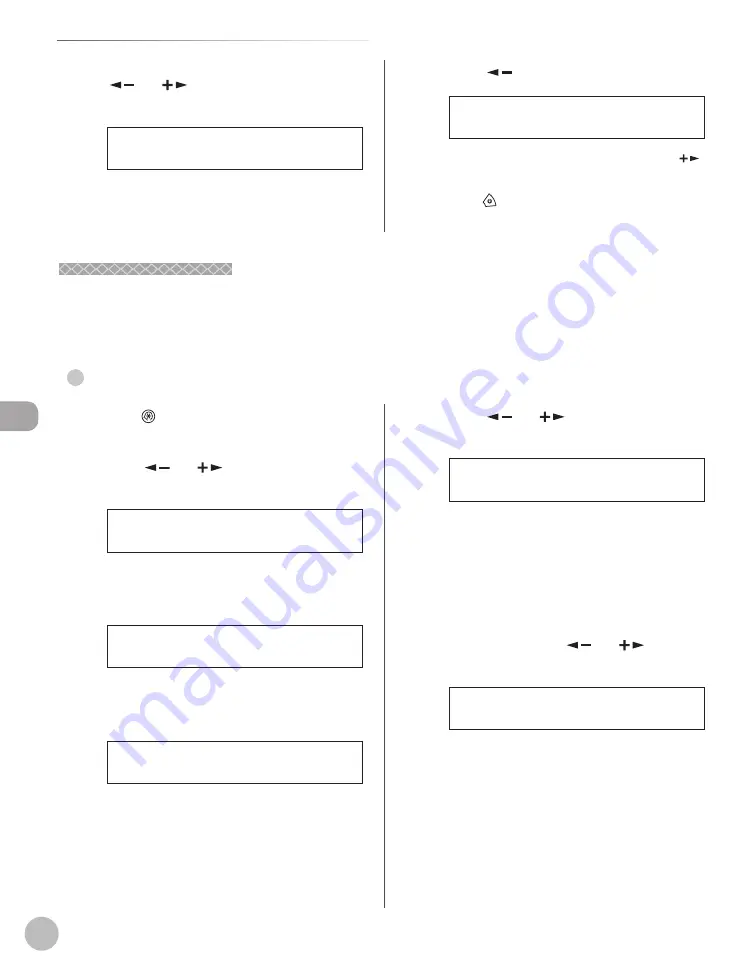
Fax (imageRUNNER 1025iF Only)
5-66
Checking/Changing the Status of Fax Documents in Memory
1
Press
[Additional Functions].
2
Press [
] or [
] to select <REPORT
SETTINGS>, then press [OK].
8 . R E P O R T S E T T I N G S
A D D . F U N C T I O N S
3
Confi rm that <SETTINGS> is displayed,
then press [OK].
1 . S E T T I N G S
R E P O R T S E T T I N G S
4
Confi rm that to select <TX REPORT> is
displayed, then press [OK].
1 . T X R E P O R T
S E T T I N G S
4
If you want to delete the document, press
[
] or [
] to select <CANCEL>, then
press [OK].
C A N C E L
5 0 2 8
5
Press [
] to select <YES>.
< Y E S N O >
C A N C E L D U R I N G T X / R X ?
If you do not want to cancel the job, press [
]
to select <NO>.
6
Press [Stop] to return to the standby
mode.
Printing the Fax Log
Printing the Fax Log
You can print the results of fax transactions (transmission or reception).
TX REPORT, RX REPORT, and ACTIVITY REPORT can be set to print automatically. You can also print ACTIVITY
REPORT manually.
TX REPORT
●
5
Press [
] or [
] to select the setting
you want, then press [OK].
P R I N T E R R O R O N L Y
T X R E P O R T
<PRINT ERROR ONLY>: Prints a report only when
a transmission error occurs.
<OUTPUT YES>: Prints a report every time you
send a document.
<OUTPUT NO>: Does not print a report. Skip to
step 7.
6
Confi rm that <REPORT WITH TX IMAGE>
is displayed, press [
] or [
] to select
<ON> or <OFF>, then press [OK].
O N
R E P O R T W I T H T X I M A G E
<OFF>: Does not print the fi rst page.
<ON>: Prints the fi rst page.
Summary of Contents for imageRUNNER 1025
Page 90: ...Copying 4 3 Overview of Copy Functions p 4 17 p 4 19 p 4 25 ...
Page 93: ...Copying 4 6 Canceling Copy Jobs 5 Press Stop to return to the standby mode ...
Page 118: ...Copying 4 31 Erasing Shadows Lines Platen Glass C D A B A LEFT B RIGHT C TOP D BOTTOM ...
Page 123: ...Copying 4 36 ...
Page 193: ...Fax imageRUNNER 1025iF Only 5 70 ...
Page 196: ...E Mail imageRUNNER 1025iF Only 6 3 Overview of E Mail Functions ...
Page 201: ...E Mail imageRUNNER 1025iF Only 6 8 ...
Page 204: ...Printing 7 3 Overview of the Print Functions p 7 7 p 7 10 p 7 9 ...
Page 216: ...Scanning 8 3 Overview of the Scanner Functions ...
Page 231: ...Settings from a PC 10 6 ...
Page 265: ...12 16 Maintenance ...
Page 315: ...14 32 Machine Settings ...






























