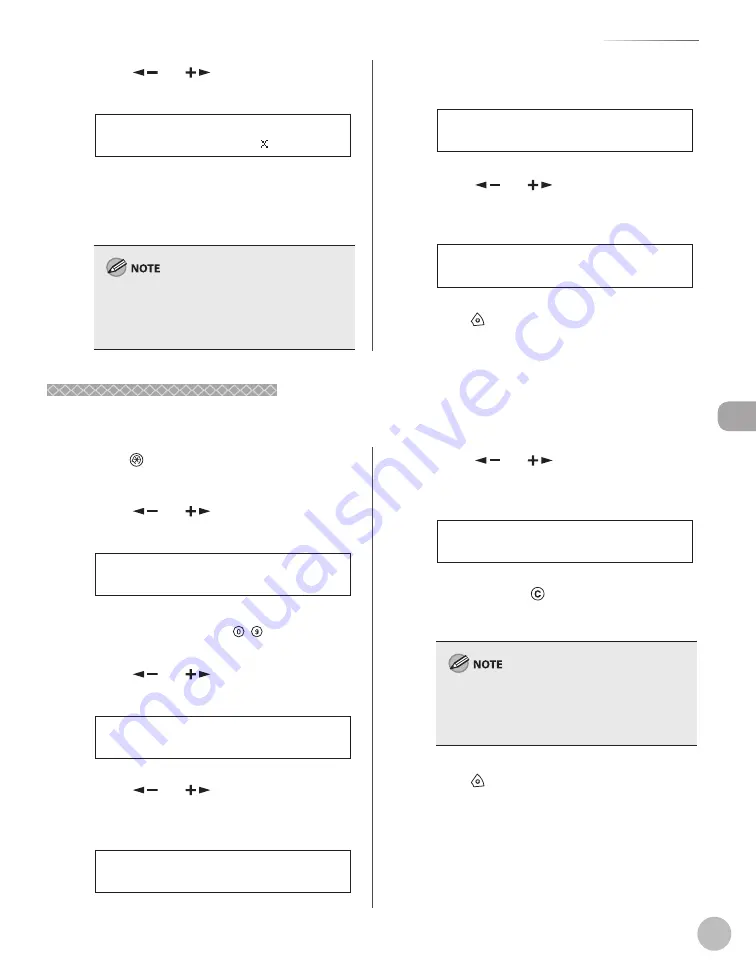
Fax (imageRUNNER 1025iF Only)
5-37
Favorites Buttons
13
13
Press [
] or [
] to select the
resolution, then press [OK].
2 0 0 2 0 0 d p i
I M A G E Q U A L I T Y
You can select from <200×200dpi>,
<200×400dpi>, <300×300dpi>, <400×400dpi>,
<600×600dpi>, <100×100dpi>, <150×150dpi>,
and <200×100dpi>.
The image is sent in <200×200dpi> even if you
select <200x400dpi>, <300x300dpi>,
<400×400dpi>, <600×600dpi>, <100×100dpi>,
or <150×150dpi>.
14
14
Confi rm that <ORIGINAL TYPE> is
displayed, then press [OK].
5 . O R I G I N A L T Y P E
F A V O R I T E S B U T T O N S
15
15
Press
[
] or [
] to select the original
type (<TEXT/PHOTO>, <TEXT>, or
<PHOTO>), then press [OK].
T E X T / P H O T O
O R I G I N A L T Y P E
16
16
Press [Stop] to return to the standby
mode.
Erasing a Favorites Button
Erasing a Favorites Button
This section describes the procedure for erasing a favorites button.
1
Press
(Additional Functions).
2
Press [
] or [
] to select <ADDRESS
BOOK SET.>, then press [OK].
4 . A D D R E S S B O O K S E T .
A D D . F U N C T I O N S
If a password has been set for the Address Book,
enter the password using – [numeric keys],
then press [OK].
3
Press [
] or [
] to select <FAVORITES
BUTTONS>, then press [OK].
1 . F A V O R I T E S B U T T O N S
A D D R E S S B O O K S E T .
4
Press [
] or [
] to select a favorites
button (M1 to M4) you want to erase,
then press [OK].
[ M 1 ] F a v o r i t e ( F a x )
F A V O R I T E S B U T T O N S
5
Press [
] or [
] to select <TEL
NUMBER ENTRY>, or <I-FAX ADDRESS>,
then press [OK].
2 . T E L N U M B E R E N T R Y
F A V O R I T E S B U T T O N S
6
Press and hold
[Clear] to erase the
entire entry, then press [OK].
If you erase the fax number or I-fax address, the
registered name and combination of send
settings in a favorites button is cleared
automatically.
7
Press [Stop] to return to the standby
mode.
Summary of Contents for imageRUNNER 1025
Page 90: ...Copying 4 3 Overview of Copy Functions p 4 17 p 4 19 p 4 25 ...
Page 93: ...Copying 4 6 Canceling Copy Jobs 5 Press Stop to return to the standby mode ...
Page 118: ...Copying 4 31 Erasing Shadows Lines Platen Glass C D A B A LEFT B RIGHT C TOP D BOTTOM ...
Page 123: ...Copying 4 36 ...
Page 193: ...Fax imageRUNNER 1025iF Only 5 70 ...
Page 196: ...E Mail imageRUNNER 1025iF Only 6 3 Overview of E Mail Functions ...
Page 201: ...E Mail imageRUNNER 1025iF Only 6 8 ...
Page 204: ...Printing 7 3 Overview of the Print Functions p 7 7 p 7 10 p 7 9 ...
Page 216: ...Scanning 8 3 Overview of the Scanner Functions ...
Page 231: ...Settings from a PC 10 6 ...
Page 265: ...12 16 Maintenance ...
Page 315: ...14 32 Machine Settings ...






























