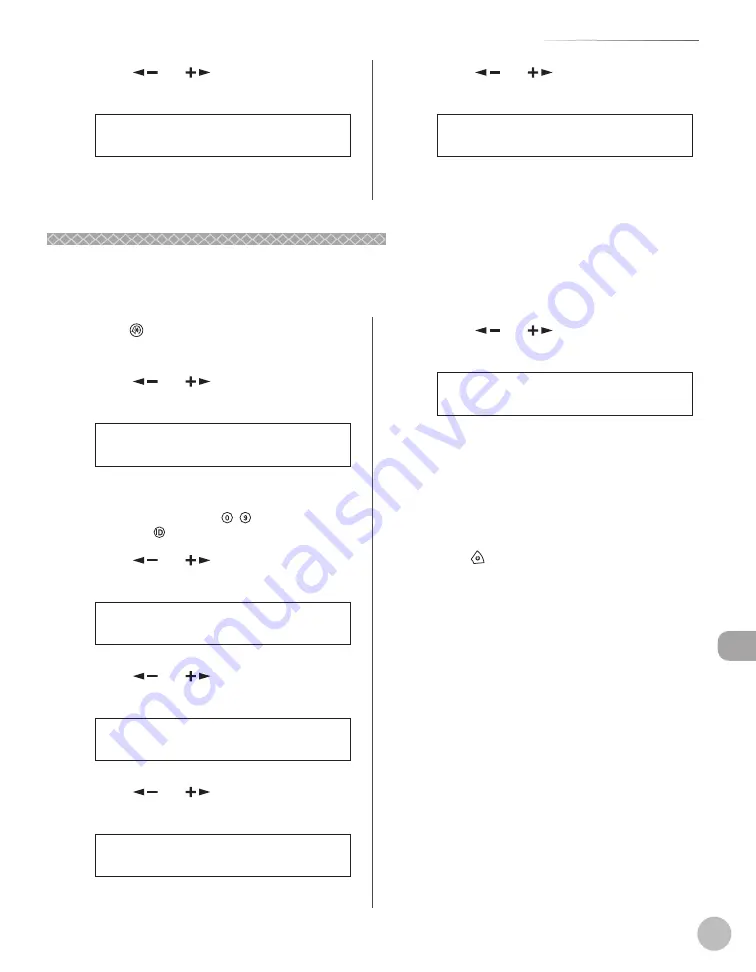
11-15
S
yst
em M
anager S
ettings
Department ID Management
5
Press [
] or [
] to select <PAGE
TOTALS>, then press [OK].
2 . P A G E T O T A L S
M A N A G E D E P T . I D
6
Press [
] or [
] to select <PRINT
LIST>, then press [OK].
3 . P R I N T L I S T
P A G E T O T A L S
Printing starts, and the screen automatically
returns to the standby mode.
Accepting Print Jobs with Unknown IDs
Accepting Print Jobs with Unknown IDs
You can specify whether to accept or reject print jobs from computers that do not correspond with a
registered Department ID.
1
Press
[Additional Functions].
2
Press [
] or [
] to select <SYSTEM
SETTINGS>, then press [OK].
9 . S Y S T E M S E T T I N G S
A D D . F U N C T I O N S
If the System Manager ID and System Password
have been set, enter the System Manager ID and
System Password using – [numeric keys],
then press
[Log In/Out].
3
Press [
] or [
] to select <MANAGE
DEPT. ID>, then press [OK].
3 . M A N A G E D E P T . I D
S Y S T E M S E T T I N G S
4
Press [
] or [
] to select <ON>, then
press [OK].
O N
M A N A G E D E P T . I D
5
Press [
] or [
] to select <PDL JOBS
W/OUT ID>, then press [OK].
3 . P D L J O B S W / O U T I D
M A N A G E D E P T . I D
6
Press [
] or [
] to select <ON> or
<OFF>, then press [OK].
O N
P D L J O B S W / O U T I D
<ON>: The machine accepts print jobs from
computers that do not correspond with a
registered Department ID.
<OFF>: The machine does not accept print jobs
from computers that do not correspond with a
registered Department ID, and you must insert a
control card to operate the machine.
7
Press [Stop] to return to the standby
mode.
Summary of Contents for imageRUNNER 1025
Page 90: ...Copying 4 3 Overview of Copy Functions p 4 17 p 4 19 p 4 25 ...
Page 93: ...Copying 4 6 Canceling Copy Jobs 5 Press Stop to return to the standby mode ...
Page 118: ...Copying 4 31 Erasing Shadows Lines Platen Glass C D A B A LEFT B RIGHT C TOP D BOTTOM ...
Page 123: ...Copying 4 36 ...
Page 193: ...Fax imageRUNNER 1025iF Only 5 70 ...
Page 196: ...E Mail imageRUNNER 1025iF Only 6 3 Overview of E Mail Functions ...
Page 201: ...E Mail imageRUNNER 1025iF Only 6 8 ...
Page 204: ...Printing 7 3 Overview of the Print Functions p 7 7 p 7 10 p 7 9 ...
Page 216: ...Scanning 8 3 Overview of the Scanner Functions ...
Page 231: ...Settings from a PC 10 6 ...
Page 265: ...12 16 Maintenance ...
Page 315: ...14 32 Machine Settings ...






























