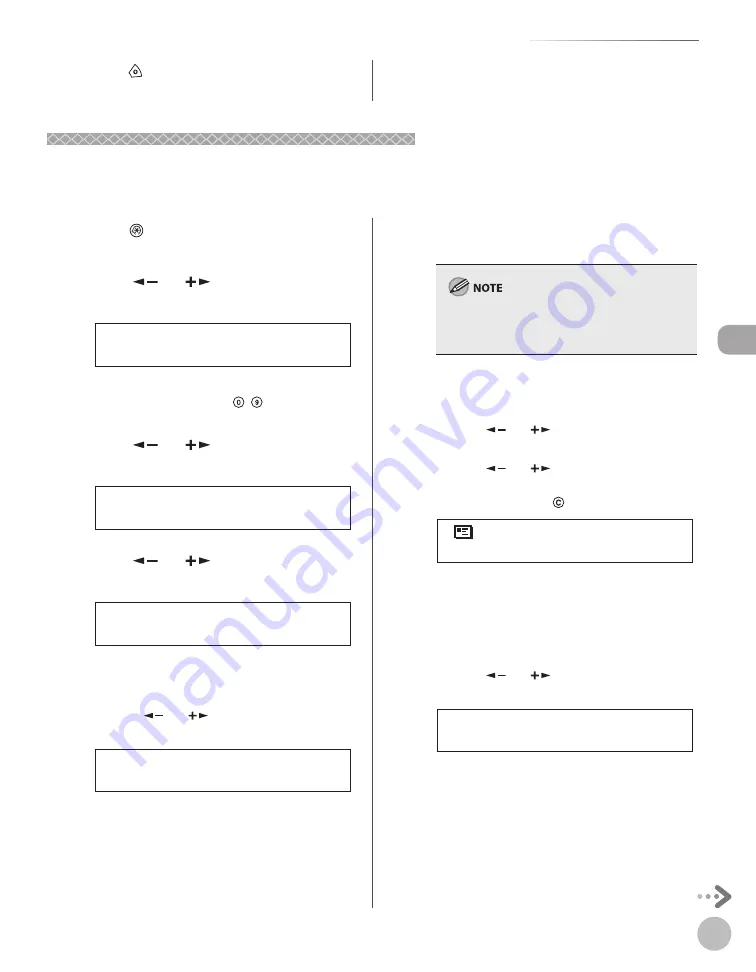
Reg
ist
ering Destinations in the A
ddr
ess Book (imageRUNNER 1025iF Only)
3-11
Storing/Editing One-Touch Keys
Editing One-Touch Keys (Group Addresses)
Editing One-Touch Keys (Group Addresses)
This section describes the procedure for adding a new destination to the group, deleting a destination from
the group, or changing the group name registered in one-touch keys.
9
Press [Stop] to return to the standby
mode.
1
Press
[Additional Functions].
2
Press [
] or [
] to select <ADDRESS
BOOK SET.>, then press [OK].
4 . A D D R E S S B O O K S E T .
A D D . F U N C T I O N S
If a password has been set for the Address Book,
enter the password using – [numeric keys],
then press [OK].
3
Press [
] or [
] to select <GROUP
DIAL>, then press [OK].
4 . G R O U P D I A L
A D D R E S S B O O K S E T .
4
Press [
] or [
] to select a group to
edit, then press [OK].
[ 0 2 ] G R O U P D I A L
G R O U P D I A L
■
If you want to add a new destination to the
group:
①
Press [
] or [
] to select <SELECT ADD/
TEL NO>, then press [OK].
1 . S E L E C T A D D / T E L N O
G R O U P D I A L
②
Select the destination you want to add to
the group, then press [OK].
For details on specifying a destination from
Address Book, see “Registering Group Addresses in
One-Touch Keys,” on p. 3-9.
■
If you want to delete a destination from the
group:
①
Press [
] or [
] to select <SELECT ADD/
TEL NO>, then press [OK].
②
Press [
] or [
] to display the
destination you want to delete from the
group, then press
[Clear].
[ 0 2 ] J o h n ( e - m a i l )
= j o h n @ e x a m p l e . c o m
③
Repeat step
②
if you want to delete
another destination.
④
Press [OK].
■
If you want to change the group name:
①
Press [
] or [
] to select <NAME>, then
press [OK].
2 . N A M E
G R O U P D I A L
Summary of Contents for imageRUNNER 1025
Page 90: ...Copying 4 3 Overview of Copy Functions p 4 17 p 4 19 p 4 25 ...
Page 93: ...Copying 4 6 Canceling Copy Jobs 5 Press Stop to return to the standby mode ...
Page 118: ...Copying 4 31 Erasing Shadows Lines Platen Glass C D A B A LEFT B RIGHT C TOP D BOTTOM ...
Page 123: ...Copying 4 36 ...
Page 193: ...Fax imageRUNNER 1025iF Only 5 70 ...
Page 196: ...E Mail imageRUNNER 1025iF Only 6 3 Overview of E Mail Functions ...
Page 201: ...E Mail imageRUNNER 1025iF Only 6 8 ...
Page 204: ...Printing 7 3 Overview of the Print Functions p 7 7 p 7 10 p 7 9 ...
Page 216: ...Scanning 8 3 Overview of the Scanner Functions ...
Page 231: ...Settings from a PC 10 6 ...
Page 265: ...12 16 Maintenance ...
Page 315: ...14 32 Machine Settings ...






























