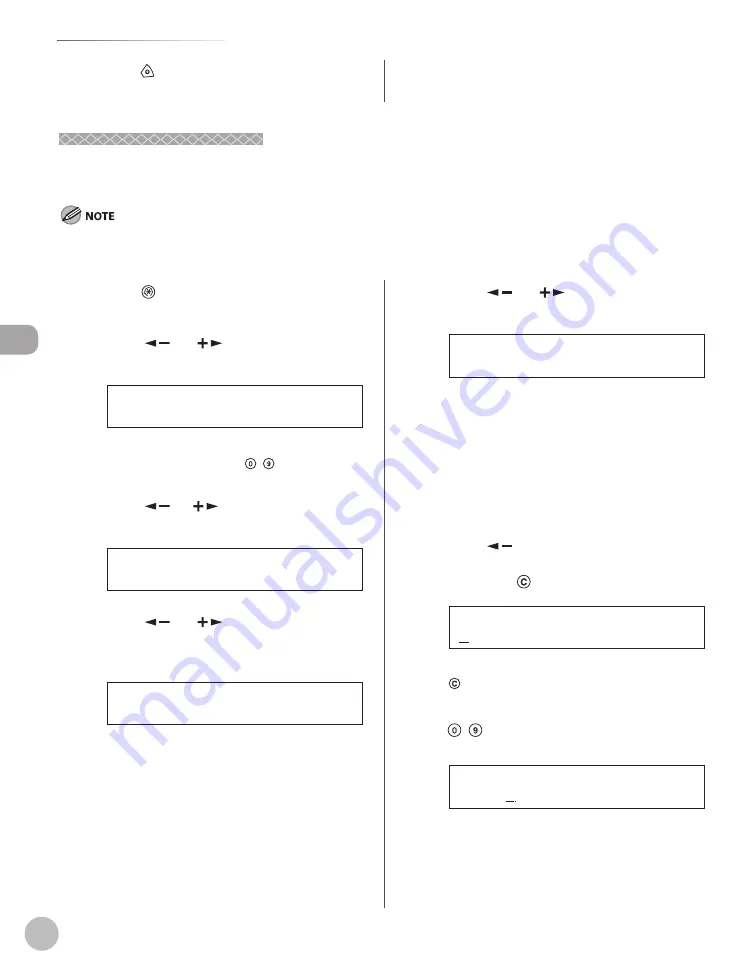
Reg
ist
ering Destinations in the A
ddr
ess Book (imageRUNNER 1025iF Only)
3-10
Storing/Editing One-Touch Keys
Editing One-Touch Keys
Editing One-Touch Keys
This section describes the procedure for editing the fax, I-fax, e-mail and fi le server addresses in the one-touch
keys.
You cannot change the server protocol setting (FTP or SMB) of the destination registered in Address Book. To change the server
protocol, cancel the registration once, then register with the correct server protocol again.
5
Press [
] or [
] to select the item you
want to edit, then press [OK].
1 . N A M E
1 - T O U C H S P D D I A L
You can edit the following items:
Fax: <NAME>, <TEL NUMBER ENTRY>,
<OPTIONAL SETTING>
I-Fax: <NAME>, <I-FAX ADDRESS>
E-Mail: <NAME>, <E-MAIL ADDRESS>
File server (FTP or SMB): <NAME>, <HOST
NAME>, <FILE PATH>, <LOGIN NAME>,
<PASSWORD>
6
Press [
] repeatedly to go back to the
character or number you want to change,
then press
[Clear].
N A M E : a
To delete the entire entry, press and hold
[Clear].
7
Enter a new character or number using
– [numeric keys], then press [OK].
C a n o n
N A M E : a
Ex.
8
Repeat step 5 to 7 to edit the desired
items.
–
–
–
–
1
Press
[Additional Functions].
2
Press [
] or [
] to select <ADDRESS
BOOK SET.>, then press [OK].
4 . A D D R E S S B O O K S E T .
A D D . F U N C T I O N S
If a password has been set for the Address Book,
enter the password using – [numeric keys],
then press [OK].
3
Press [
] or
] to select <1-TOUCH
SPD DIAL>, then press [OK].
2 . 1 - T O U C H S P D D I A L
A D D R E S S B O O K S E T .
4
Press [
] or [
] to select a one-touch
key (01 to 23) you want to edit, then press
[OK].
[ 0 1 ] J o h n ( F A X )
1 - T O U C H S P D D I A L
You can also select a one-touch key by pressing
the corresponding one-touch key.
9
Press [Stop] to return to the standby
mode.
Summary of Contents for imageRUNNER 1025
Page 90: ...Copying 4 3 Overview of Copy Functions p 4 17 p 4 19 p 4 25 ...
Page 93: ...Copying 4 6 Canceling Copy Jobs 5 Press Stop to return to the standby mode ...
Page 118: ...Copying 4 31 Erasing Shadows Lines Platen Glass C D A B A LEFT B RIGHT C TOP D BOTTOM ...
Page 123: ...Copying 4 36 ...
Page 193: ...Fax imageRUNNER 1025iF Only 5 70 ...
Page 196: ...E Mail imageRUNNER 1025iF Only 6 3 Overview of E Mail Functions ...
Page 201: ...E Mail imageRUNNER 1025iF Only 6 8 ...
Page 204: ...Printing 7 3 Overview of the Print Functions p 7 7 p 7 10 p 7 9 ...
Page 216: ...Scanning 8 3 Overview of the Scanner Functions ...
Page 231: ...Settings from a PC 10 6 ...
Page 265: ...12 16 Maintenance ...
Page 315: ...14 32 Machine Settings ...






























