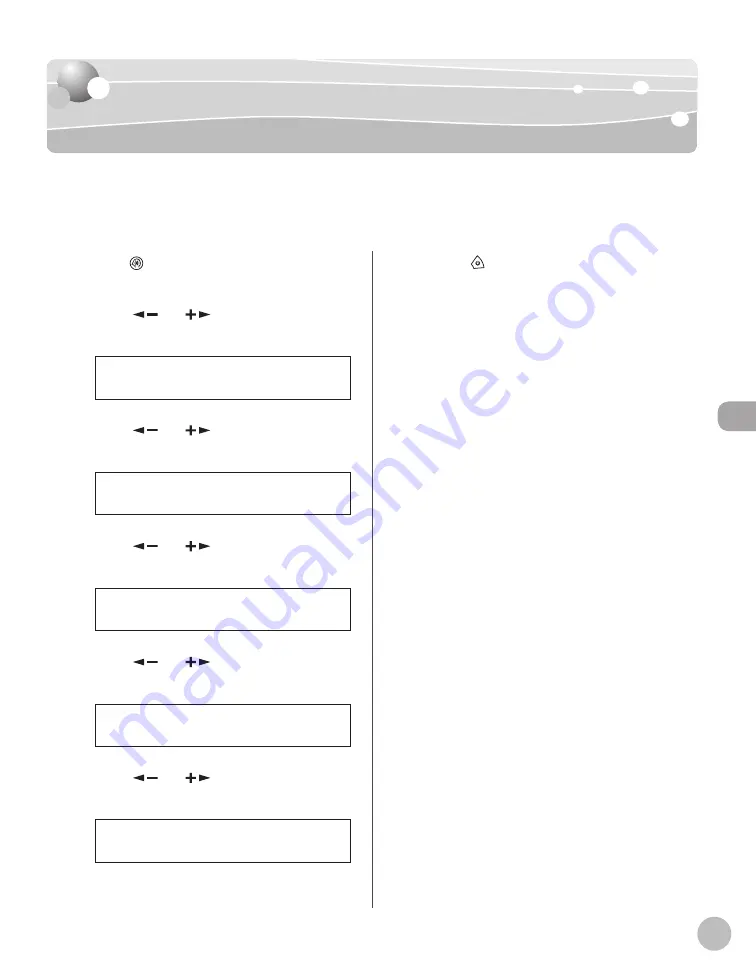
Fax (imageRUNNER 1025iF Only)
5-51
Printing Received Documents on Both Sides
Printing Received Documents on Both Sides
of Paper
of Paper
You can print received documents on both sides of the paper you select. This enables you to
save paper.
The default setting is <OFF>.
1
Press
[Additional Functions].
2
Press [
] or [
] to select <TX/RX
SETTINGS>, then press [OK].
3 . T X / R X S E T T I N G S
A D D . F U N C T I O N S
3
Press [
] or [
] to select <COMMON
SETTINGS>, then press [OK].
1 . C O M M O N S E T T I N G S
T X / R X S E T T I N G S
4
Press [
] or [
] to select <RX
SETTINGS>, then press [OK].
2 . R X S E T T I N G S
C O M M O N S E T T I N G S
5
Press [
] or [
] to select <TWO-
SIDED PRINT>, then press [OK].
1 . T W O - S I D E D P R I N T
R X S E T T I N G S
6
Press [
] or [
] to select <ON>, then
press [OK].
O N
T W O - S I D E D P R I N T
7
Press [Stop] to return to the standby
mode.
Summary of Contents for imageRUNNER 1025
Page 90: ...Copying 4 3 Overview of Copy Functions p 4 17 p 4 19 p 4 25 ...
Page 93: ...Copying 4 6 Canceling Copy Jobs 5 Press Stop to return to the standby mode ...
Page 118: ...Copying 4 31 Erasing Shadows Lines Platen Glass C D A B A LEFT B RIGHT C TOP D BOTTOM ...
Page 123: ...Copying 4 36 ...
Page 193: ...Fax imageRUNNER 1025iF Only 5 70 ...
Page 196: ...E Mail imageRUNNER 1025iF Only 6 3 Overview of E Mail Functions ...
Page 201: ...E Mail imageRUNNER 1025iF Only 6 8 ...
Page 204: ...Printing 7 3 Overview of the Print Functions p 7 7 p 7 10 p 7 9 ...
Page 216: ...Scanning 8 3 Overview of the Scanner Functions ...
Page 231: ...Settings from a PC 10 6 ...
Page 265: ...12 16 Maintenance ...
Page 315: ...14 32 Machine Settings ...






























