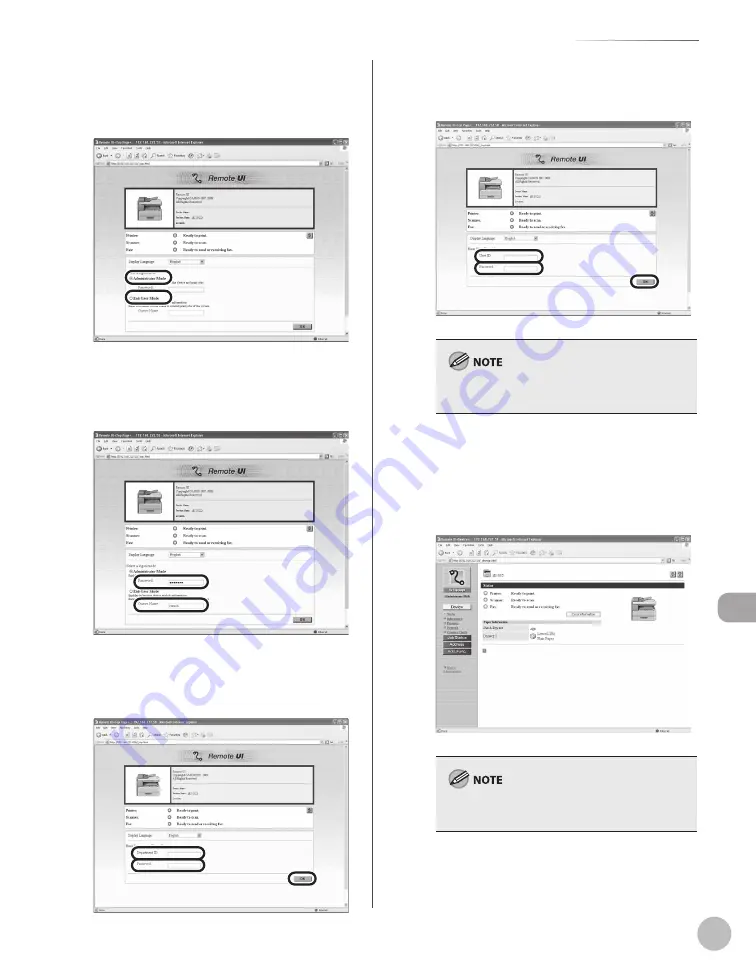
S
ettings fr
om a PC
10-5
Starting the Remote UI
■
In case no management mode is set, and
system manager ID and password is set:
①
Select [Administrator Mode] or [End-User
Mode].
②
For System Manager Mode enter the
System Manager Password, and click OK.
For End-User Mode, enter the User Name
and click [OK].
■
For Department ID Management mode:
Enter the Department ID and Password, and
click [OK].
■
For User Management mode:
Enter the User ID and Password, and click
[OK].
If no password is set, you can log on without
entering a password.
5
Operate the Machine.
Now you can manage the machine on the web
browser.
For details, see “Settings from a PC,” in the e-
Manual.
For details on the Remote UI settings, see Online
Help.
Summary of Contents for imageRUNNER 1025
Page 90: ...Copying 4 3 Overview of Copy Functions p 4 17 p 4 19 p 4 25 ...
Page 93: ...Copying 4 6 Canceling Copy Jobs 5 Press Stop to return to the standby mode ...
Page 118: ...Copying 4 31 Erasing Shadows Lines Platen Glass C D A B A LEFT B RIGHT C TOP D BOTTOM ...
Page 123: ...Copying 4 36 ...
Page 193: ...Fax imageRUNNER 1025iF Only 5 70 ...
Page 196: ...E Mail imageRUNNER 1025iF Only 6 3 Overview of E Mail Functions ...
Page 201: ...E Mail imageRUNNER 1025iF Only 6 8 ...
Page 204: ...Printing 7 3 Overview of the Print Functions p 7 7 p 7 10 p 7 9 ...
Page 216: ...Scanning 8 3 Overview of the Scanner Functions ...
Page 231: ...Settings from a PC 10 6 ...
Page 265: ...12 16 Maintenance ...
Page 315: ...14 32 Machine Settings ...






























