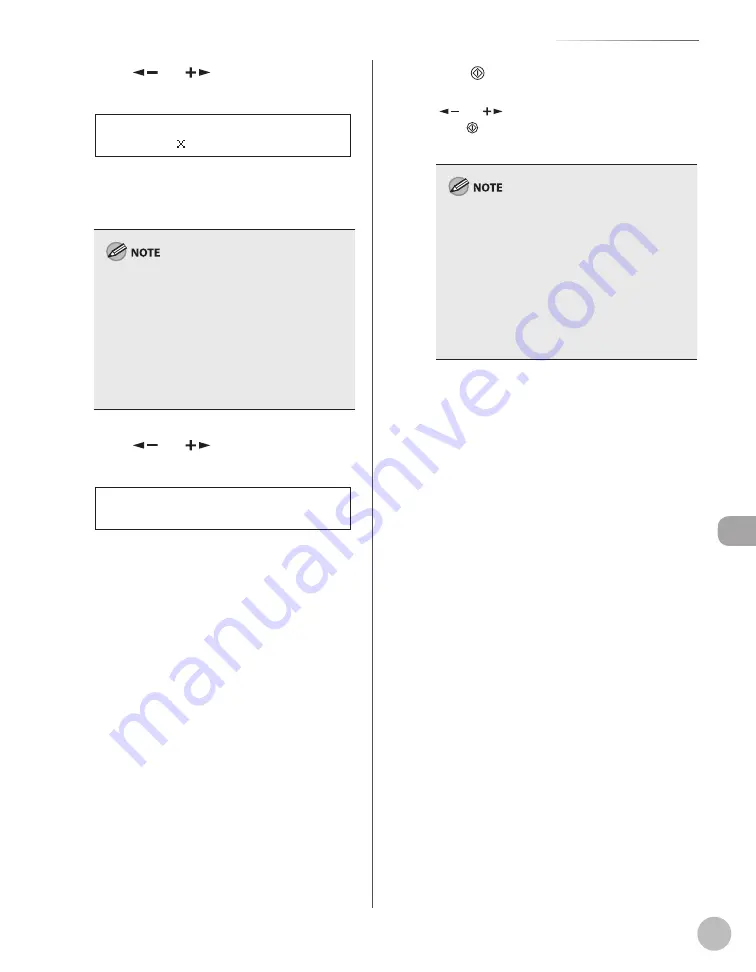
S
canning
8-7
Basic Scanning Operations
9
Press [Start].
If the <ORIGINAL SIZE> message appears, press
[
] or [
] to select the original size, then
press [Start] for each original. When scanning
is complete, press [OK] to start.
You can also adjust the following scan settings
as necessary.
Image Qaulity: See “Selecting Image Quality
(Scan to File Server),” in the e-Manual.
Density: See “Adjusting Density,” on p. 5-30.
2-Sided: See “2-Sided Originals,” on p. 5-31.
You can set the document’s name (see “Naming
a Sent Document Using a File Server,” in the e-
Manual), and the message body text (see
“Message (Scan to File Server)” in the e-Manual).
–
•
•
•
–
7
Press [
] or [
] to select the
resolution, then press [OK].
2 0 0 2 0 0 d p i
I M A G E Q U A L I T Y
File server (FTP and SMB): <200×200dpi>,
<300×300dpi>, <400×400dpi>, <600×600dpi>,
<100×100dpi>, <150×150dpi>, <200×100dpi>
If <PDF> or <TIFF (B&W)> is selected as the fi le
format, <200×200dpi>, <300×300dpi>,
<400×400dpi>, <600×600dpi>, <150×150dpi>,
or <200×100dpi> can be selected.
If <PDF (COMPACT)> is selected as the fi le
format, only <300×300dpi> can be selected.
If <JPEG> is selected as the fi le format,
<200×200dpi>, <300×300dpi>, <100×100dpi>,
or <150×150dpi> can be selected.
–
–
–
8
Press [
] or [
] to select the original
type, then press [OK].
T E X T / P H O T O
O R I G I N A L T Y P E
<TEXT/PHOTO>, <TEXT>, <PHOTO>
If you have selected <PDF (COMPACT)> as the
fi le format in step 6, the original type is
automatically set to <TEXT/PHOTO>. Skip to
step 10.
Summary of Contents for imageRUNNER 1025
Page 90: ...Copying 4 3 Overview of Copy Functions p 4 17 p 4 19 p 4 25 ...
Page 93: ...Copying 4 6 Canceling Copy Jobs 5 Press Stop to return to the standby mode ...
Page 118: ...Copying 4 31 Erasing Shadows Lines Platen Glass C D A B A LEFT B RIGHT C TOP D BOTTOM ...
Page 123: ...Copying 4 36 ...
Page 193: ...Fax imageRUNNER 1025iF Only 5 70 ...
Page 196: ...E Mail imageRUNNER 1025iF Only 6 3 Overview of E Mail Functions ...
Page 201: ...E Mail imageRUNNER 1025iF Only 6 8 ...
Page 204: ...Printing 7 3 Overview of the Print Functions p 7 7 p 7 10 p 7 9 ...
Page 216: ...Scanning 8 3 Overview of the Scanner Functions ...
Page 231: ...Settings from a PC 10 6 ...
Page 265: ...12 16 Maintenance ...
Page 315: ...14 32 Machine Settings ...






























