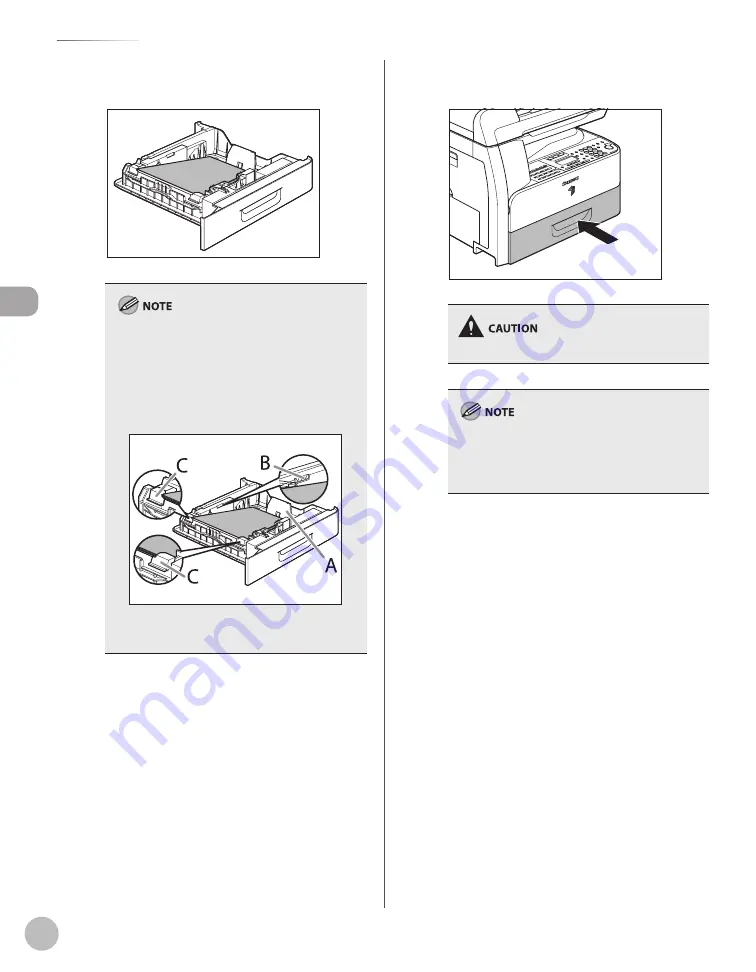
Orig
inals and P
rint M
edia
2-10
Loading Paper
5
Load the paper stack of the appropriate
size with the print side facing up.
When loading paper, be careful not to cut your
fi ngers on the edges of the paper.
Make sure the back edge of the paper stack
touches the rear paper end guide (A), the paper
stack should not exceed the load limit mark (B),
and the load is under the small fi ns (C) on the
paper guides.
The paper drawer holds approximately 500
sheets of paper (21 lb bond (80 g/m
2
)).
–
–
–
6
Gently insert the paper drawer as far as it
will go.
Be careful not to get your fi ngers caught.
In the same manner, load the paper into the
optional paper drawer. For attaching the optional
paper drawer, see the instruction sheet that
comes with the optional paper drawer.
Summary of Contents for imageRUNNER 1025
Page 90: ...Copying 4 3 Overview of Copy Functions p 4 17 p 4 19 p 4 25 ...
Page 93: ...Copying 4 6 Canceling Copy Jobs 5 Press Stop to return to the standby mode ...
Page 118: ...Copying 4 31 Erasing Shadows Lines Platen Glass C D A B A LEFT B RIGHT C TOP D BOTTOM ...
Page 123: ...Copying 4 36 ...
Page 193: ...Fax imageRUNNER 1025iF Only 5 70 ...
Page 196: ...E Mail imageRUNNER 1025iF Only 6 3 Overview of E Mail Functions ...
Page 201: ...E Mail imageRUNNER 1025iF Only 6 8 ...
Page 204: ...Printing 7 3 Overview of the Print Functions p 7 7 p 7 10 p 7 9 ...
Page 216: ...Scanning 8 3 Overview of the Scanner Functions ...
Page 231: ...Settings from a PC 10 6 ...
Page 265: ...12 16 Maintenance ...
Page 315: ...14 32 Machine Settings ...
















































