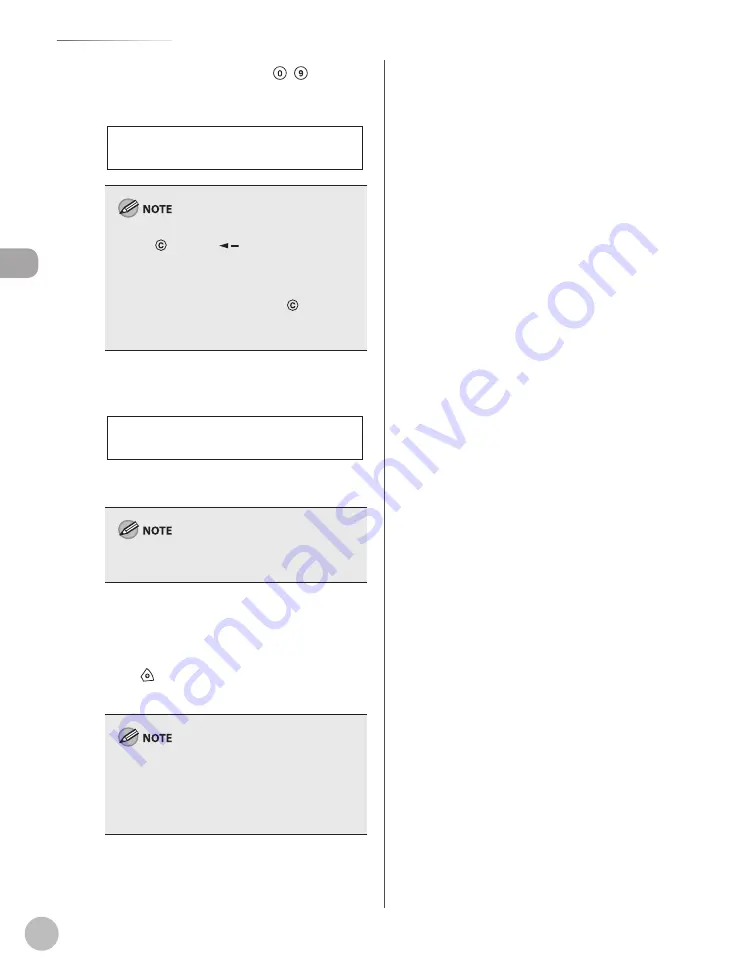
Bef
or
e U
sing the M
achine
1-18
Registering a License
4
Enter the license key using – [numeric
keys], then press [OK].
- 2 2 2 2 - 3 3 3 3 - 4 4 4 4 - 5 5 5 5
Ex.
L I C . K E Y 0 0 0 0 - 1 1 1 1
If you make a mistake when entering number,
press
[Clear] or [
] to delete the number
before the cursor position, then enter the
correct number.
If you want to delete the entire number when
entering number, press and hold
[Clear] to
clear the entire number, then enter the correct
number.
–
–
■
If the following screen is displayed, press
[OK], then enter the correct license key.
P R E S S O K K E Y
L I C . K E Y I N C O R R E C T
If the screen is displayed again, press [OK] and
cancel license registration.
Check if the required option or function is
properly installed in the machine.
■
If the messages <INSTALLATION OK> and
<TURN POWER OFF/ON> appear, license
registration is complete.
5
Press [Stop] to return to the standby
mode.
The functions you have registered are enabled
only after you restart your machine (the main
power switch is turned OFF, and then back ON
again). (See Chapter 1, “Before Using the
Machine.”)
Summary of Contents for imageRUNNER 1025
Page 90: ...Copying 4 3 Overview of Copy Functions p 4 17 p 4 19 p 4 25 ...
Page 93: ...Copying 4 6 Canceling Copy Jobs 5 Press Stop to return to the standby mode ...
Page 118: ...Copying 4 31 Erasing Shadows Lines Platen Glass C D A B A LEFT B RIGHT C TOP D BOTTOM ...
Page 123: ...Copying 4 36 ...
Page 193: ...Fax imageRUNNER 1025iF Only 5 70 ...
Page 196: ...E Mail imageRUNNER 1025iF Only 6 3 Overview of E Mail Functions ...
Page 201: ...E Mail imageRUNNER 1025iF Only 6 8 ...
Page 204: ...Printing 7 3 Overview of the Print Functions p 7 7 p 7 10 p 7 9 ...
Page 216: ...Scanning 8 3 Overview of the Scanner Functions ...
Page 231: ...Settings from a PC 10 6 ...
Page 265: ...12 16 Maintenance ...
Page 315: ...14 32 Machine Settings ...






























