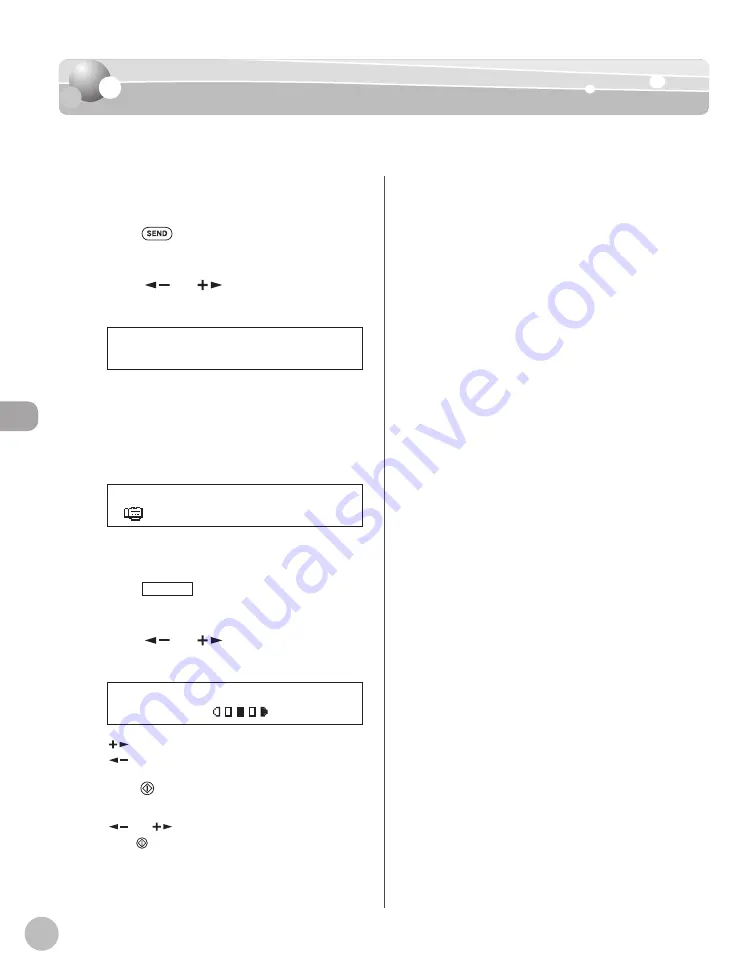
Fax (imageRUNNER 1025iF Only)
5-30
Adjusting Density
Adjusting Density
You can adjust the density to the most appropriate level for the original.
1
Place your originals.
2
Press
[SEND].
3
Press [
] or [
] to select the sending
method, then press [OK].
F A X
S E L E C T S E N D M E T H O D
If you are specifying the destination registered in
one-touch keys or coded dial codes, you can
skip this step.
4
Specify the destination.
= 0 1 2 X X X X X X X
F A X N U M B E R
Ex.
For instructions on specifying destinations, see
“Specifying Destinations,” on p. 5-21.
5
Press
[Density].
6
Press [
] or [
] to adjust the density,
then press [OK].
- L T D K +
D E N S I T Y
[
]: to make light documents darker.
[
]: to make documents lighter.
7
Press [Start].
If the <ORIGINAL SIZE> message appears, press
[
] or [
] to select the original size, then
press [Start] for each original. When scanning
is complete, press [OK] to start sending.
Summary of Contents for imageRUNNER 1025
Page 90: ...Copying 4 3 Overview of Copy Functions p 4 17 p 4 19 p 4 25 ...
Page 93: ...Copying 4 6 Canceling Copy Jobs 5 Press Stop to return to the standby mode ...
Page 118: ...Copying 4 31 Erasing Shadows Lines Platen Glass C D A B A LEFT B RIGHT C TOP D BOTTOM ...
Page 123: ...Copying 4 36 ...
Page 193: ...Fax imageRUNNER 1025iF Only 5 70 ...
Page 196: ...E Mail imageRUNNER 1025iF Only 6 3 Overview of E Mail Functions ...
Page 201: ...E Mail imageRUNNER 1025iF Only 6 8 ...
Page 204: ...Printing 7 3 Overview of the Print Functions p 7 7 p 7 10 p 7 9 ...
Page 216: ...Scanning 8 3 Overview of the Scanner Functions ...
Page 231: ...Settings from a PC 10 6 ...
Page 265: ...12 16 Maintenance ...
Page 315: ...14 32 Machine Settings ...






























