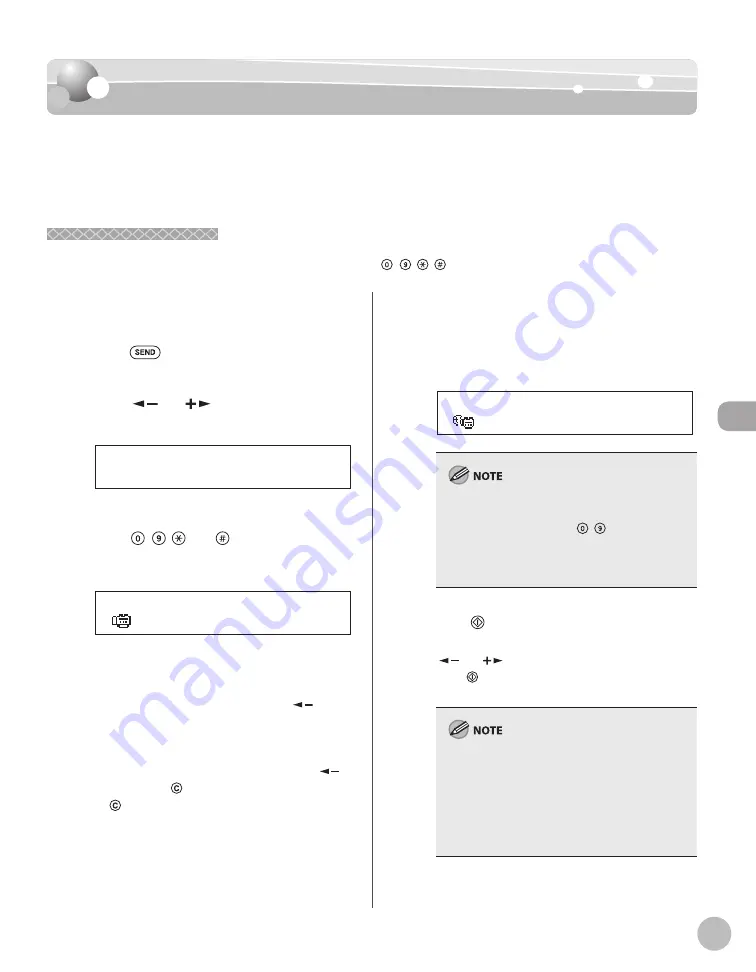
Fax (imageRUNNER 1025iF Only)
5-21
Specifying Destinations
Specifying Destinations
This section describes how to specify a fax or I-fax destination. You can select a destination
stored in the Address Book or a one-touch key, a coded dial code, or specify a new
destination.
Using Numeric Keys
Using Numeric Keys
You can specify a new fax number, or I-fax address using – , , [numeric keys].
1
Place the original on the platen glass or
load it in the ADF.
2
Press
[SEND].
3
Press [
] or [
] to select <FAX> or <I-
FAX>, then press [OK].
F A X
S E L E C T S E N D M E T H O D
4
Enter the fax number or I-fax address
using – , and [numeric keys],
then press [OK].
= 0 1 2 X X X X X X X
F A X N U M B E R
Ex.
■
If you enter a wrong number when
specifying a fax number:
Go back to the wrong digit with [
].
■
If you enter a wrong character when
specifying an I-fax address:
Go back to the wrong character with [
],
then press
[Clear]. Or press and hold
[Clear] to delete the entire entry.
■
If you specify an I-fax address:
You can enter the optional settings by
pressing [OK]. (See“Send Settings,” on p. 5-
43.)
= j o h n @ i f a x . c o m
A D D R E S S : a
Ex.
If <CONFIRM FAX NO.> in <ACCESS TO DEST.> in
<SYSTEM SETTINGS> is set to <ON> and you
specify a fax number using – [numeric keys],
you must enter the fax number again for
confi rmation. Enter the same fax number you
entered in step 4, then press [OK].
5
Press [Start].
If the <ORIGINAL SIZE> message appears, press
[
] or [
] to select the original size, then
press [Start] for each original. When scanning
is complete, press [OK] to start dialing.
You can also adjust the following scan settings as
necessary, using the keys on the operation panel,
after specifying the destination in step 4.
Image Qaulity: See “Selecting Image Quality,” on
p. 5-29.
Density: See “Adjusting Density,” on p. 5-30.
2-Sided: See “2-Sided Originals,” on p. 5-31.
–
–
–
Summary of Contents for imageRUNNER 1025
Page 90: ...Copying 4 3 Overview of Copy Functions p 4 17 p 4 19 p 4 25 ...
Page 93: ...Copying 4 6 Canceling Copy Jobs 5 Press Stop to return to the standby mode ...
Page 118: ...Copying 4 31 Erasing Shadows Lines Platen Glass C D A B A LEFT B RIGHT C TOP D BOTTOM ...
Page 123: ...Copying 4 36 ...
Page 193: ...Fax imageRUNNER 1025iF Only 5 70 ...
Page 196: ...E Mail imageRUNNER 1025iF Only 6 3 Overview of E Mail Functions ...
Page 201: ...E Mail imageRUNNER 1025iF Only 6 8 ...
Page 204: ...Printing 7 3 Overview of the Print Functions p 7 7 p 7 10 p 7 9 ...
Page 216: ...Scanning 8 3 Overview of the Scanner Functions ...
Page 231: ...Settings from a PC 10 6 ...
Page 265: ...12 16 Maintenance ...
Page 315: ...14 32 Machine Settings ...






























